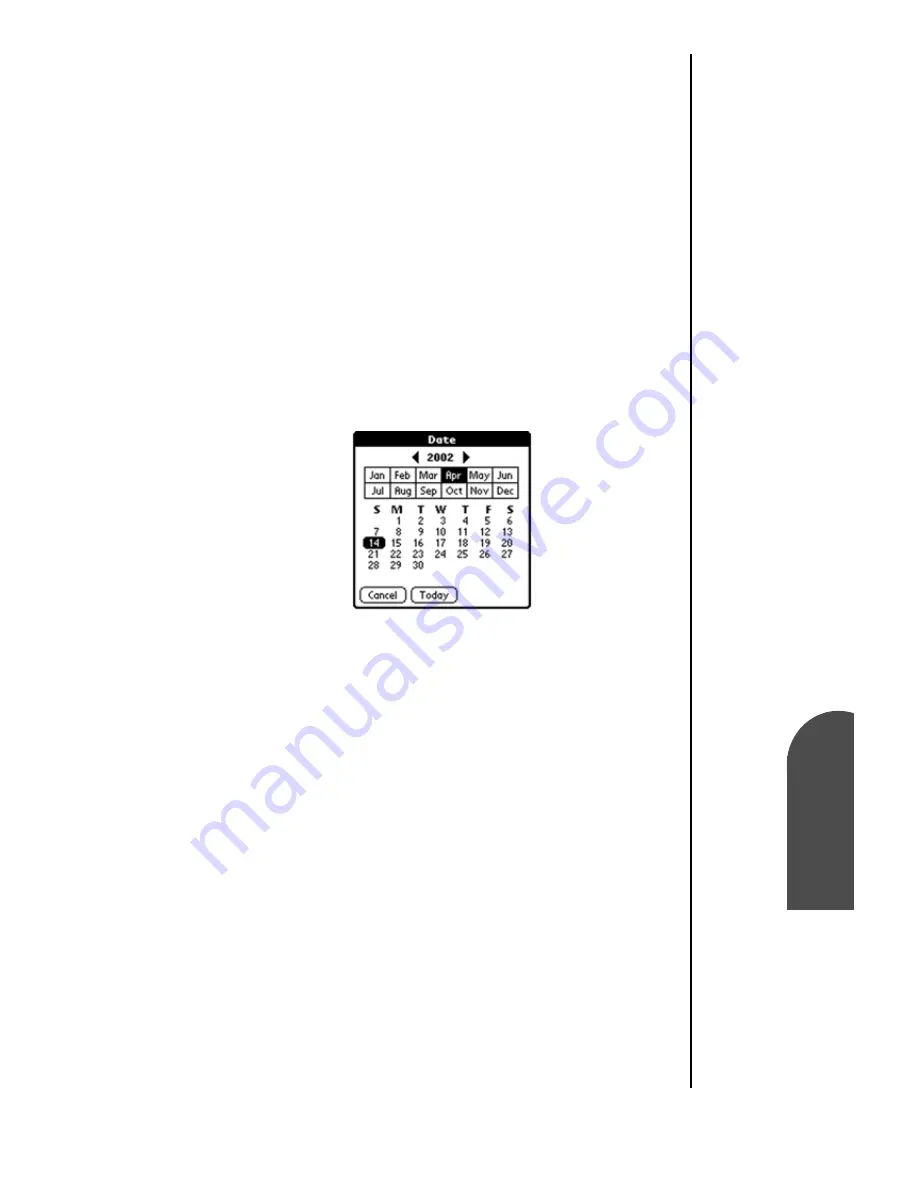
Expense Manager
181
Changing the
Da
te
Ex
Expense
Manager
14
Changing the
Date
Ex
14
Sprint PCS
Wireless Web
Ex
Expense Manager
Changing the Expense Date
The expense date is defaulted to the date the expense was
entered into the system. The date can be changed to better
reflect the actual date of the expense.
Changing the Date
1.
Tap the desired expense item.
2.
Tap the date of the item.
3.
The Date screen is displayed with a calendar. Tap the
correct date of the expense.
Once the date is selected, the screen goes back to the expense
main menu.
Содержание SPH-I300
Страница 1: ...Document Number 010505D5 Sprint PCS The clear alternative to cellular SM ...
Страница 3: ......
Страница 5: ...2 Understanding Roaming Getting Started Understanding Roaming Getting Started Getting Started ...
Страница 15: ...Getting to Know Your Sprint PCS Phone 12 Front View of Phone ...
Страница 29: ...Section 1 26 Getting to Know Your Sprint PCS Phone ...
Страница 39: ...Section 2 36 Getting to Know the Handheld Computer ...
Страница 101: ...Section 7 98 Using Sprint PCS Service Features ...
Страница 113: ...Section 8 110 Application Menus and Entering Text ...
Страница 117: ...Section 9 114 Adjusting Volume ...
Страница 157: ...Section 12 154 Date Book ...
Страница 201: ...Section 15 198 Memo Pad ...
Страница 215: ...Section 17 212 Calculator ...
Страница 223: ...Section 18 220 Security ...
Страница 237: ...Section 19 234 Experiencing Sprint PCS Wireless Web ...
Страница 243: ...Section 20 240 Web Clipping Applications ...






























