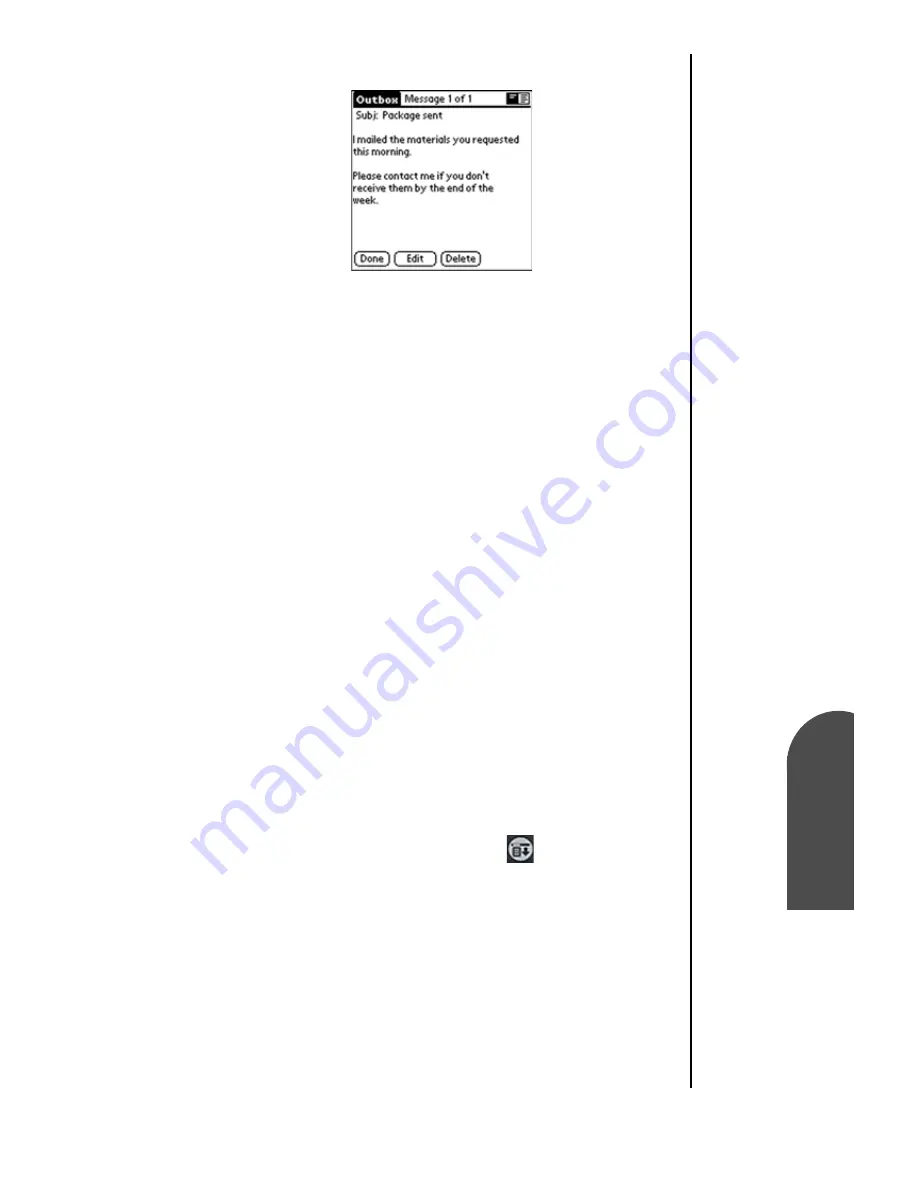
Managing Mail
167
Saving a Draft
M
Managing Mail
13
Saving a Draft
M
13
Sprint PCS
Wireless Web
M
Managi
ng Mai
l
4.
Tap “Edit”.
5.
Make the desired changes.
6.
Choose from the following options:
䊳
To return the message to the Outbox, tap “Send”.
䊳
To store the message for editing later, tap “Cancel”. Tap
“Yes” if prompted and the message is sent to the “Drafts”
folder.
Working with Drafts
There may be times when a message is not ready to send and it
requires some more work. These messages are known as
drafts. They are stored in the “Drafts” folder and can be edited
at a later time. Once the draft has been completed, it can be
sent just like a regular e-mail message.
Saving a Draft
1.
Create a new message in the New Message screen.
2.
Choose from the following options:
䊳
Tap the Menu Launcher icon
and select “Save
Draft”.
䊳
In the New Message screen, tap “Cancel” and then tap
“Yes” when prompted to “Save message in the Draft
Folder”.
Содержание SPH-I300
Страница 1: ...Document Number 010505D5 Sprint PCS The clear alternative to cellular SM ...
Страница 3: ......
Страница 5: ...2 Understanding Roaming Getting Started Understanding Roaming Getting Started Getting Started ...
Страница 15: ...Getting to Know Your Sprint PCS Phone 12 Front View of Phone ...
Страница 29: ...Section 1 26 Getting to Know Your Sprint PCS Phone ...
Страница 39: ...Section 2 36 Getting to Know the Handheld Computer ...
Страница 101: ...Section 7 98 Using Sprint PCS Service Features ...
Страница 113: ...Section 8 110 Application Menus and Entering Text ...
Страница 117: ...Section 9 114 Adjusting Volume ...
Страница 157: ...Section 12 154 Date Book ...
Страница 201: ...Section 15 198 Memo Pad ...
Страница 215: ...Section 17 212 Calculator ...
Страница 223: ...Section 18 220 Security ...
Страница 237: ...Section 19 234 Experiencing Sprint PCS Wireless Web ...
Страница 243: ...Section 20 240 Web Clipping Applications ...






























