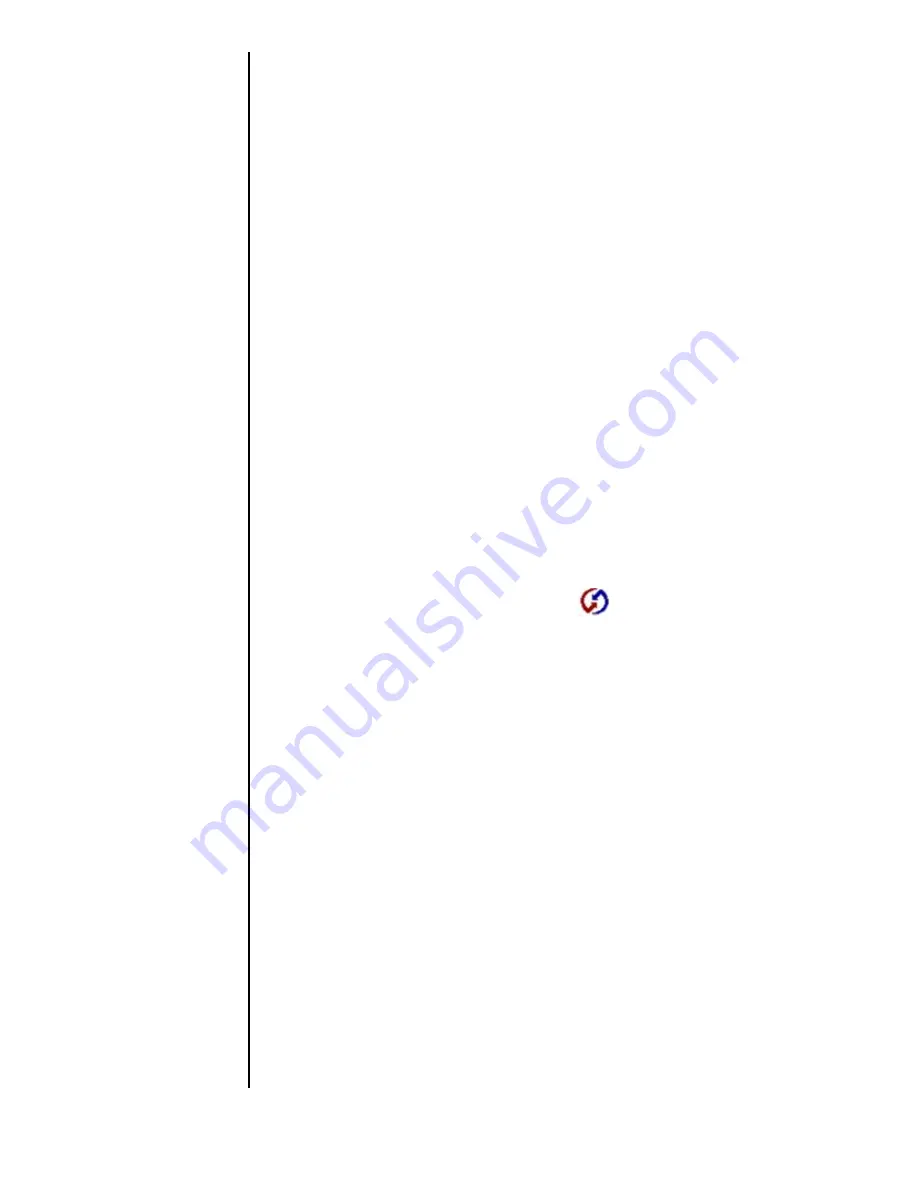
Section 13
158
Managing Mail
Setting up Mail
1.
Choose one of the following options to setup mail:
䊳
If you have not yet installed the Palm™ Desktop
application on your computer, install the software now.
(For more information on installing the Palm Desktop,
see "Installing the Palm Desktop Software" on page 15.)
You will be prompted to set up Mail as part of the Palm™
Desktop installation program.
䊳
If you already installed the Palm™ Desktop application
on your computer, and set up Mail, skip to the next
procedure, to set up the HotSync options for Mail.
2.
In the Windows task bar, click “Start”.
3.
Select “Programs”.
4.
Select the “Palm™ Desktop” application and click “Mail
Setup” to begin the setup procedure.
5.
Follow the instructions onscreen to set up your phone for
use with your desktop e-mail application.
Set or Change HotSync Options
1.
In the bottom right corner of the Windows taskbar (in the
system tray), click the HotSync icon.
Note:
If the HotSync icon does
not appear on the taskbar,
select “Programs” from
the Start menu. Then
select “HotSync
Manager” from the Palm
Desktop menu.
Tip:
You can also choose
Custom from the HotSync
menu (device desktop
software, for example,
Palm Desktop software).
2.
Select “Custom”.
3.
Choose “Mail” from the list box.
4.
Click “Change”.
5.
Select one of the following options:
䊳
Click “Synchronize the Files” to synchronize the mail on
your phone and your desktop e-mail application.
䊳
Click “Desktop Overwrites Handheld” to replace the mail
on your phone with the mail in your desktop
e-mail application. Only use this option if the two inboxes
get out of sync for some reason. This setting applies to only
one HotSync operation and then reverts to the default.
䊳
Click “Do Nothing” to turn off communication between
your phone and desktop e-mail application. This setting
applies to only one HotSync operation and then reverts to
the default.
Содержание SPH-I300
Страница 1: ...Document Number 010505D5 Sprint PCS The clear alternative to cellular SM ...
Страница 3: ......
Страница 5: ...2 Understanding Roaming Getting Started Understanding Roaming Getting Started Getting Started ...
Страница 15: ...Getting to Know Your Sprint PCS Phone 12 Front View of Phone ...
Страница 29: ...Section 1 26 Getting to Know Your Sprint PCS Phone ...
Страница 39: ...Section 2 36 Getting to Know the Handheld Computer ...
Страница 101: ...Section 7 98 Using Sprint PCS Service Features ...
Страница 113: ...Section 8 110 Application Menus and Entering Text ...
Страница 117: ...Section 9 114 Adjusting Volume ...
Страница 157: ...Section 12 154 Date Book ...
Страница 201: ...Section 15 198 Memo Pad ...
Страница 215: ...Section 17 212 Calculator ...
Страница 223: ...Section 18 220 Security ...
Страница 237: ...Section 19 234 Experiencing Sprint PCS Wireless Web ...
Страница 243: ...Section 20 240 Web Clipping Applications ...















































