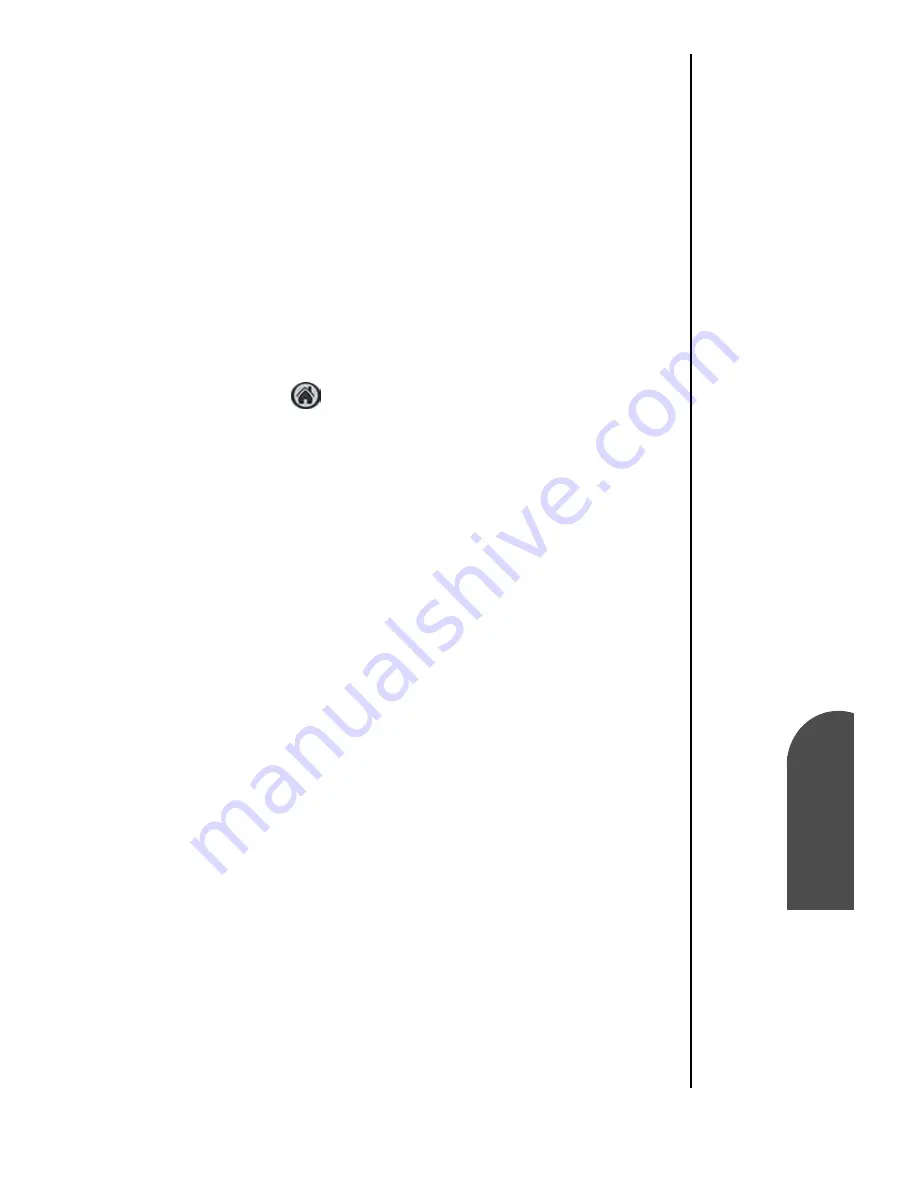
Application Menus and Entering Text
101
Deleting a
Category
Ap
Application
Menus and
8
Deleting a
Category
Ap
8
Sprint PCS
Wireless Web
Ap
Appli
c
ation Menus
and Entering Text
4.
Tap the “New” button.
Note:
You can also rename an existing category by tapping
the “Rename” button.
5.
An “Edit Categories” pop up screen is displayed. Enter a
name in the space provided.
6.
Tap “OK”.
7.
The new category is automatically displayed in the list.
8.
Tap “OK” to exit.
Deleting a Category
1.
Tap
from the phone main menu.
2.
Tap the drop down arrow in the upper right corner.
3.
Tap “Edit Categories”.
4.
Select the category that you want to delete.
5.
Tap the “Delete” button.
6.
The category is deleted and the list is automatically
updated.
7.
Tap “OK” to exit.
All the categories can be deleted by highlighting the category
and tapping the delete button. Make sure that the correct
category is selected before deleting. If a category is deleted that
contains applications, the applications are automatically
assigned to Unfiled.
Содержание SPH-I300
Страница 1: ...Document Number 010505D5 Sprint PCS The clear alternative to cellular SM ...
Страница 3: ......
Страница 5: ...2 Understanding Roaming Getting Started Understanding Roaming Getting Started Getting Started ...
Страница 15: ...Getting to Know Your Sprint PCS Phone 12 Front View of Phone ...
Страница 29: ...Section 1 26 Getting to Know Your Sprint PCS Phone ...
Страница 39: ...Section 2 36 Getting to Know the Handheld Computer ...
Страница 101: ...Section 7 98 Using Sprint PCS Service Features ...
Страница 113: ...Section 8 110 Application Menus and Entering Text ...
Страница 117: ...Section 9 114 Adjusting Volume ...
Страница 157: ...Section 12 154 Date Book ...
Страница 201: ...Section 15 198 Memo Pad ...
Страница 215: ...Section 17 212 Calculator ...
Страница 223: ...Section 18 220 Security ...
Страница 237: ...Section 19 234 Experiencing Sprint PCS Wireless Web ...
Страница 243: ...Section 20 240 Web Clipping Applications ...






























