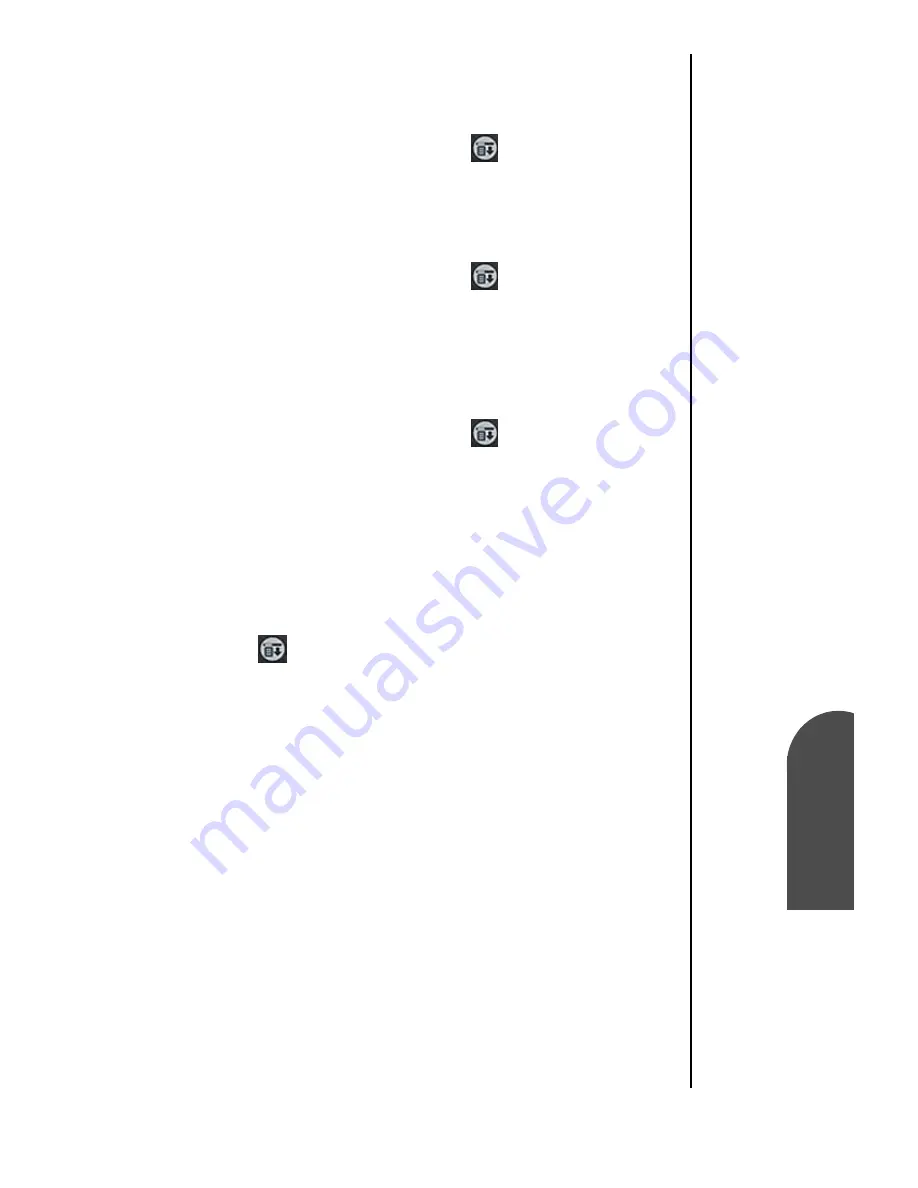
Address Book
137
Beaming a
Business Card
Ad
Addr
ess B
o
ok
11
Beaming a
Business Card
Ad
11
Sprint PCS
Wireless Web
Ad
Address Book
Beaming a Business Card
1.
In the Address List, tap the business card entry. The Address
View screen is displayed.
Note:
You can also press and
hold the Address Book
button on the front of your
phone for about two
seconds to beam your
business card.
2.
Tap the menu Launcher icon
.
3.
Select “Record” and tap “Beam Business Card”.
Beaming the Current Entry
1.
In the Address List, tap the desired entry.
2.
Tap the menu Launcher icon
.
3.
Select “Record” and tap “Beam Address”.
Beaming the Current Category
1.
In the Address List, tap the drop down arrow and select the
desired category.
2.
Tap the menu Launcher icon
.
3.
Select “Record” and tap “Beam Category”.
Address Book Menu Options
There are different menu options associated with the Address
Book. These menu choices may vary depending on which
screen is open. To view the options, tap the Menu Launcher
icon
.
The menu choices available are:
䊳
Records Menu
䊳
Options Menu
Содержание SPH-I300
Страница 1: ...Document Number 010505D5 Sprint PCS The clear alternative to cellular SM ...
Страница 3: ......
Страница 5: ...2 Understanding Roaming Getting Started Understanding Roaming Getting Started Getting Started ...
Страница 15: ...Getting to Know Your Sprint PCS Phone 12 Front View of Phone ...
Страница 29: ...Section 1 26 Getting to Know Your Sprint PCS Phone ...
Страница 39: ...Section 2 36 Getting to Know the Handheld Computer ...
Страница 101: ...Section 7 98 Using Sprint PCS Service Features ...
Страница 113: ...Section 8 110 Application Menus and Entering Text ...
Страница 117: ...Section 9 114 Adjusting Volume ...
Страница 157: ...Section 12 154 Date Book ...
Страница 201: ...Section 15 198 Memo Pad ...
Страница 215: ...Section 17 212 Calculator ...
Страница 223: ...Section 18 220 Security ...
Страница 237: ...Section 19 234 Experiencing Sprint PCS Wireless Web ...
Страница 243: ...Section 20 240 Web Clipping Applications ...






























