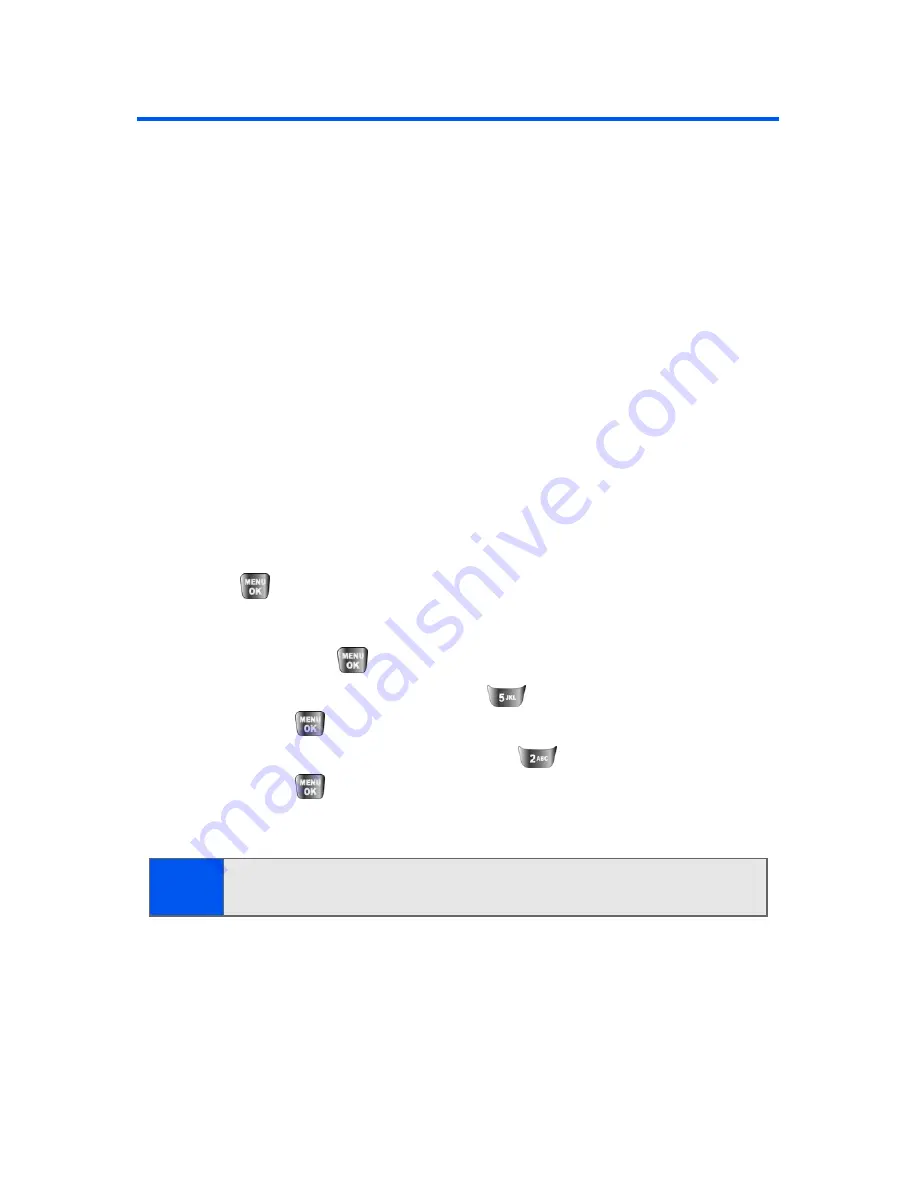
24
Section 2A: Your Phone: The Basics
Navigating Through Phone Menus
The navigation key on your phone allows you to scroll through menus
quickly and easily. The scroll bar at the right of the menu keeps track of
your position in the menu at all times.
To navigate through a menu, simply press the navigation key up or down. If
you are in a first-level menu, such as
Settings
, you may also navigate to
the next or previous first-level menu by pressing the navigation key right or
left.
For a diagram of your phone’s menu, please see “Your Phone’s Menu” on
page iii.
Selecting Menu Items
As you navigate through the menu, menu options are highlighted. Select
any numbered option by simply pressing the corresponding number on the
phone’s keypad. You may also select any item by highlighting it and
pressing
.
For example, if you want to view your last incoming call:
1.
Select
Menu
(
) to access the main menu.
2.
Select
Call History
by pressing
or by highlighting it and
pressing
.
3.
Select
Incoming Calls
by pressing
or by highlighting it and
pressing
. (If you have received any calls, they are displayed on
the screen.)
Note:
For the purposes of this guide, the above steps condense into “Select
Menu > Call History > Incoming Calls
.”
Содержание SPH-a640 Series
Страница 2: ...Qwest_a640_091306 ...
Страница 18: ......
Страница 19: ...Section 1 Getting Started ...
Страница 20: ...2 ...
Страница 27: ...Section 2 Your Phone ...
Страница 28: ...10 ...
Страница 82: ...64 ...
Страница 102: ...84 ...
Страница 110: ...92 ...
Страница 130: ...112 ...
Страница 144: ...126 ...
Страница 160: ...142 ...
Страница 168: ...150 ...
Страница 169: ...Section 3 Qwest Service Features ...
Страница 170: ...152 ...
Страница 207: ...Section 4 Safety and Warranty Information ...
Страница 208: ...190 ...
Страница 226: ...208 ...






























