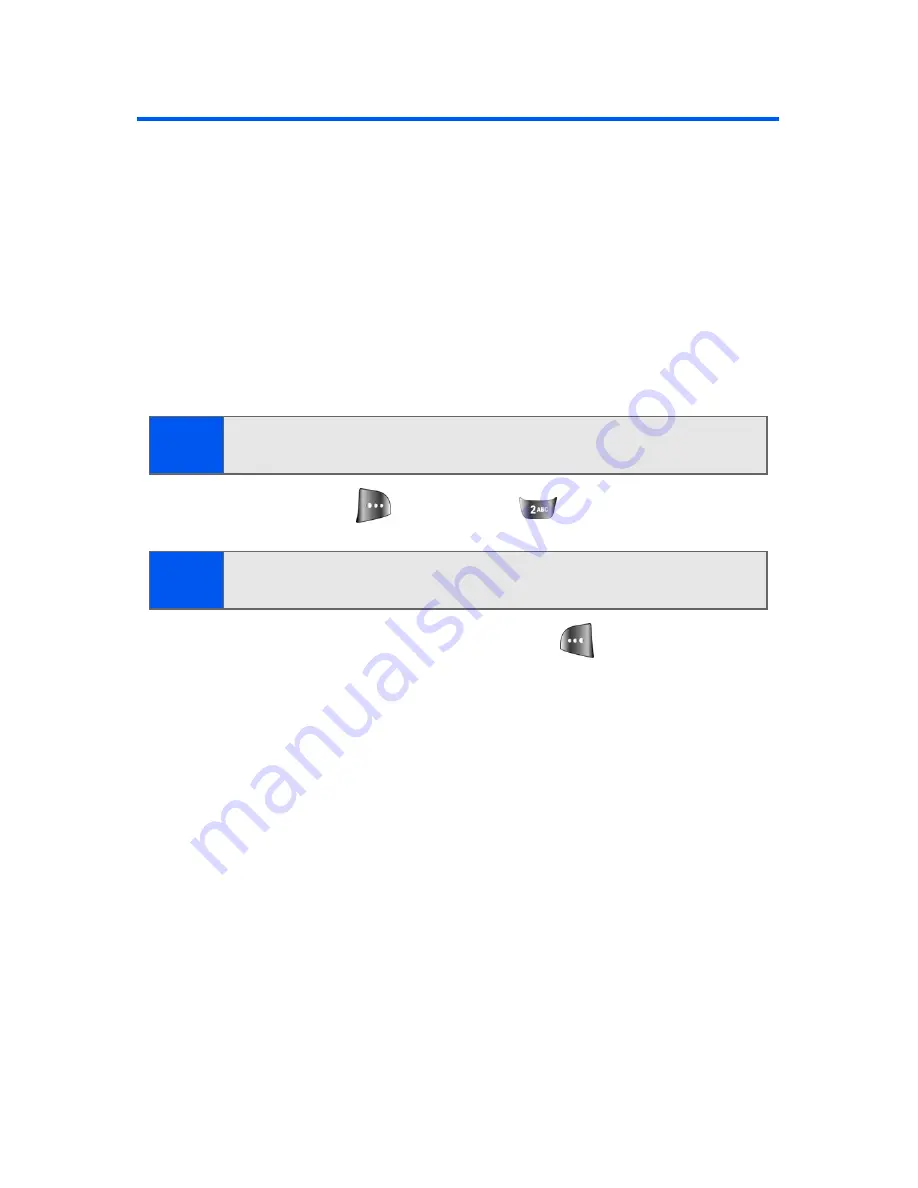
104
Section 2G: Using the Phone’s Scheduler and Tools
Using Your Phone’s Scheduler
Adding an Event to the Scheduler
Your Scheduler helps organize your time and reminds you of important
events.
To add an event:
1.
Select
Menu
>
Tools
>
Scheduler
.
2.
Using your navigation key, highlight the day to which you would like
to add an event.
3.
Select
Options
(
) >
Add New
(
).
4.
Enter a title for the event and press
Next
(
). (See “Entering Text”
on page 39)
5.
Select an initial time and date for the event by entering the
Start
time
and
Date
.
䡲
Using your keypad, enter the start time and date for the event.
To change the day division (A.M or P.M.), press
an “A” or a “P” on the keypad.
6.
Select an end time and date for the event by highlighting the
End
time
and
Date
.
䡲
Using your keypad, enter the end time and date for the
event. To change the day division (A.M or P.M.), press
an “A” or a “P” on the keypad.
7.
Select an alarm time for the event by highlighting the alarm field and
pressing the navigation key left or right to select one of the following:
Tip:
Press the navigation key up or down to scroll by week through the
Scheduler.
Note:
If there are not any events scheduled for the selected day, the
New
Event
screen is automatically displayed.
Содержание SPH-a640 Series
Страница 2: ...Qwest_a640_091306 ...
Страница 18: ......
Страница 19: ...Section 1 Getting Started ...
Страница 20: ...2 ...
Страница 27: ...Section 2 Your Phone ...
Страница 28: ...10 ...
Страница 82: ...64 ...
Страница 102: ...84 ...
Страница 110: ...92 ...
Страница 130: ...112 ...
Страница 144: ...126 ...
Страница 160: ...142 ...
Страница 168: ...150 ...
Страница 169: ...Section 3 Qwest Service Features ...
Страница 170: ...152 ...
Страница 207: ...Section 4 Safety and Warranty Information ...
Страница 208: ...190 ...
Страница 226: ...208 ...






























