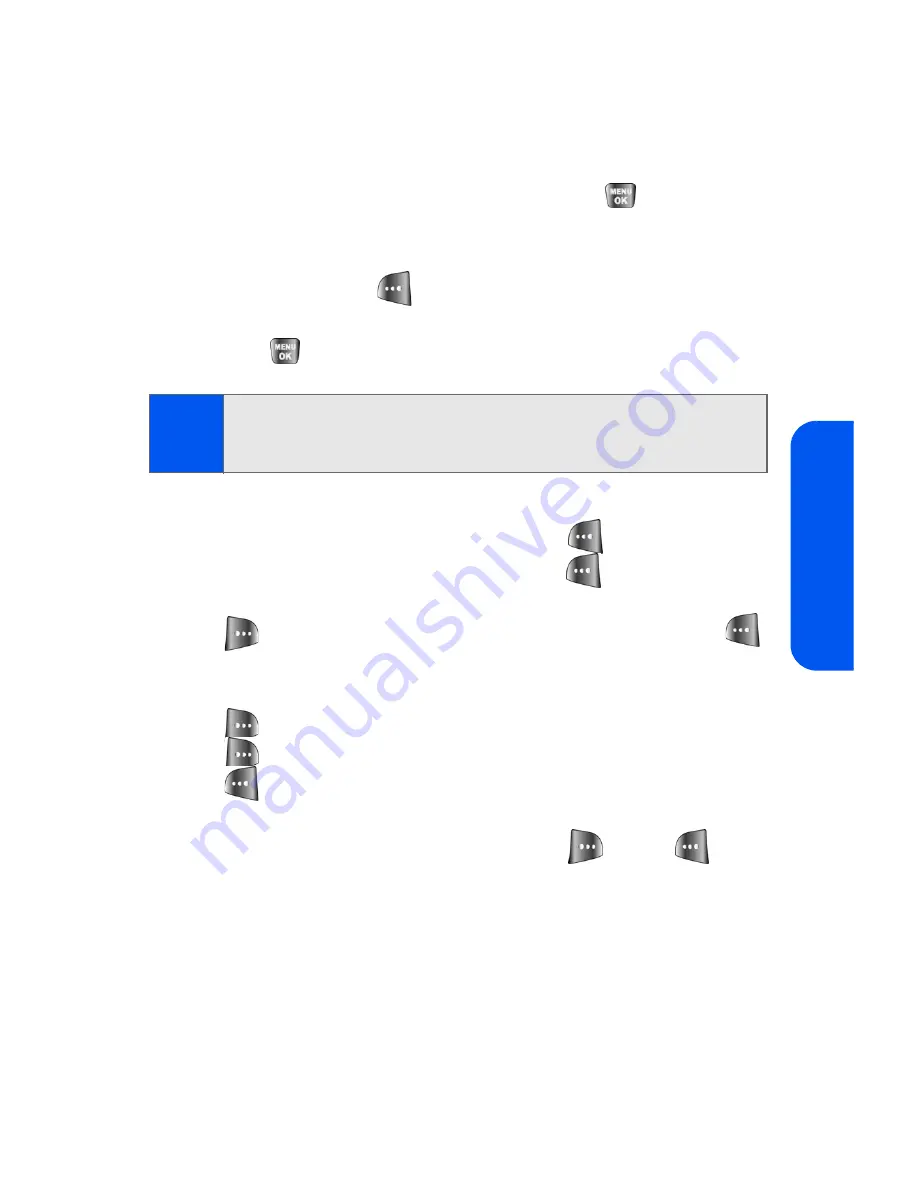
Section 2I: Using the Built-in Camera
135
Cam
e
ra
Sending Pictures From the In Camera Folder
To send pictures from the In Camera folder:
1.
Press
Menu
>
Pictures
>
My Pictures
>
In Camera
.
2.
Highlight a picture you wish to send and press
. (The check box
on the upper left corner will be marked. You can select multiple
pictures.)
3.
Select
Send Msg
(
).
4.
Select
Phone #
,
,
Contacts
, or
Other SVC.
and
press .
5.
Select a contact, or enter a wireless phone number or an email
address using the keypad, and select
OK
(
).
6.
Enter additional recipients or select
Next
(
) to continue.
7.
If you wish to include a subject, scroll to
Subject
and select
Add
(
)
.
Enter your subject using the keypad and select
Save
(
)
to save and exit.
8.
If you wish to include a text message, scroll to
Text
and select
Add
(
). Enter your message using your keypad (or press
Options
[
] to select from
Preset Msg
or
Recent Msg
) and select
Save
(
) to save and exit. (See “Entering Text” on page 39.)
9.
If you wish to include an audio message with the picture, highlight
the box next to
Audio
and select
Record
(
). Press
to start
recording. (Maximum recording time is 10 seconds.)
10.
Confirm the recipients, message, audio message, and picture.
䡲
To change a recipient, highlight the recipient, press the
appropriate softkey, and follow the instructions in step 5 to
select or edit the recipient.
䡲
To change the text message, scroll to
Text
and press the
appropriate softkey.
Note:
The first time you send Sprint PCS Picture Mail, you will be prompted to
establish a Sprint PCS Picture Mail Web site account and password.
(See “Creating Your Sprint PCS Picture Mail Password” on page 129.)
Содержание SPH-a640 Series
Страница 2: ...Qwest_a640_091306 ...
Страница 18: ......
Страница 19: ...Section 1 Getting Started ...
Страница 20: ...2 ...
Страница 27: ...Section 2 Your Phone ...
Страница 28: ...10 ...
Страница 82: ...64 ...
Страница 102: ...84 ...
Страница 110: ...92 ...
Страница 130: ...112 ...
Страница 144: ...126 ...
Страница 160: ...142 ...
Страница 168: ...150 ...
Страница 169: ...Section 3 Qwest Service Features ...
Страница 170: ...152 ...
Страница 207: ...Section 4 Safety and Warranty Information ...
Страница 208: ...190 ...
Страница 226: ...208 ...






























