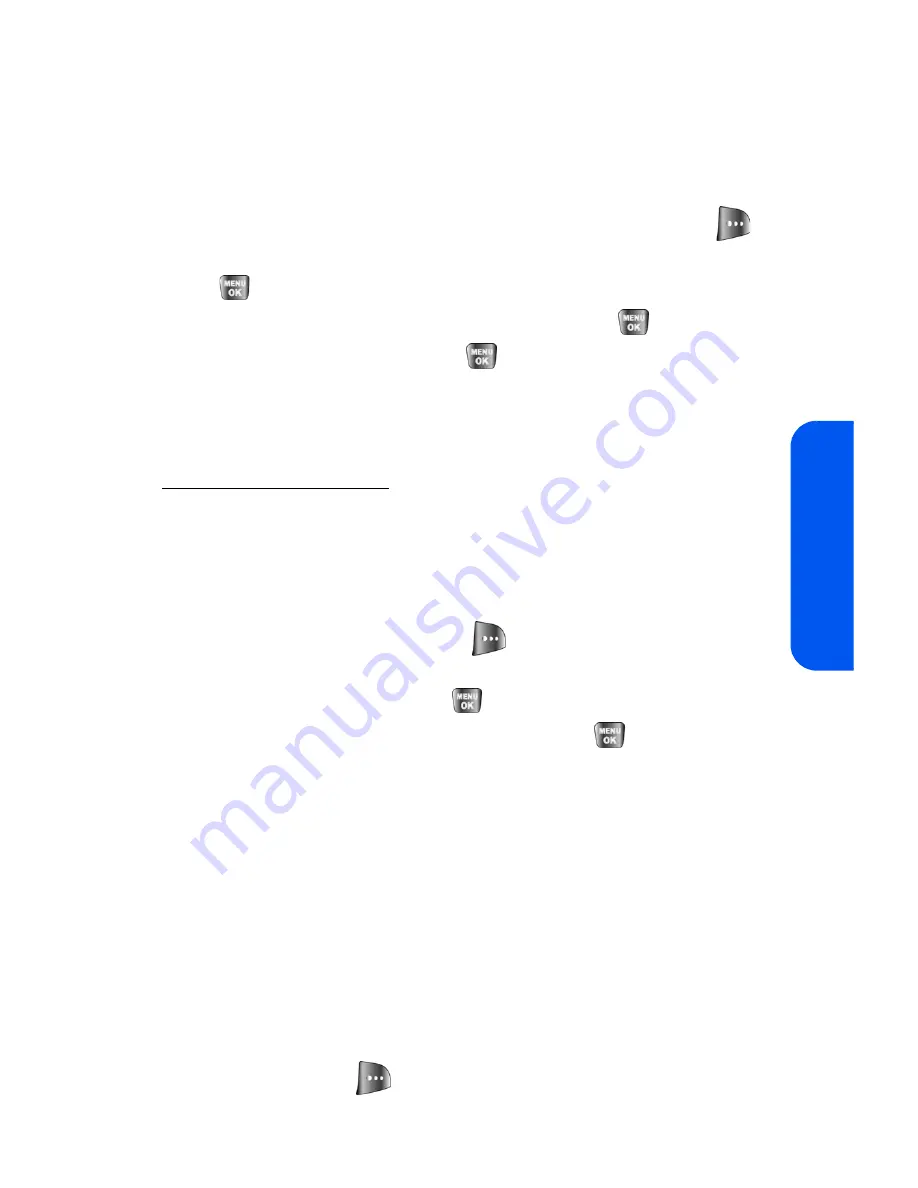
Section 2I: Using the Built-in Camera
139
Cam
e
ra
Uploading Pictures
To upload pictures:
1.
Press
Menu
>
Pictures
>
My Pictures
>
In Camera
(Thumbnail
pictures will be displayed.)
2.
Select the picture(s) you wish to upload and press
Options
(
).
3.
Select
Upload
, choose
Upload This
or
Upload All,
and press
.
4.
Select
My Uploads
or
Other Album
and press
.
5.
Highlight an album and press
to start uploading.
Downloading Your Online Pictures
From your online Sprint PCS Picture Mail albums display at
https://pictures.qwest.com
, you can select pictures to download to your
phone’s Saved to Phone folder.
To download pictures from the Sprint PCS Picture Mail
Web site:
1.
From the online pictures display, select the picture you wish to
download and press
Options
(
). (See “Managing Online
Pictures From Your Phone” on page 138.)
2.
Highlight
Assign
and press
.
3.
Select one of the following options and press
.
䡲
Picture ID
to download and assign the selected picture as a
Picture ID.
䡲
Screen Saver
to download and assign the selected picture as
a screen saver.
䡲
Incoming Call
to download a picture and assign to incoming
calls with or without caller ID.
Accessing Online Picture Options From Your Phone
1.
Select a picture from your online Picture Mail. (See “Managing
Online Pictures From Your Phone” on page 138.)
2.
Select
Options
(
) to display options.
Содержание SPH-a640 Series
Страница 2: ...Qwest_a640_091306 ...
Страница 18: ......
Страница 19: ...Section 1 Getting Started ...
Страница 20: ...2 ...
Страница 27: ...Section 2 Your Phone ...
Страница 28: ...10 ...
Страница 82: ...64 ...
Страница 102: ...84 ...
Страница 110: ...92 ...
Страница 130: ...112 ...
Страница 144: ...126 ...
Страница 160: ...142 ...
Страница 168: ...150 ...
Страница 169: ...Section 3 Qwest Service Features ...
Страница 170: ...152 ...
Страница 207: ...Section 4 Safety and Warranty Information ...
Страница 208: ...190 ...
Страница 226: ...208 ...






























