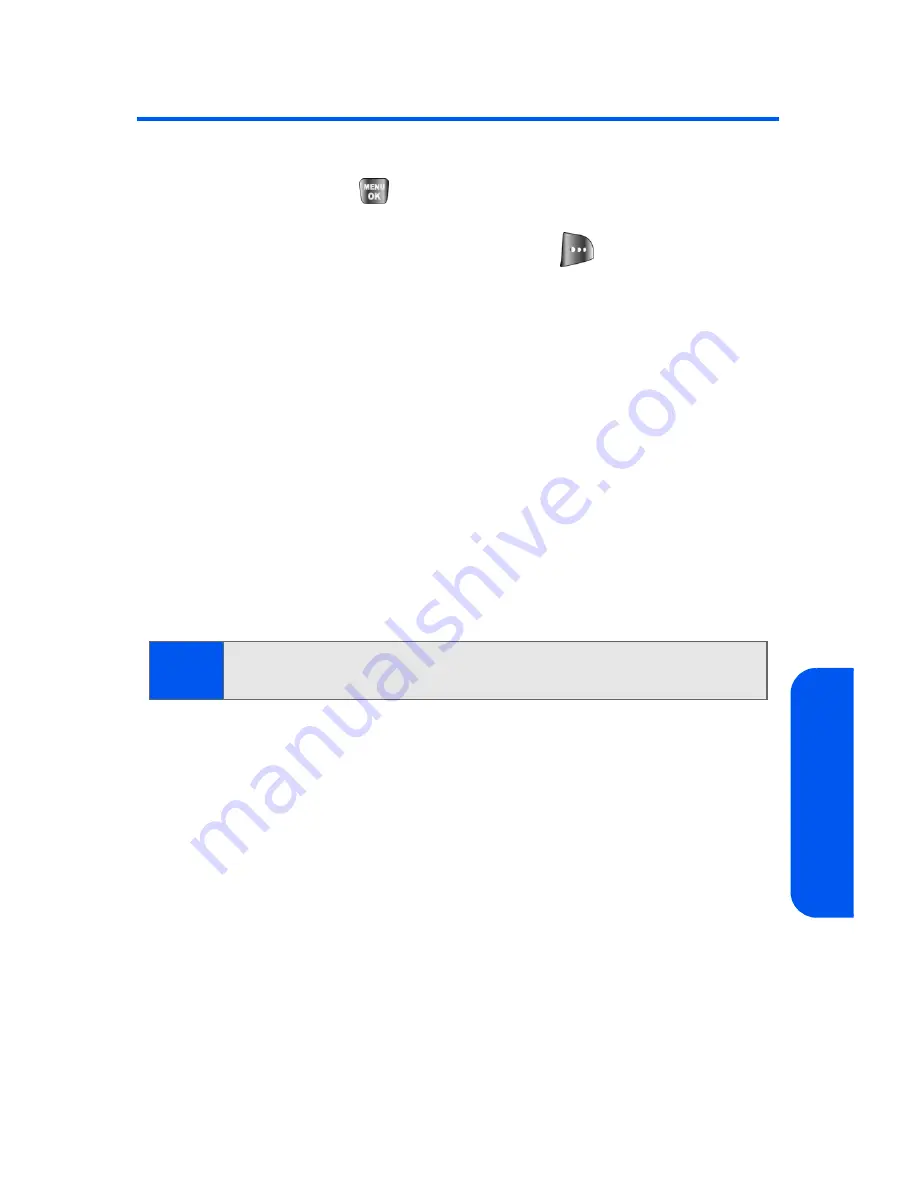
Section 2E: Managing Call History
87
Call Histor
y
Call History Options
For additional information and options on a particular call, highlight a Call
History entry and press
.
This feature displays the date and time of the
call, the phone number (if available), and the caller’s name (if the number is
already in your Contacts). By pressing
Options
(
), you can select from
the following options:
䢇
Call: Speaker
to call the highlighted number using the speakerphone
option.
䢇
Send Msg
to send a text message, Picture Mail, or a handwritten
message.
䢇
Save
to save the number if it is not already in your Contacts. (See
“Saving a Phone Number From Call History” on page 89.)
䢇
Prepend
to add numbers to the beginning of the selected number.
(See “Prepending a Phone Number From Call History” on page 90.)
䢇
Erase
to delete the entry.
䢇
Erase All
to delete all entries listed.
Tip:
You can also view the next Call History entry by pressing the navigation
key right or view the previous entry by pressing the navigation key left.
Содержание SPH-a640 Series
Страница 2: ...Qwest_a640_091306 ...
Страница 18: ......
Страница 19: ...Section 1 Getting Started ...
Страница 20: ...2 ...
Страница 27: ...Section 2 Your Phone ...
Страница 28: ...10 ...
Страница 82: ...64 ...
Страница 102: ...84 ...
Страница 110: ...92 ...
Страница 130: ...112 ...
Страница 144: ...126 ...
Страница 160: ...142 ...
Страница 168: ...150 ...
Страница 169: ...Section 3 Qwest Service Features ...
Страница 170: ...152 ...
Страница 207: ...Section 4 Safety and Warranty Information ...
Страница 208: ...190 ...
Страница 226: ...208 ...
















































