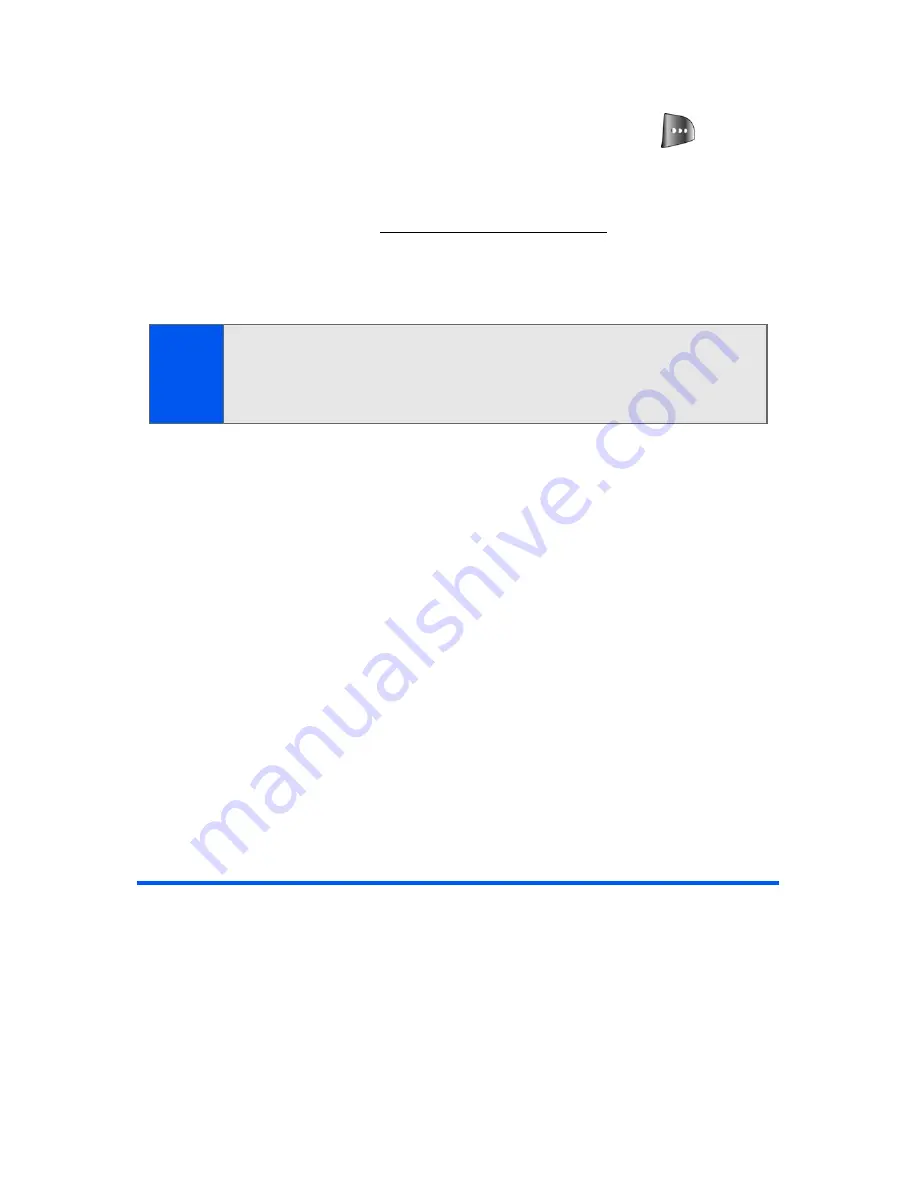
134
Section 2I: Using the Built-in Camera
In Camera Folder Options
When you are viewing the In Camera folder, press
Options
(
) to
display the following options:
䢇
Upload
to upload pictures from the In Camera folder to the Sprint PCS
Picture Mail Web site (
https://pictures.qwest.com
). Depending on your
settings, you may be prompted to accept a Sprint PCS Vision
connection.
䢇
Assign
to assign the current image as a Picture ID, Screen Saver, or
Incoming Call.
䢇
Save To Phone
to save images from the In Camera folder into the
phone memory for use in assigning images to contacts, screen savers,
etc.
䢇
Edit Caption
to edit the title associated with the image.
䢇
Erase
to erase the image or selected images.
䢇
Picture Info
to display the list of albums saved in your phone.
䢇
Camera Mode
to switch back to the camera mode.
䢇
Expand
to enlarge the image so that it displays on the entire screen.
䢇
Postcard
to save handwritten text across the original image.
Sending Sprint PCS Picture Mail
Once you’ve taken a picture, you can use the messaging capabilities of
your phone to instantly share your picture with family and friends. You can
send a picture to up to 10 people at a time using their email addresses or
their wireless phone numbers.
Note:
If this is the first time you have accessed the Sprint PCS Picture Mail
account, you will be prompted to create your Sprint PCS Picture Mail
password. See “Creating Your Sprint PCS Picture Mail Password” on
page 129.
Содержание SPH-a640 Series
Страница 2: ...Qwest_a640_091306 ...
Страница 18: ......
Страница 19: ...Section 1 Getting Started ...
Страница 20: ...2 ...
Страница 27: ...Section 2 Your Phone ...
Страница 28: ...10 ...
Страница 82: ...64 ...
Страница 102: ...84 ...
Страница 110: ...92 ...
Страница 130: ...112 ...
Страница 144: ...126 ...
Страница 160: ...142 ...
Страница 168: ...150 ...
Страница 169: ...Section 3 Qwest Service Features ...
Страница 170: ...152 ...
Страница 207: ...Section 4 Safety and Warranty Information ...
Страница 208: ...190 ...
Страница 226: ...208 ...






























