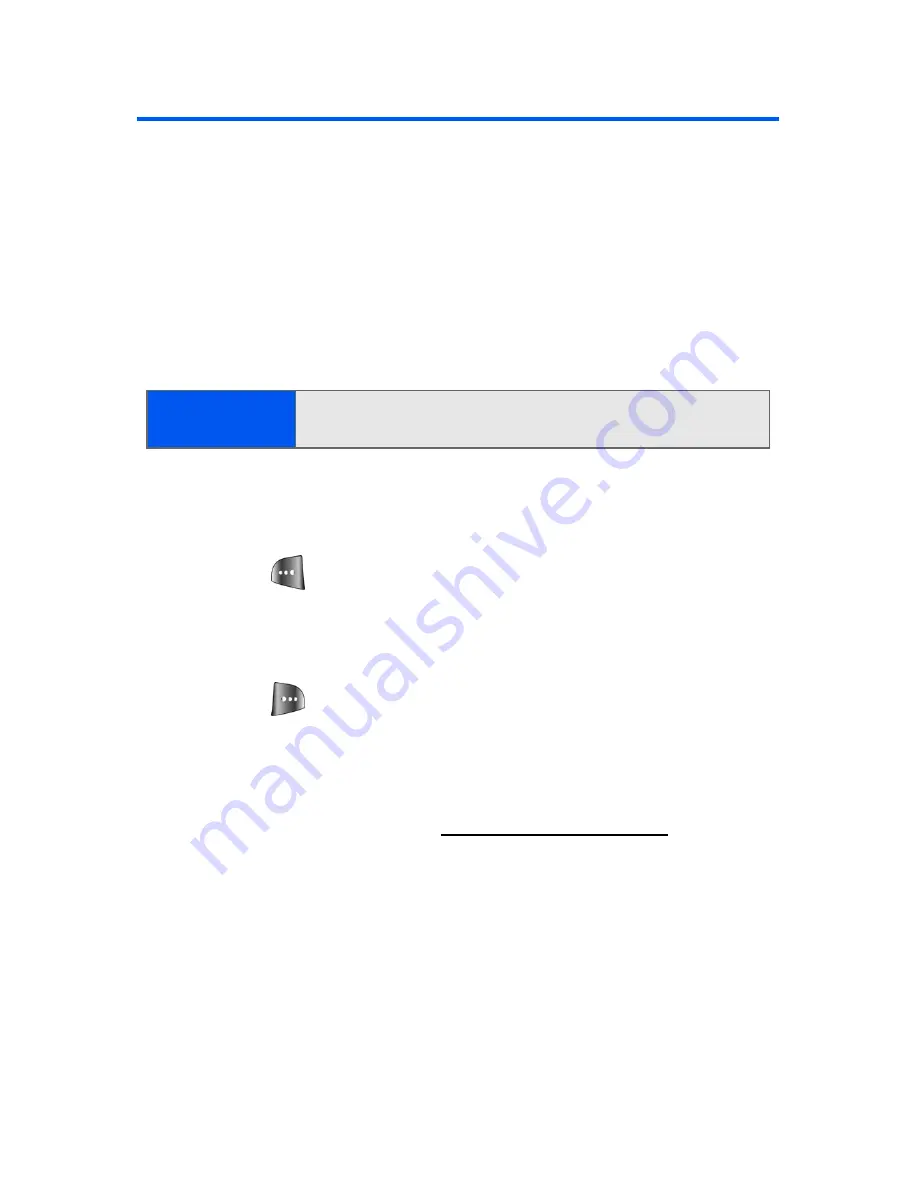
128
Section 2I: Using the Built-in Camera
Taking Pictures
Taking pictures with your phone’s built-in camera is as simple as choosing
a subject, pointing the lens, and pressing a button. You can activate the
phone’s camera mode whether the phone is open or closed.
To take a picture with the phone open:
1.
Press
Menu
>
Pictures
>
Camera
(Additional camera options are
available through the camera mode
Options
menu. See “Camera
Mode Options” on page 130 for more information.)
2.
Using the phone’s main LCD as a viewfinder, aim the camera lens at
your subject. Press the volume key to display the image right-side
up or upside down.
3.
Press
to capture the image. (The picture will automatically be
saved in the In Camera folder.)
䡲
To return to camera mode to take another picture, press the
camera key.
4.
Press
for
Next
:
䡲
Send Msg
to send the picture to up to 10 contacts at one time.
(See page 135 for details.)
䡲
Upload
to upload the picture you just took to the Sprint PCS
Picture Mail Web site (
https://pictures.qwest.com
). Depending
on your settings, you may be prompted to accept a Sprint PCS
Vision connection.
䡲
Assign
to assign the picture as a Picture ID, Screen Saver, or
Incoming Call.
䡲
Erase
to delete the picture you just took.
䡲
Camera Mode
to return to the camera to take additional
pictures.
Shortcut:
To activate camera mode, you can also press the camera
button (see illustration).
Содержание SPH-a640 Series
Страница 2: ...Qwest_a640_091306 ...
Страница 18: ......
Страница 19: ...Section 1 Getting Started ...
Страница 20: ...2 ...
Страница 27: ...Section 2 Your Phone ...
Страница 28: ...10 ...
Страница 82: ...64 ...
Страница 102: ...84 ...
Страница 110: ...92 ...
Страница 130: ...112 ...
Страница 144: ...126 ...
Страница 160: ...142 ...
Страница 168: ...150 ...
Страница 169: ...Section 3 Qwest Service Features ...
Страница 170: ...152 ...
Страница 207: ...Section 4 Safety and Warranty Information ...
Страница 208: ...190 ...
Страница 226: ...208 ...






























