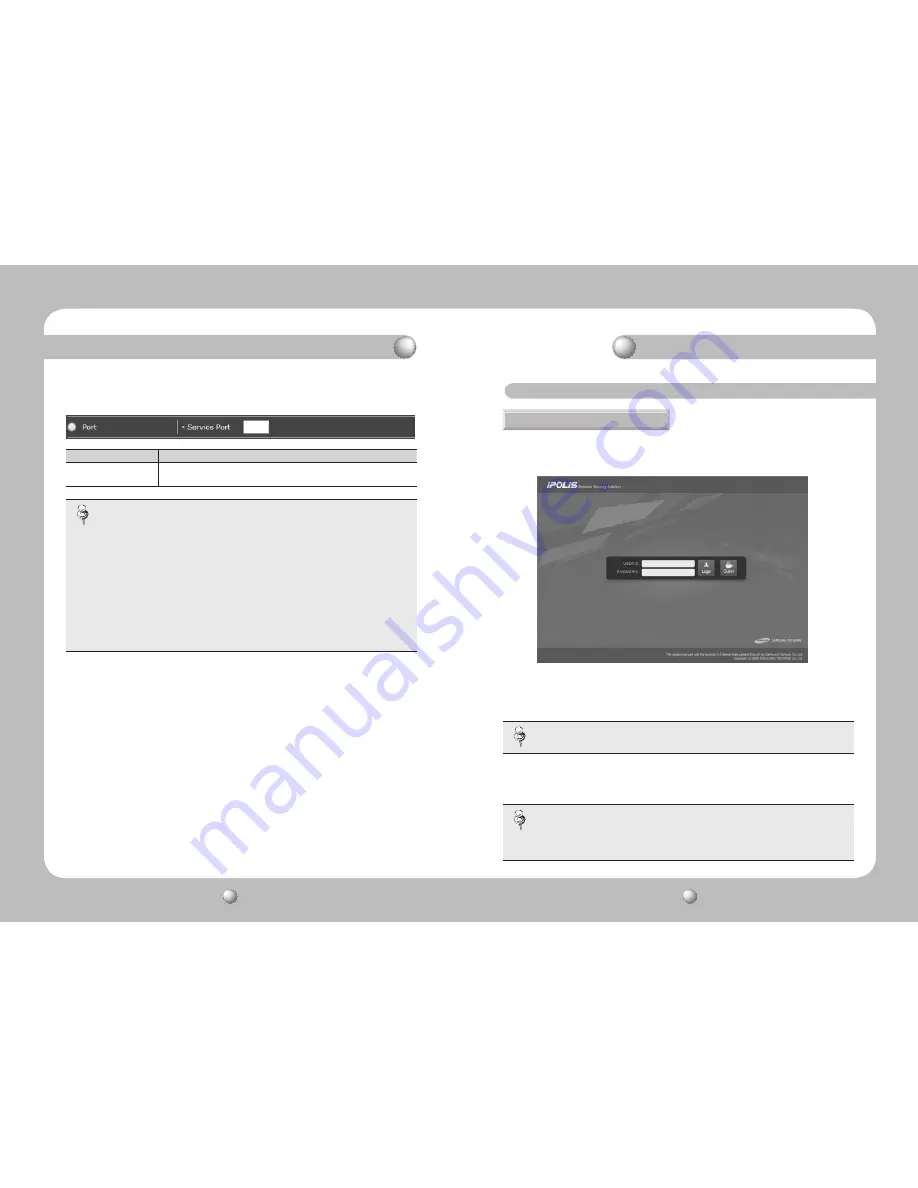
NETWORK CAMERA
User Guide
36
NETWORK CAMERA
User Guide
37
②
Port Setup
80
Category
Description
Port Setup
Enter a service port number;
the default is 80.
· When a device is connected to a cable or xDSL modem, its IP address
keeps changing each time it attempts to connect to the ISP (internet
service provider) so you cannot check the new IP address of the device.
DDNS is useful for situations like this such as products with dynamic IPs.
You can easily check the new IP address of your products by registering
them to our DDNS server at www.samsungipolis.com. To use the DDNS
service, first register the product to the DDNS server. Come back to this
page, select Enable under the use DDNS option, and then enter the ID and
password that was submitted to the DDNS server. For more information,
please refer to Page 50: “Using DDNS.”
Note
Chapter 4. Using Web Viewer
4.1. Using Web Viewer
Enter the IP address of your camera in an internet browser, and then press Enter to connect
to the Web Viewer login page.
Enter your user ID and password, and then click Login to move to the next page.
The "Guest" button can be used to access only if the Guest Access option is checked on at
System
→
User
→
Guest Setup.
· The default administrator login information is ID: admin, and PW: 11111111.
Note
· Please change the password of your administrator account upon the first
login. It helps you prevent unauthorized users from connecting to the
administrator page.
Note
4.1.1. Login
Chapter 3. Installing Camera & Network Setup






























