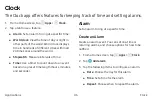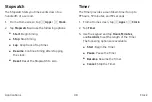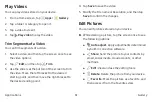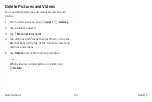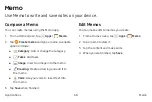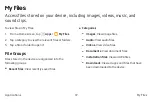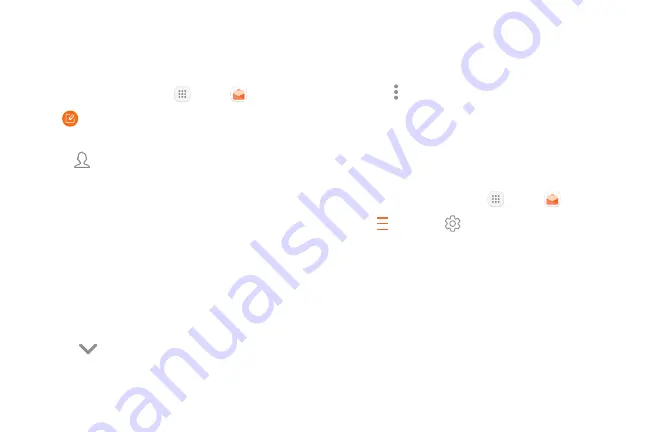
Create and Send an Email
This section describes how to create and send an email
using the Email app.
1. From a Home screen, tap
Apps
>
.
2. Tap
Compose new email
.
3.
Tap the
To
field to manually add an email address
or tap
Add from Contacts
to select a recipient
from Contacts or Groups.
•
If manually entering recipients, enter additional
recipients by separating each entry with a
semicolon (;). More recipients can be added at
any time before the message is sent.
•
If adding a recipient from your Contacts, tap
the contact to place a checkmark, and then tap
Done
. The contact is displayed in the recipients
field.
•
Tap
Show additional fields
to add Cc and
Bcc fields.
4. Tap the
Subject
and
Message
fields to enter text.
•
Tap
Attach
to add files, images, audio, and more
to your email.
•
Tap
More options
for additional email options.
5. Review your message and tap
Send
.
Remove Email Accounts
To remove an email account:
1. From a Home screen, tap
Apps
>
.
2. Tap
Mailbox
>
Settings
.
3. Tap the account you want to remove.
4. Tap
Remove
. Confirm when prompted.
Applications
57