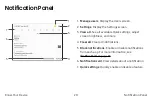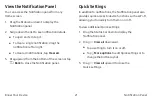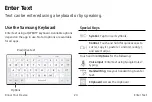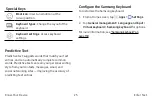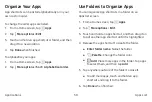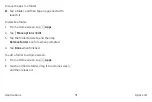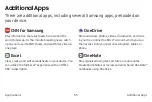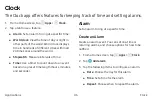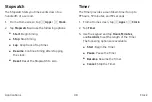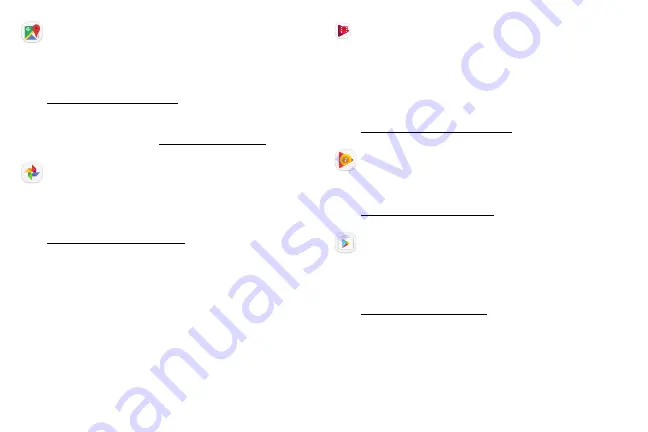
Maps
Find your current location and get directions and other
location-based information.
to learn more.
You must enable location services to use Google Maps.
For more information, see
.
Photos
Automatically backs up your photos and videos to your
Google Account.
to learn more about
Google Photos
™
.
Play Movies & TV
Watch movies and TV shows purchased from Google
Play. You can stream them instantly or download them
for viewing when you are not connected to the Internet.
You can also view videos saved on your device.
Visit
to learn more.
Play Music
Play music and audio files on your device.
Visit
to learn more.
Play Store
Find new apps, movies and TV shows, music, books,
magazines, and games in Google Play store.
Visit
to learn more.
Applications
Google Apps
33