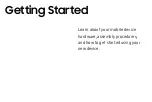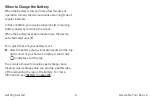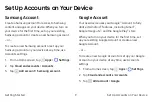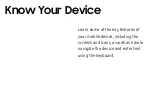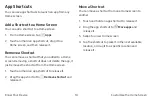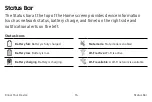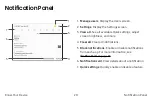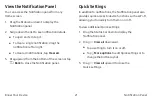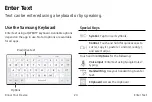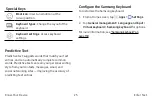Wallpapers
Set visual themes for all system screens and icons
on your device. Change the look of the Home and
Lock screens with wallpaper. You can display a favorite
picture or choose from preloaded wallpapers.
1.
From a Home screen, pinch the screen.
2.
Tap
Wallpapers
to customize.
For more information, see
.
Widgets
Widgets are simple application extensions that
run on a Home screen. There are many kinds of
widgets, including links to a specific contact,
Internet bookmarks, Gmail and email accounts, and
many others.
Add a Widget to a Home Screen
You can add a widget to a Home screen.
1. From a Home screen, pinch the screen.
2. Tap
Widgets
.
3.
Touch and hold a widget, drag it to a Home screen,
and then release it.
Remove a Widget
You can remove a widget that you added to a Home
screen. Removing a widget does not delete the widget,
it just removes the widget from the Home screen.
1. From a Home screen, touch and hold a widget to
release it.
2. Drag the widget to
Remove
and release it.
Know Your Device
Customize the Home Screen
13