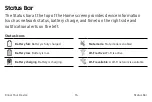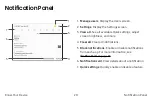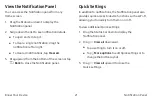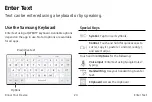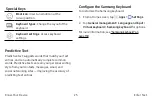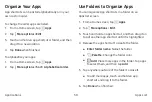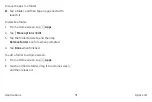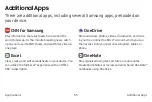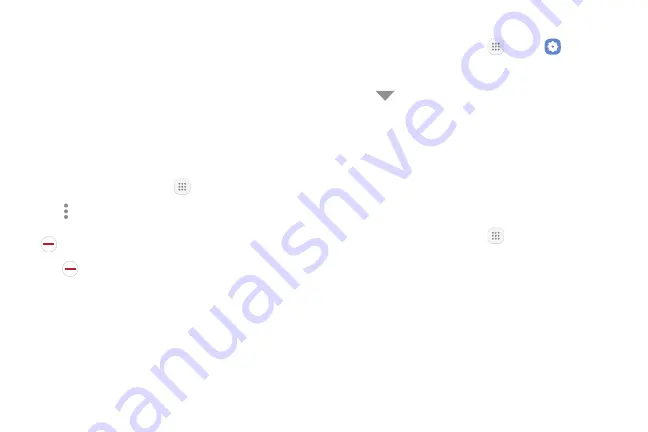
Uninstall or Disable Apps
You can uninstall or disable apps you download and
install.
•
Preloaded apps cannot be uninstalled.
•
Apps that are disabled are turned off and hidden
from view.
To uninstall or disable an app:
1. From a Home screen, tap
Apps
.
2. Tap
More options
>
Edit
. Apps that
can be uninstalled or disabled display
Uninstall/disable
on their shortcut.
3. Tap
Uninstall/disable
and follow the prompts
to either uninstall or disable the app.
4. Tap
Done
when finished.
To enable apps after disabling them:
1. From a Home screen, tap
Apps
>
Settings
.
2. Tap
Apps
.
3. Tap
Menu
>
Disabled
, and then tap the app you
want to enable.
4. Tap
Enable
. The app is displayed again in the
Apps list.
Search for Apps
To locate an app in your Apps list:
1. From a Home screen, tap
Apps
.
2. Tap
Search for apps
.
•
Enter a word or words in the
Search for apps
field. As you type, apps that match are displayed
on the screen.
•
Tap an entry to launch that app.
Applications
Apps List
29