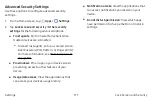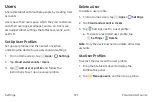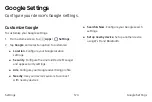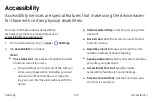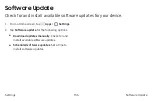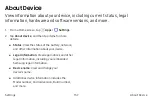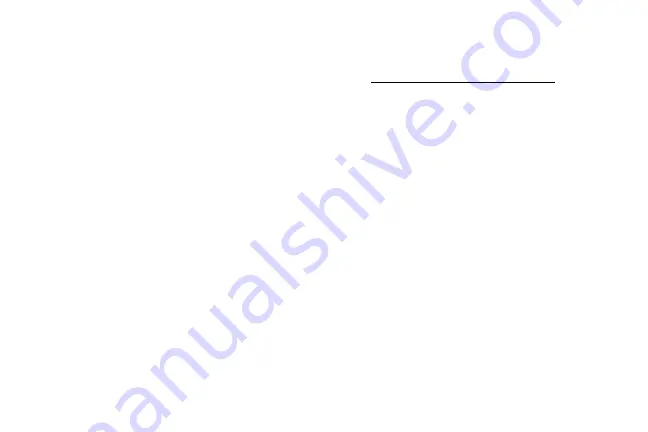
Dexterity and interaction
•
Universal switch
: Control your device with your
customized switches.
•
Assistant menu
: Improve the device
accessibility for users with reduced dexterity.
•
Press and hold delay
: Select a time interval for
this action.
•
Click after pointer stops
: If you use a mouse
(not included) with your device, tap
On/Off
to
enable this option, which causes your device to
automatically click when the mouse cursor stops
moving. Drag the
Delay before click
slider to set
the amount of time to delay the click once the
mouse cursor stops moving.
•
Interaction control
: Block areas of the
screen from touch interaction. Disable auto
screen rotation and hard key functions.
Only show application notifications in the
Notification panel and the Status bar.
More settings
•
Text-to-speech
: Set your preferred TTS
engine and options. For more information, see
“Text‑to‑Speech Options” on page
.
•
Direction lock
: Unlock the screen by swiping in
a series of four to eight directions.
•
Direct access
: Open your accessibility settings
by pressing the
Home
key quickly three times in
succession.
•
Notification reminder
: Beep at set intervals to
remind you of any unread notifications.
•
Single tap mode
: Dismiss or snooze alarms,
calendar events, and timer alerts, and answer or
reject incoming calls with a single tap.
•
Manage accessibility
: Import and export
your accessibility settings, or share them
with another device.
Settings
Accessibility
127