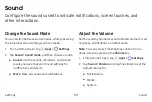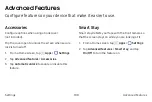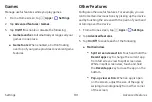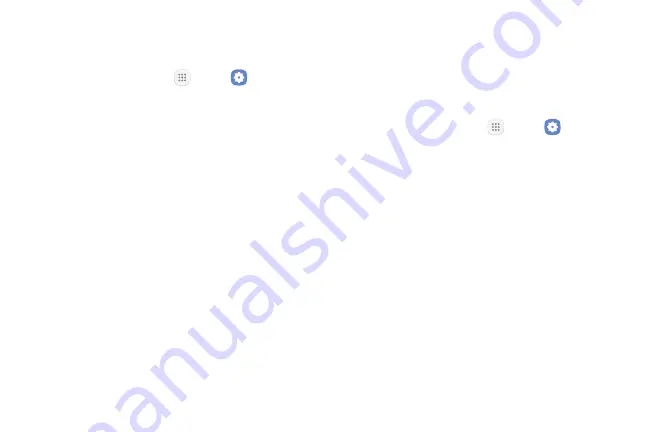
Games
Manage useful features while you play games.
1. From a Home screen, tap
Apps
>
Settings
.
2. Tap
Advanced features
>
Games
.
3. Tap
On/Off
to enable or disable the following:
•
Game launcher
: Automatically arranges all your
games in one place.
•
Game tools
: When enabled, a button floating
over top of your game provides convenient game
features.
Other Features
Configure other useful features. For example, you can
control certain device actions by picking up the device
and by touching the screen with the palm of your hand
or turning over the device.
1. From a Home screen, tap
Apps
>
Settings
.
2. Tap
Advanced features
.
3. Tap
On/Off
to enable each of the following:
•
Multi window
:
-
Split screen view action
: Touch and hold the
Recent apps
key to change the current app
from full screen view to split screen view.
While in split screen view, touch and hold
the
Recent apps
key to close the app on the
bottom.
-
Pop-up view action
: When an app is open
on the screen, adjust the size of the app by
swiping down diagonally from either corner
of the screen.
Settings
Advanced Features
101