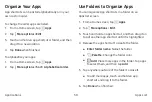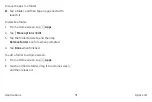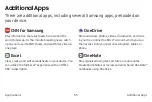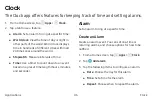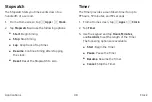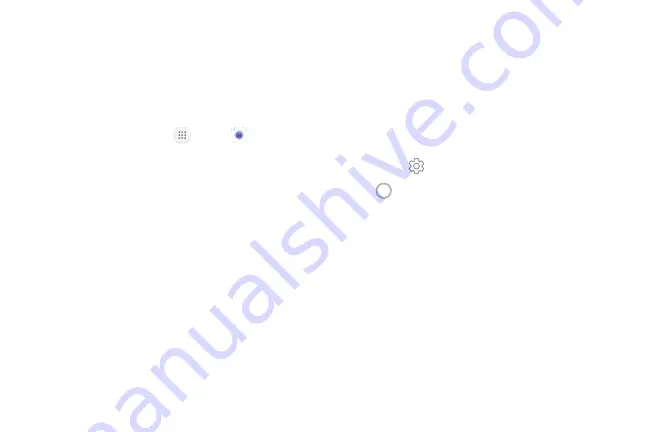
Take Pictures
Take pictures with your device’s front or rear camera.
If you have an SD card installed, pictures and videos can
be stored to the SD card. If no card is installed, pictures
and videos are saved to your tablet’s memory.
1. From a Home screen, tap
Apps
>
Camera
.
2.
Using the display screen as a viewfinder, compose
your shot by aiming the camera at the subject.
While composing your picture, use the available
options or these gestures:
•
To zoom in or out, touch the screen with two
fingers and pinch or spread them on the screen.
•
To focus the shot, tap the screen. When you
tap the screen, a brightness scale is displayed.
Slide the light bulb up or down to adjust the
brightness.
•
To add an effects filter, swipe to the left and tap
a preview filter to apply it to the screen.
•
To add a shooting mode, swipe to the right and
select a mode.
•
To quickly switch between the front and rear
cameras, swipe the screen up or down.
•
To add a camera setting, tap a Quick settings
icon or
Settings
.
3. Tap
Take a picture
to take the picture.
•
You can also press the
Volume
key up or down
to take a picture. This is the default action of the
Volume
key while the camera is active.
Applications
Camera and Video
42