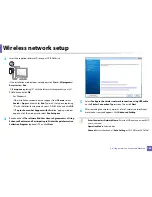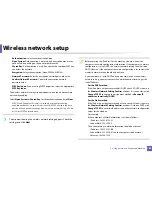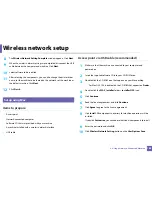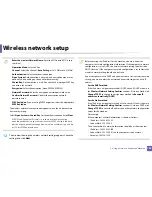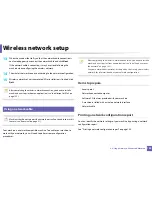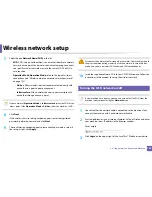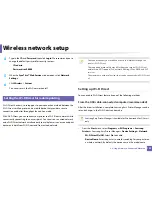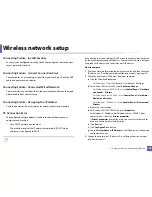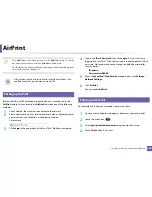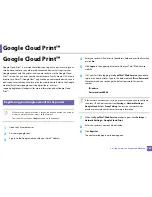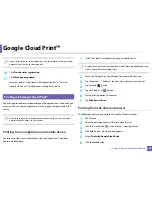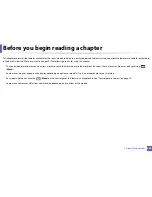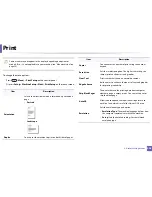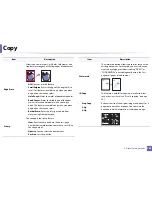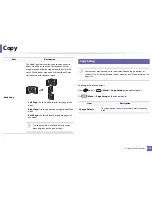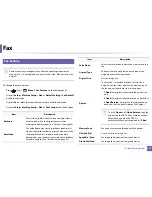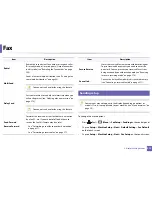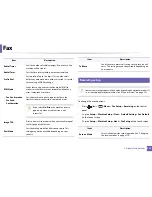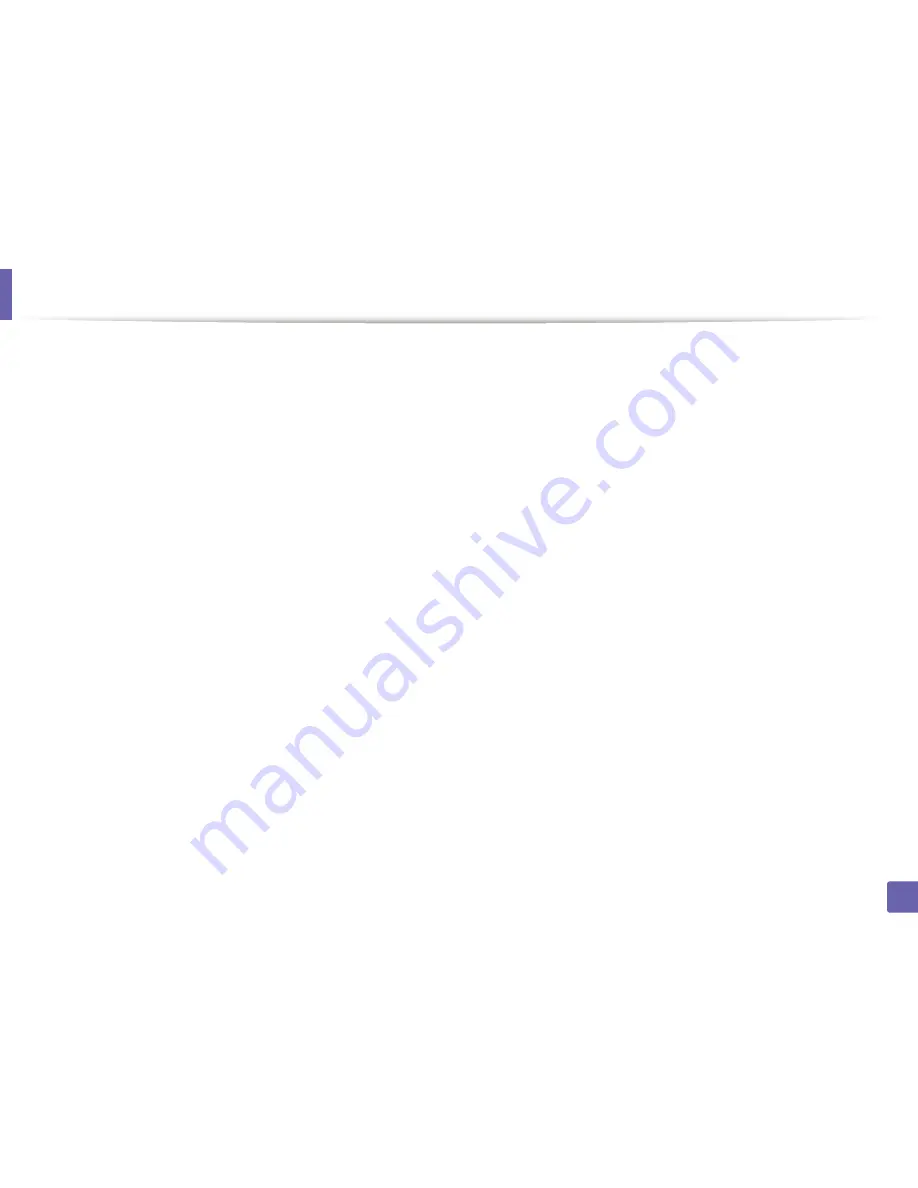
Wireless network setup
198
2. Using a Network-Connected Machine
•
Check the machine's IP address. Reinstall the machine driver and change the
settings to connect to the machine on the network. Due to the
characteristics of DHCP, the allocated IP address could change if the
machine is not used for a long time or if the access point has been reset.
Register the product's MAC address when you configure the DHCP server on
the access point (or wireless router). Then you can always use the IP address
that is set with the MAC address. You can identify the MAC address of your
machine by printing a network configuration report (see "Printing a network
configuration report" on page 158).
•
Check the wireless environment. You might not be able to connect to the
network in the infrastructure environment where you need to type in a
user's information before connecting to the access point (or wireless router).
•
This machine only supports IEEE 802.11 b/g/n and Wi-Fi. Other wireless
communication types (e.g., Bluetooth) are not supported.
•
When using the ad hoc mode, in operating systems such as Windows Vista,
you might need to set the wireless connection setting every time you use
the wireless machine.
•
You cannot use infrastructure mode and ad hoc mode at the same time for
Samsung wireless network machines.
•
The machine is within the range of the wireless network.
•
The machine is located away from obstacles that could block the wireless
signal.
Remove any large metal objects between the access point (or wireless
router) and the machine.
Make sure the machine and wireless access point (or wireless router) are not
separated by poles, walls, or support columns containing metal or concrete.
•
The machine is located away from other electronic devices that may
interfere with the wireless signal.
Many devices can interfere with the wireless signal, including a microwave
oven and some Bluetooth devices.
•
Whenever the configuration of your access point (or wireless router)
changes, you must do the product's wireless network setup again.
•
The maximum number of devices that can be connected via Wi-Fi Direct is 3.
•
If Wi-Fi Direct is ON, this machine only supports IEEE 802.11 b/g.
•
If the access point is set to work with the 802.11n standard only, it may not
connect to your machine.
Содержание SL-M3870FW
Страница 79: ...Redistributing toner 79 3 Maintenance 4 M3370 M3870 M4070 series...
Страница 80: ...Redistributing toner 80 3 Maintenance 5 M3375 M3875 M4075 series...
Страница 88: ...Installing accessories 88 3 Maintenance 2 1 1 2...
Страница 93: ...Cleaning the machine 93 3 Maintenance 1...
Страница 104: ...Clearing jams 104 4 Troubleshooting M387x M407x series Click this link to open an animation about clearing a jam...
Страница 106: ...Clearing jams 106 4 Troubleshooting M3370 M3870 M4070 series Click this link to open an animation about clearing a jam...
Страница 109: ...Clearing jams 109 4 Troubleshooting If you do not see the paper in this area stop and go to next step...
Страница 110: ...Clearing jams 110 4 Troubleshooting 6 In the duplex unit area Click this link to open an animation about clearing a jam...
Страница 114: ...Clearing jams 114 4 Troubleshooting If you do not see the paper in this area stop and go to next step...
Страница 146: ...Regulatory information 146 5 Appendix 27 China only...