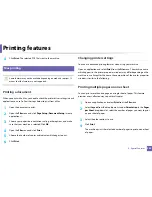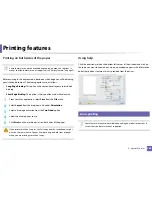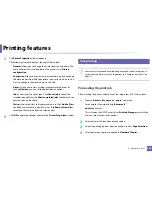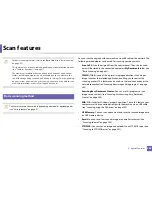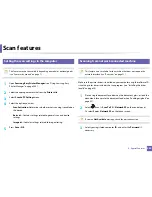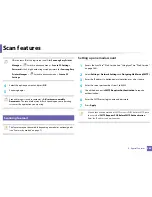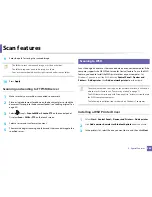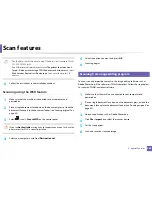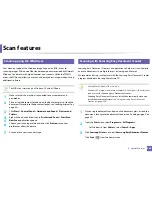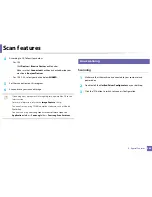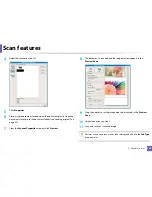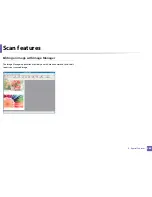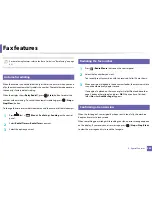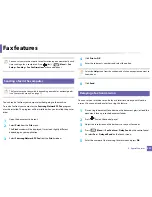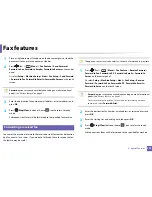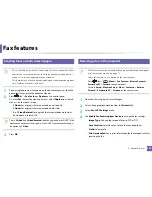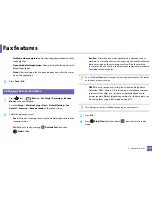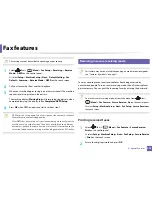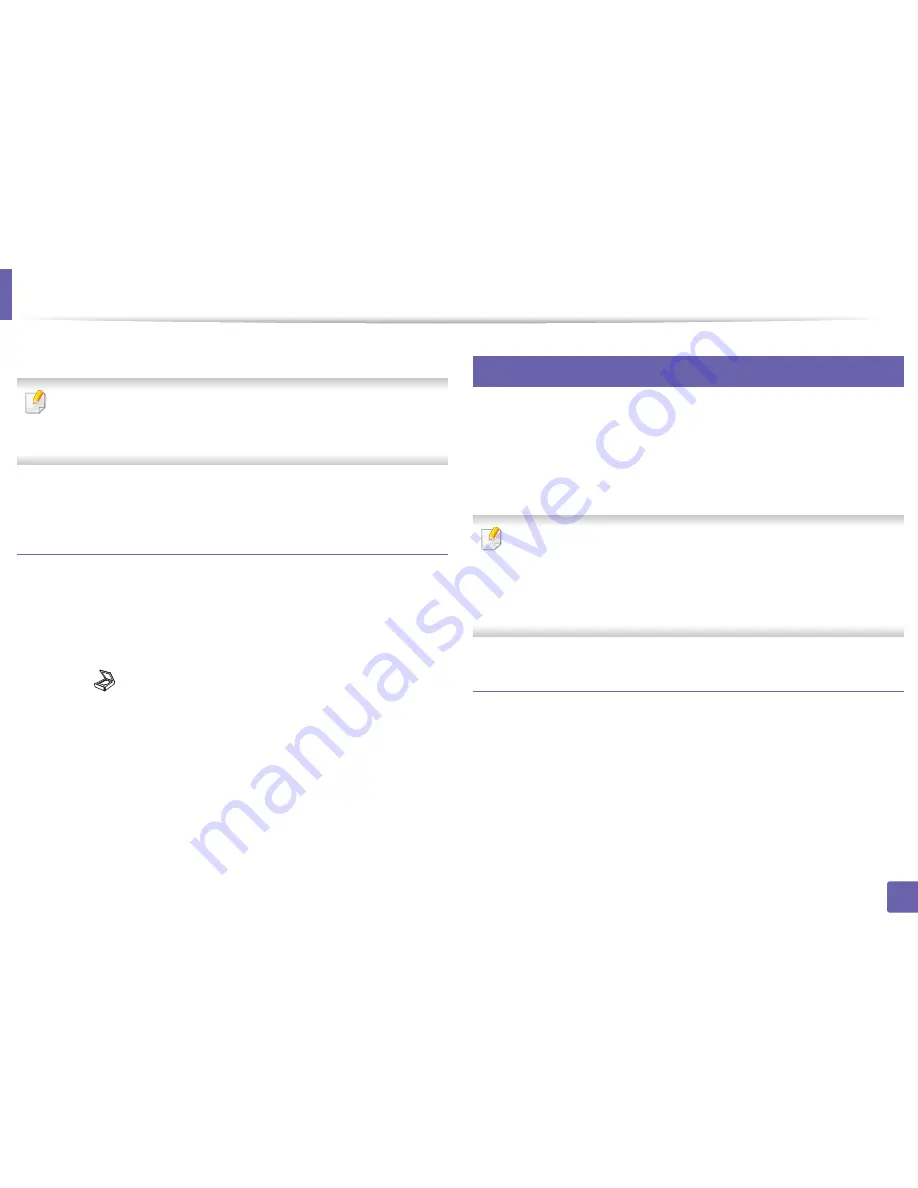
Scan features
262
4. Special Features
9
Enter the path for saving the scanned image.
•
The folder to save the scanned image must be on the root.
•
The folder properties need to be setup as a share.
•
Your user name should have the rights to read and write the folder.
10
Press
Apply
.
Scanning and sending to FTP/SMB server
1
Make sure that your machine is connected to a network.
2
Place a single document face down on the document glass, or load the
documents face up into the document feeder (see "Loading originals" on
page 49).
3
Select (scan)
>
Scan to SMB
or
Scan to FTP
on the control panel.
Or select
Scan
>
SMB
or
FTP
on the touch screen.
4
Select a server and scan format you want.
5
The machine begins scanning and then sends the scanned image to the
specified server.
26
Scanning to WSD
Scans the originals and saves the scanned data on a connected computer if the
computer supports the WSD (Web Service for Device) feature. To use the WSD
feature, you need to install the WSD printer driver on your computer.
For
Windows 7, you can install the WSD driver by
Control Panel
>
Devices and
Printers
>
Add a printer
. Click
Add a network printer
from the wizard.
•
The machine that does not support the network interface, it will not be
able to use this feature (see "Features by models" on page 7).
•
The WSD feature works only with Windows Vista® or later version that are
the WSD-compliant computer.
•
The following installation steps are based on Windows 7 computer.
Installing a WSD Printer Driver
1
Select
Start
>
Control Panel
>
Devices and Printers
>
Add a printer
.
2
Click
Add a network, wireless or Bluetooth printer
from the wizard.
3
In the printers list, select the one you want to use, and then click
Next
.
Содержание SL-M3870FW
Страница 79: ...Redistributing toner 79 3 Maintenance 4 M3370 M3870 M4070 series...
Страница 80: ...Redistributing toner 80 3 Maintenance 5 M3375 M3875 M4075 series...
Страница 88: ...Installing accessories 88 3 Maintenance 2 1 1 2...
Страница 93: ...Cleaning the machine 93 3 Maintenance 1...
Страница 104: ...Clearing jams 104 4 Troubleshooting M387x M407x series Click this link to open an animation about clearing a jam...
Страница 106: ...Clearing jams 106 4 Troubleshooting M3370 M3870 M4070 series Click this link to open an animation about clearing a jam...
Страница 109: ...Clearing jams 109 4 Troubleshooting If you do not see the paper in this area stop and go to next step...
Страница 110: ...Clearing jams 110 4 Troubleshooting 6 In the duplex unit area Click this link to open an animation about clearing a jam...
Страница 114: ...Clearing jams 114 4 Troubleshooting If you do not see the paper in this area stop and go to next step...
Страница 146: ...Regulatory information 146 5 Appendix 27 China only...