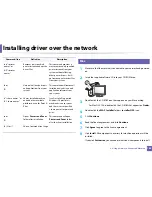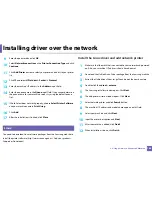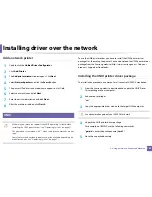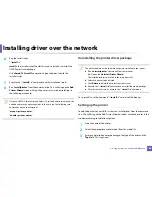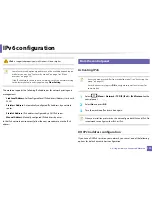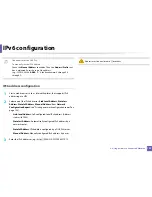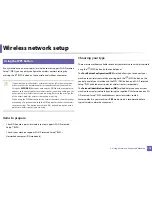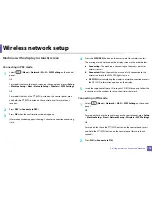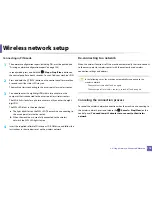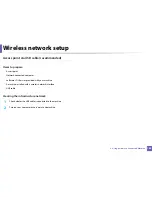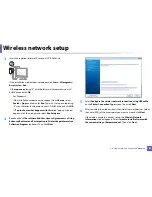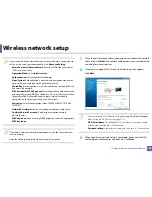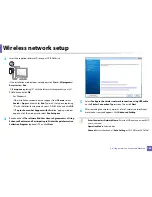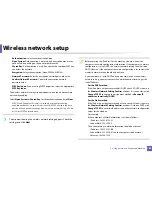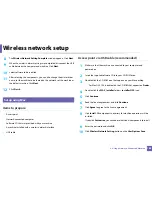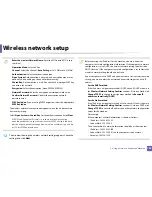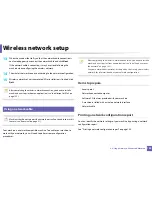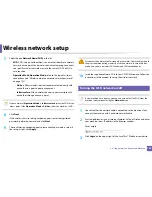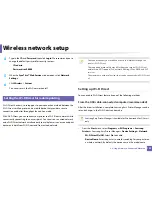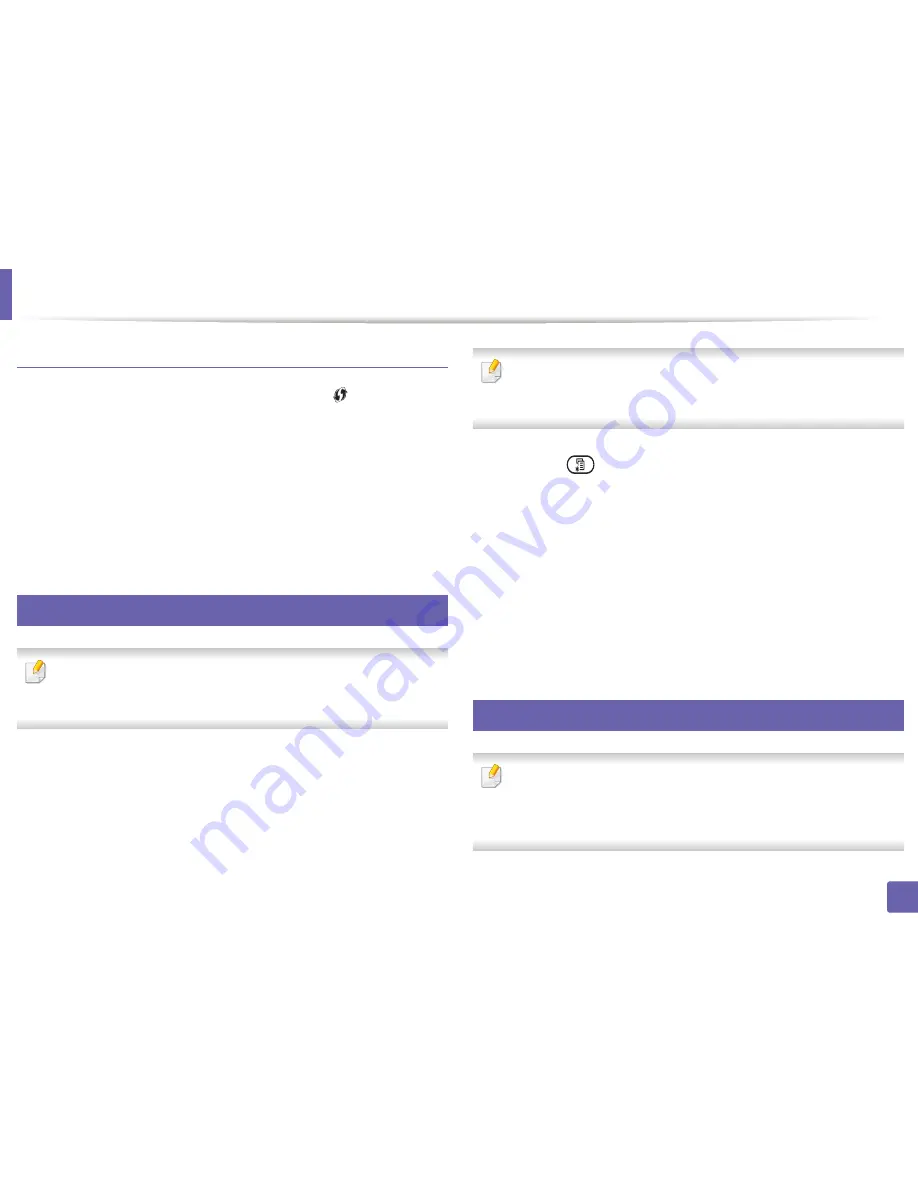
Wireless network setup
179
2. Using a Network-Connected Machine
Disconnecting from a network
To disconnect the wireless network connection, press the
(WPS) button on
the control panel for more than two seconds.
•
When the Wi-Fi network is in idle mode:
The machine is immediately
disconnected from the wireless network and the WPS LED turns off.
•
When the Wi-Fi network is being used:
While the machine waits until the
current job is finished, the light blinks fast on the WPS LED. Then, the
wireless network connection is automatically disconnected and the WPS
LED turns off.
15
Using the menu button
Some menus may not appear in the display depending on model or
optional goods. If so, it is not applicable to your machine (see "Menu
overview" on page 30).
Before starting, you will need to know the network name (SSID) of your wireless
network and the network key if it is encrypted. This information was set when
the access point (or wireless router) was installed. If you do not know about your
wireless environment, please ask the person who set up your network.
After completing the wireless network connection, you need to install a
machine driver to print from an application (see "Installing driver over the
network" on page 161).
1
Press the
(
Menu
) button on the control panel.
2
Press
Network
>
Wireless
>
WLAN Settings
.
3
Press the
OK
to select the setup method you want.
•
Wizard
(recommended)
:
In this mode, the setup is automatic. The
machine will display a list of available networks from which to
choose. After a network is chosen then printer will prompt for the
corresponding security key.
•
Custom:
In this mode, users can give or edit manually their own SSID
, or choose the security option in detail.
16
Setup using Windows
Shortcut to the Samsung Easy Wireless Setup program without the CD: If
you have installed the printer driver once, you can access the Samsung Easy
Wireless Setup program without the CD (see "Accessing management tools"
on page 282).
Содержание SL-M3870FW
Страница 79: ...Redistributing toner 79 3 Maintenance 4 M3370 M3870 M4070 series...
Страница 80: ...Redistributing toner 80 3 Maintenance 5 M3375 M3875 M4075 series...
Страница 88: ...Installing accessories 88 3 Maintenance 2 1 1 2...
Страница 93: ...Cleaning the machine 93 3 Maintenance 1...
Страница 104: ...Clearing jams 104 4 Troubleshooting M387x M407x series Click this link to open an animation about clearing a jam...
Страница 106: ...Clearing jams 106 4 Troubleshooting M3370 M3870 M4070 series Click this link to open an animation about clearing a jam...
Страница 109: ...Clearing jams 109 4 Troubleshooting If you do not see the paper in this area stop and go to next step...
Страница 110: ...Clearing jams 110 4 Troubleshooting 6 In the duplex unit area Click this link to open an animation about clearing a jam...
Страница 114: ...Clearing jams 114 4 Troubleshooting If you do not see the paper in this area stop and go to next step...
Страница 146: ...Regulatory information 146 5 Appendix 27 China only...