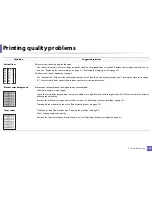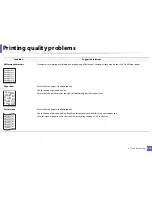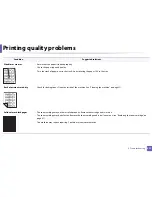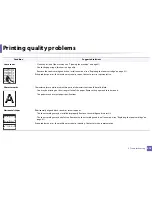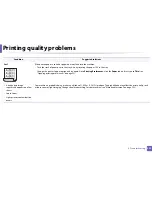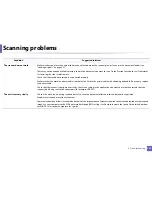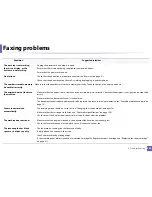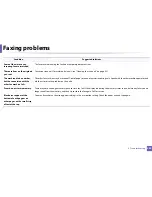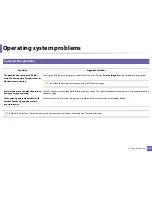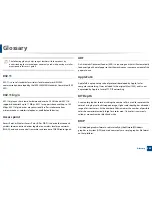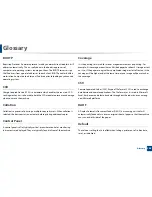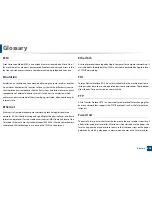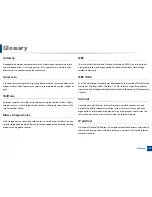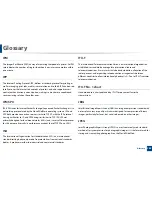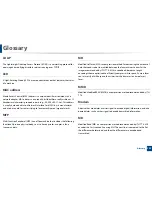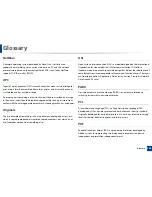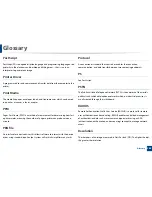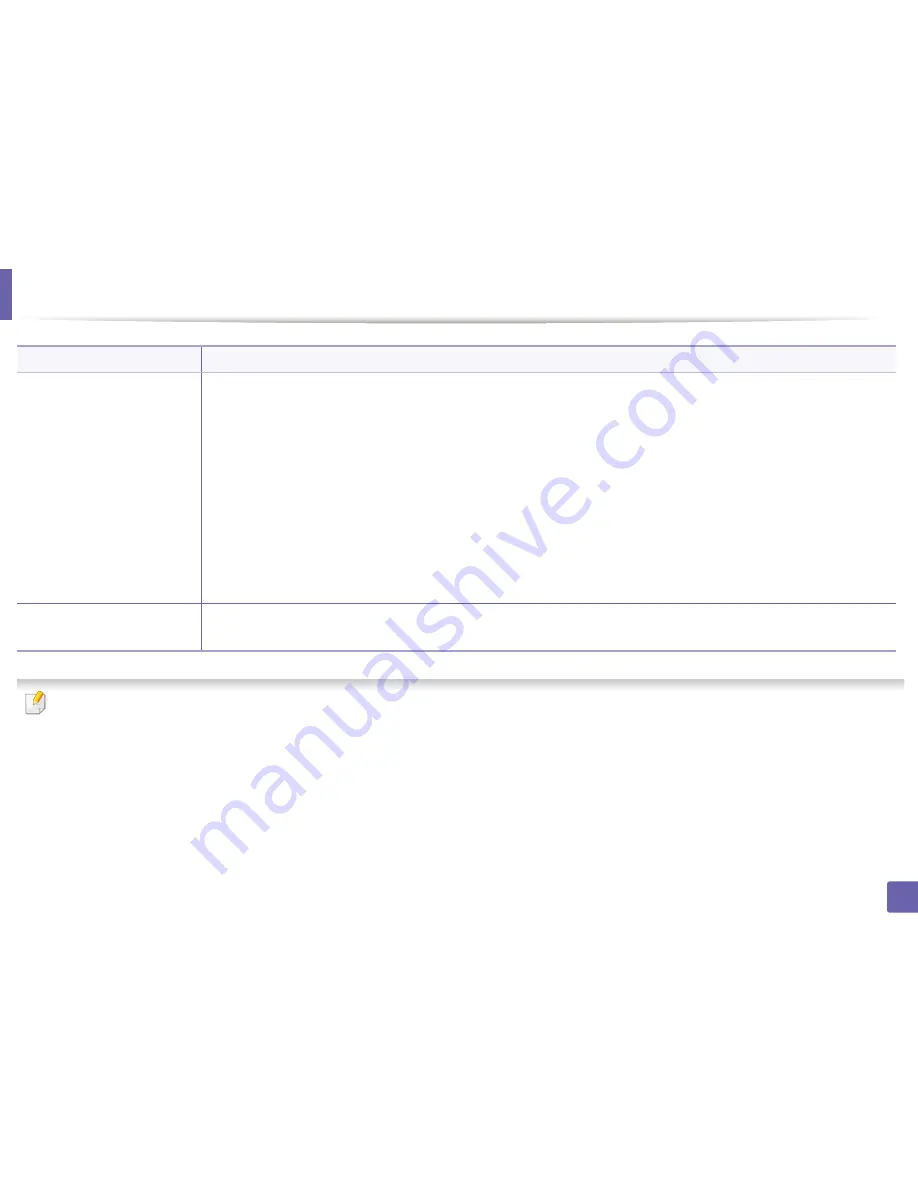
Operating system problems
328
6. Troubleshooting
Refer to the Linux User’s Guide that came with your computer for further information on Linux error messages.
The machine does not appear
on the scanners list.
•
Ensure your machine is attached to your computer, connected properly via the USB port, and is turned on.
•
Ensure the scanner driver for your machine is installed in your system. Open Unified Linux Driver configurator, switch to Scanners
configuration, then press Drivers. Make sure that driver with a name corresponding to your machine's name is listed in the
window.
•
Ensure the port is not busy. Since functional components of machine (printer and scanner) share the same I/O interface (port), the
situation of simultaneous access of different user applications to the same port is possible. To avoid possible conflicts, only one of
them at a time is allowed to gain control over the device. The other user will encounter “device busy” response. This usually
happens when starting a scan procedure. An appropriate message box appears.
To identify the source of the problem, open the Ports configuration and select the port assigned to your scanner, port's symbol /
dev/mfp0 corresponds to LP:0 designation displayed in the scanners’ options, /dev/mfp1 relates to LP:1, and so on. USB ports start
at /dev/mfp4, so scanner on USB:0 relates to /dev/mfp4 respectively and so forth sequentially. In the Selected port pane, you can
see if the port is occupied by another application. If this is the case, you should either wait for completion of the current job or
press the Release port button, if you are sure that the present port application is not functioning properly.
The machine does not scan.
•
Ensure a document is loaded into the machine, ensure your machine is connected to the computer.
•
If there is an I/O error while scanning.
Condition
Suggested solutions
Содержание SL-M3870FW
Страница 79: ...Redistributing toner 79 3 Maintenance 4 M3370 M3870 M4070 series...
Страница 80: ...Redistributing toner 80 3 Maintenance 5 M3375 M3875 M4075 series...
Страница 88: ...Installing accessories 88 3 Maintenance 2 1 1 2...
Страница 93: ...Cleaning the machine 93 3 Maintenance 1...
Страница 104: ...Clearing jams 104 4 Troubleshooting M387x M407x series Click this link to open an animation about clearing a jam...
Страница 106: ...Clearing jams 106 4 Troubleshooting M3370 M3870 M4070 series Click this link to open an animation about clearing a jam...
Страница 109: ...Clearing jams 109 4 Troubleshooting If you do not see the paper in this area stop and go to next step...
Страница 110: ...Clearing jams 110 4 Troubleshooting 6 In the duplex unit area Click this link to open an animation about clearing a jam...
Страница 114: ...Clearing jams 114 4 Troubleshooting If you do not see the paper in this area stop and go to next step...
Страница 146: ...Regulatory information 146 5 Appendix 27 China only...