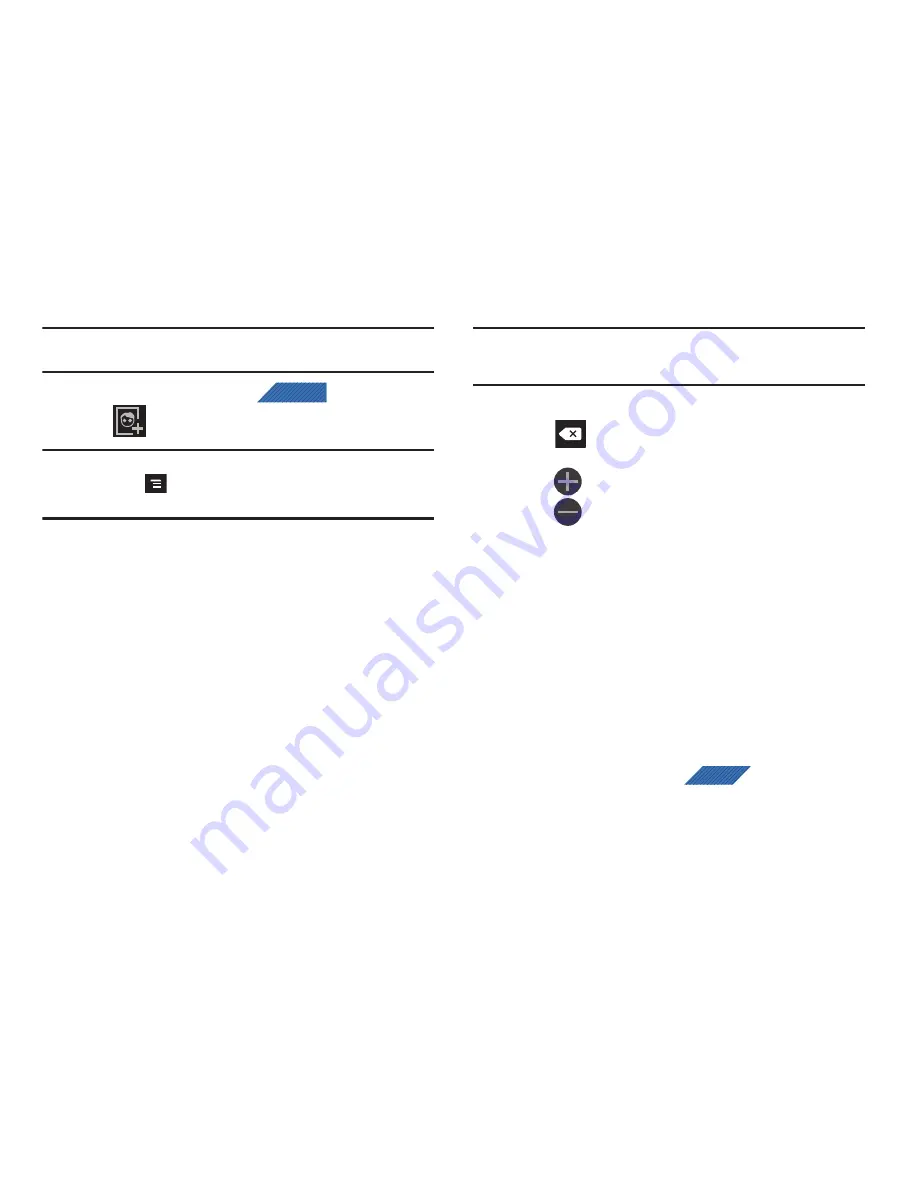
Contacts 84
Note:
Contact information stored on the phone can be lost if the device is
ever factory reset.
1.
From the Home screen, tap
(
Contacts
).
2.
Tap
(
Add to Contacts
) to add a contact.
Note:
You can also add a new contact by entering a number from the keypad
and pressing
and then tap
Add to Contacts
➔
Create contact
.
Continue with step 3.
3.
Tap a destination type (
Phone
,
SIM
,
T-Mobile Contacts
backup, Google
, or
Microsoft Exchange ActiveSync
)
(depending on where you want to save the new contact
information).
4.
Tap the
First name
and
Last name
fields, and enter a name
for this contact using the displayed keypad.
5.
Tap the image icon and select a photo for this contact.
Selections are:
Album
, or
Take photo
.
6.
Tap the label button (to the left of the
Phone number
field)
to select a category such as
Mobile
(default),
Home
,
Work
,
Work fax
,
Home fax
,
Pager
,
Other
,
Custom
, or
Callback
.
Note:
These labels entries can change and are dependant on the selected
destination type (ex: Callback might not appear with a Google
destination type).
7.
Tap a phone number field and enter a phone number.
•
Tap
on the QWERTY keyboard to remove a previously
entered phone number.
•
Tap
to enter an additional phone number
•
Tap
to remove a previously entered phone number.
8.
Enter additional information such as:
,
Google Talk,
Instant msg
,
GROUPS, RINGTONE
,
POSTAL ADDRESS
,
ORGANIZATION
or
MORE
fields to input additional category
information.
•
The
More
field contains the following options: NOTES, NICKNAME,
WEBSITE, BIRTHDAY, and ANNIVERSARY.
•
Use your finger to slide the page up or down to see additional fields
and categories.
9.
Tap
Save
to complete and store the new entry.
To save a Number from your Keypad:
1.
From the Home screen, tap
(
Phone
).
2.
Enter a phone number using the on-screen dialpad.
CONTACTS
PHONE
















































