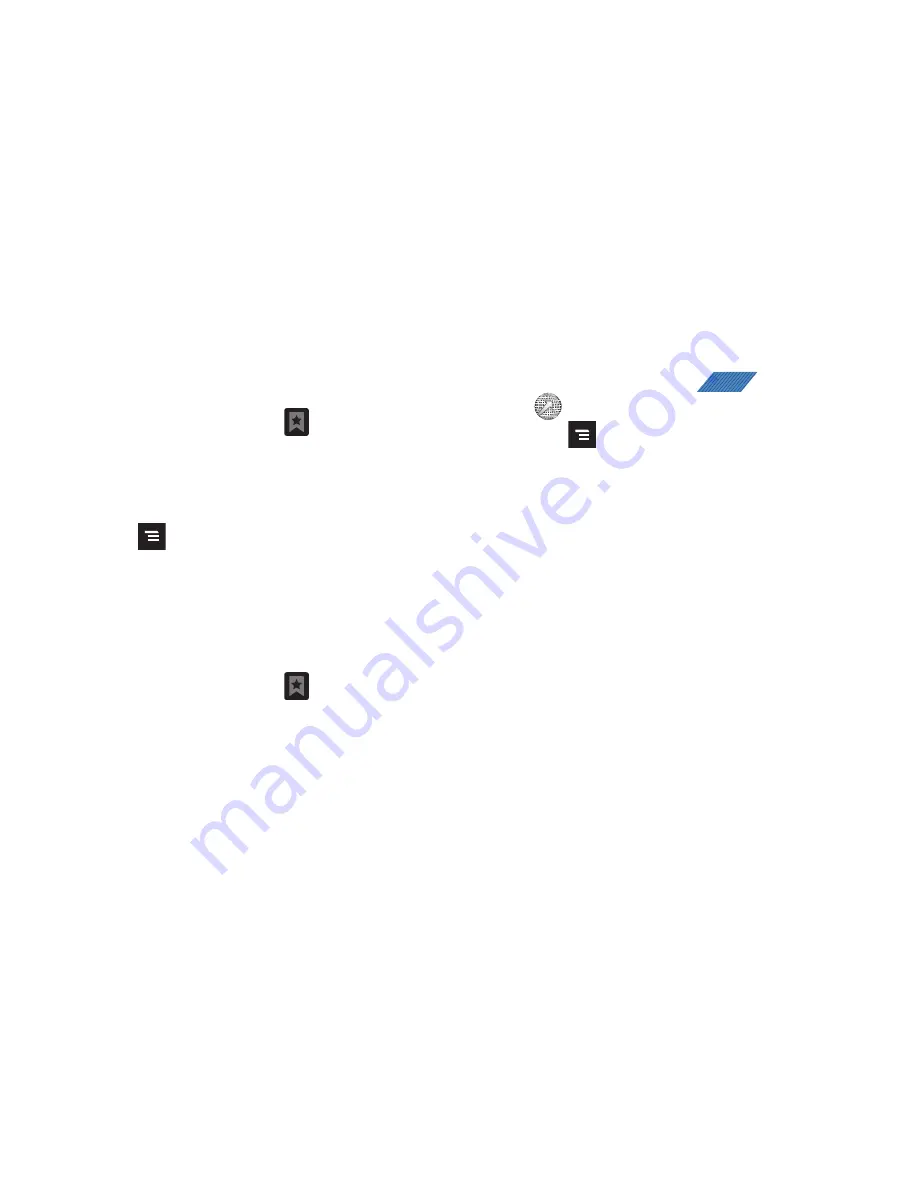
165
Using Web History
The History list displays a list of the most recently viewed
websites. These entries can be used to return to previously
unmarked web pages.
1.
From the Home webpage, tap
➔
HISTORY
tab.
A list of the most recently viewed websites displays.
2.
Tap an entry to display the webpage.
– or –
Press
and then tap
Clear history
to delete the current
History list.
Frequent
The Most visited list provides you with a list of the most visited
and bookmarked websites. These entries are used to return to
previously unmarked web pages.
1.
From the Home webpage, tap
➔
FREQUENT
tab.
A list of your most frequently visited webpages displays.
The most frequently visited web pages display at the top of
the list.
2.
Tap any entry to display the selected webpage.
Browser Settings
To make configure browser settings, follow these steps:
1.
From the Home screen, tap
(
Applications
)
➔
(
Web
)
.
2.
Press
and then tap
More
➔
Settings
.
3.
Choose from the following on-screen options:
• Default zoom
: Adjusts the zoom feature. Set to Far, Medium, or
Close.
• Open pages in overview
: Displays an overview of recently viewed
web pages.
• Text encoding
: Adjusts the current text encoding.
• Block pop-up windows
: Prevents popup advertisement or
windows from appearing on-screen. Remove the checkmark to
disable this function.
• Load images
: Allows web page images to load along with the other
text components of a loaded website.
• Auto-fit pages
: Allows web pages to be resized to fit as much of
the screen as possible.
• Landscape view only
: Displays the browser in only the horizontal
position.
• Enable JavaScript
: Enables javascript for the current Web page.
Without this feature, some pages may not display properly. Remove
the checkmark to disable this function.
APPS
















































