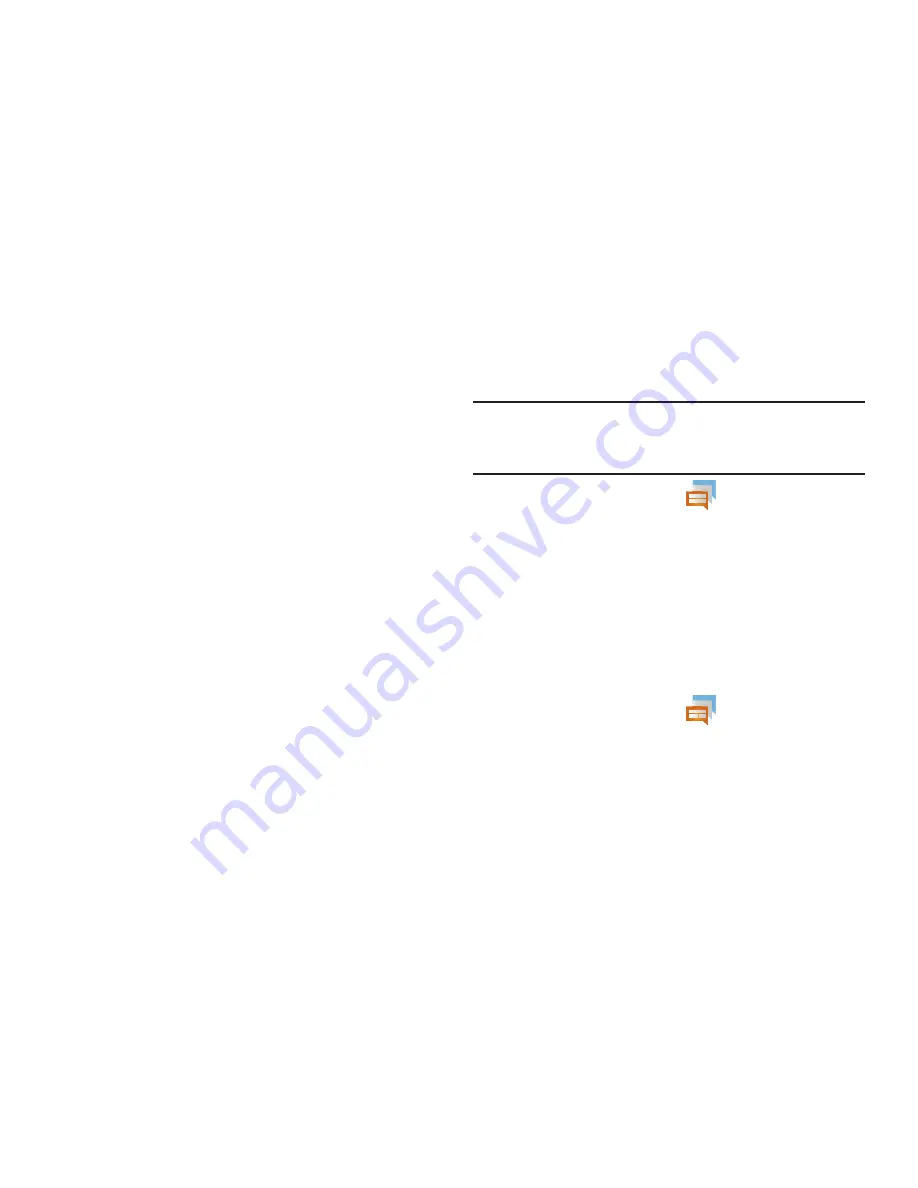
Messages 106
Common settings
• Block list
: allows you to configure a block list for incoming
messages from assigned parties. Similar to call blocking but for
incoming messages.
–
Tap
Select all
to choose all recent recipients or place a checkmark
alongside those desired parties.
–
Tap
Done
to update the block list entries.
Auto-Reply settings
Enables you to set up an “away from my phone” text message
that goes out to all incoming recipients not on the block list.
Similar to an “Out Of Office message” message for email.
1.
Tap
Enable Auto-reply
to activate the feature.
2.
Edit the
Start time & date
and
End time & date
fields to
regulate when the feature is active.
3.
Tap
Auto-reply (Tap to edit)
to create the new “away from
my phone” outgoing text message.
4.
Tap
OK
to store the new message.
Group Texting
This service allows you to text a multiple number of contacts
simultaneously.
Note:
To receive certain group text messages, it might be necessary to
disable the Notification pop-up feature. When enabled, notifications
are not displayed. For more information, refer to
“Notification Pop-up”
on page 206.
1.
From the Home screen, tap
(
Group Texting
)
.
2.
Read the terms of service and tap
Accept
.
3.
Enter your first and last name and tap
OK
.
4.
Click the on-screen photo icon to update your Group text
image and then tap
OK
. By clicking OK, you are publically
sharing your name. Your phone is then provisioned for
group SMS texting.
To create a new group:
1.
From the Home screen, tap
(
Group Texting
)
.
2.
Tap
Create New Group
to create a new text group.
















































