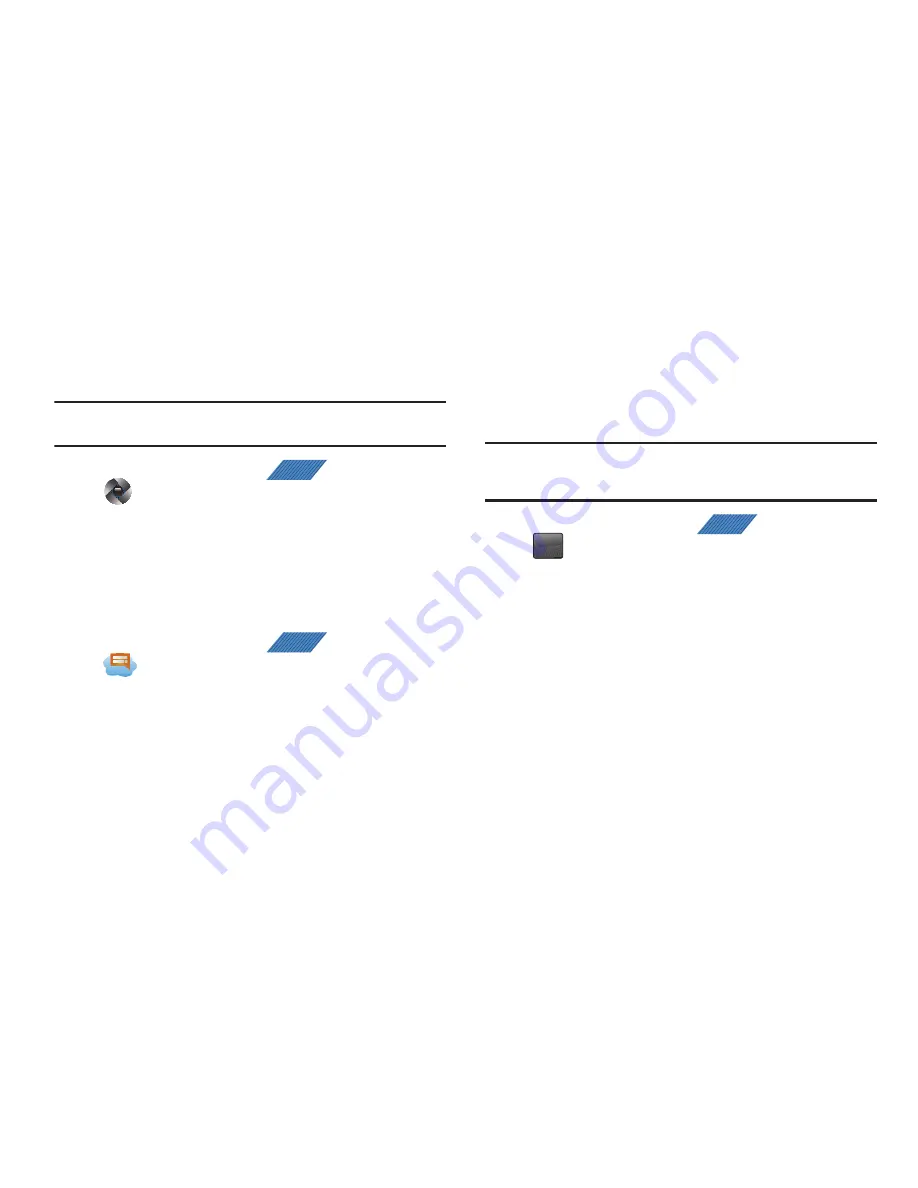
139
Camera
Use your 3.0 megapixel camera feature to produce photos in a JPEG
format.
Note:
An SD card must be inserted before the Camera will take and store
photos.
䊳
From the Home screen, tap
(
Applications
)
➔
(
Camera
)
.
For more information, refer to
“Using the Camera”
on page 116.
Cloud Texting
The term "cloud" refers to the idea that there is no hardware or
software required for this function and that the operation of your
texting program is web-based.
䊳
From the Home screen, tap
(
Applications
)
➔
(
Cloud Texting
)
.
For more information, refer to
“Cloud Texting”
on page 107.
DriveSmart
The DriveSmart application can be used to reduce distractions from
your phone by silencing notifications, routing calls to voicemail and
customizing auto responses to both callers and text message
respondents notifying them that your driving.
Warning!:
Using your mobile device while driving may divert your attention
from your responsibilities as a driver, result in an accident or other
injury and could be a violation of law.
1.
From the Home screen, tap
(
Applications
)
➔
(
DriveSmart
)
2.
Tap
OK
and begin configuring the on-screen application
options:
• Upgrade to DriveSmart Plus
allows you to upgrade the phone’s
standard version to a more robust version of the application.
• DriveSmart
enables or disables the DriveSmart application.
• Enable Bluetooth
activates Bluetooth and routes all incoming calls
to your handsfree device.
• Enable Auto Response
enables or disable an automatic SMS text
message response to all incoming text messages notifying users
that you are currently driving and can not answer a text.
• Edit Auto Response
allows you to edit the default text message
response or create your own. After editing the response tap OK.
APPS
APPS
APPS
DRIVE
SMART
DRIVE
SMART






























