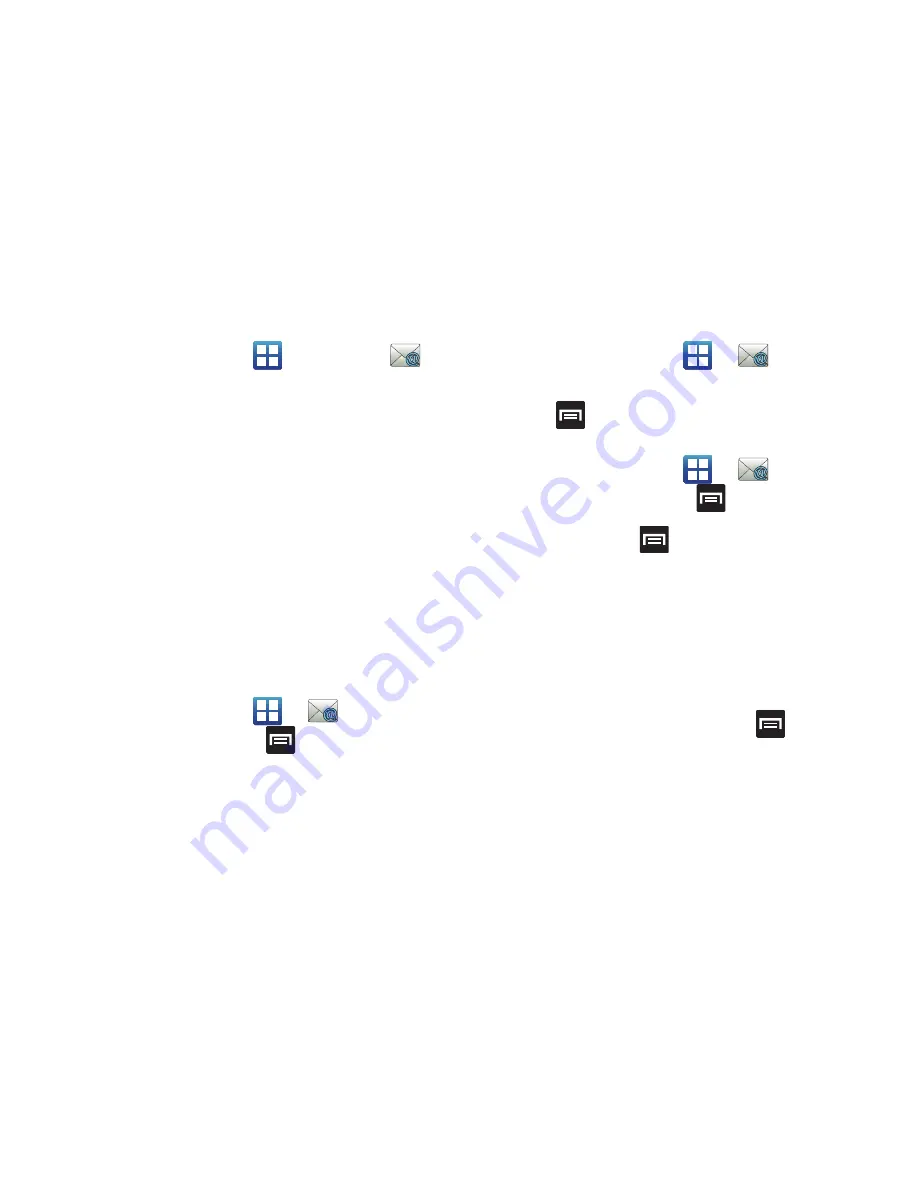
Messages 87
Creating an Email Account
1.
From the Home screen, tap
(
Applications
)
(
). The Set up email screen displays.
2.
Enter your email address in the
address
field.
3.
Enter your password in the
Password
field.
4.
Tap
Next
to have the phone attempt automatic setup of your
account or tap
Manual setup
to configure your connection
settings manually (POP3 or IMAP). Follow the on-screen
prompts and enter the information specific to your email
provider.
5.
Enter an account name and your name (displayed on
outgoing messages, then tap
Done
.
•
The unique account name is used to differentiate this account
from other email accounts accessed by your device.
Opening an Email
1.
From the Home screen, tap
(
).
•
To switch email accounts, press
, tap
Accounts
and select
an email account.
2.
Tap an email message.
Refreshing Email messages
1.
From the Home screen, tap
(
).
2.
Select an email account.
3.
Press
and then tap
Refresh
.
Composing an Email message
1.
From the Home screen, tap
(
).
•
To switch email accounts, press
, tap
Accounts
and select
an email account.
2.
Tap
Inbox
and press
.
3.
Tap
Compose
.
4.
Enter the message recipient’s email address in the
To
field.
•
Tap
Recent
,
Contacts
or
Group
to select one or more existing
contacts.
•
If you are sending the email message to several recipients,
separate the email addresses by a comma or semicolon. You can
add as many message recipients as you want.
•
To carbon copy additional recipients, press
and
select
Add Cc/Bcc
. Use the
Cc
field to carbon copy additional
recipients.Use the
Bcc
field to blind copy additional recipients.
5.
Tap the
Subject
field and enter the email subject.
6.
Tap the email text field and compose your email message.
Содержание SGH-T589W
Страница 8: ...iv ...
Страница 168: ...160 ...






























