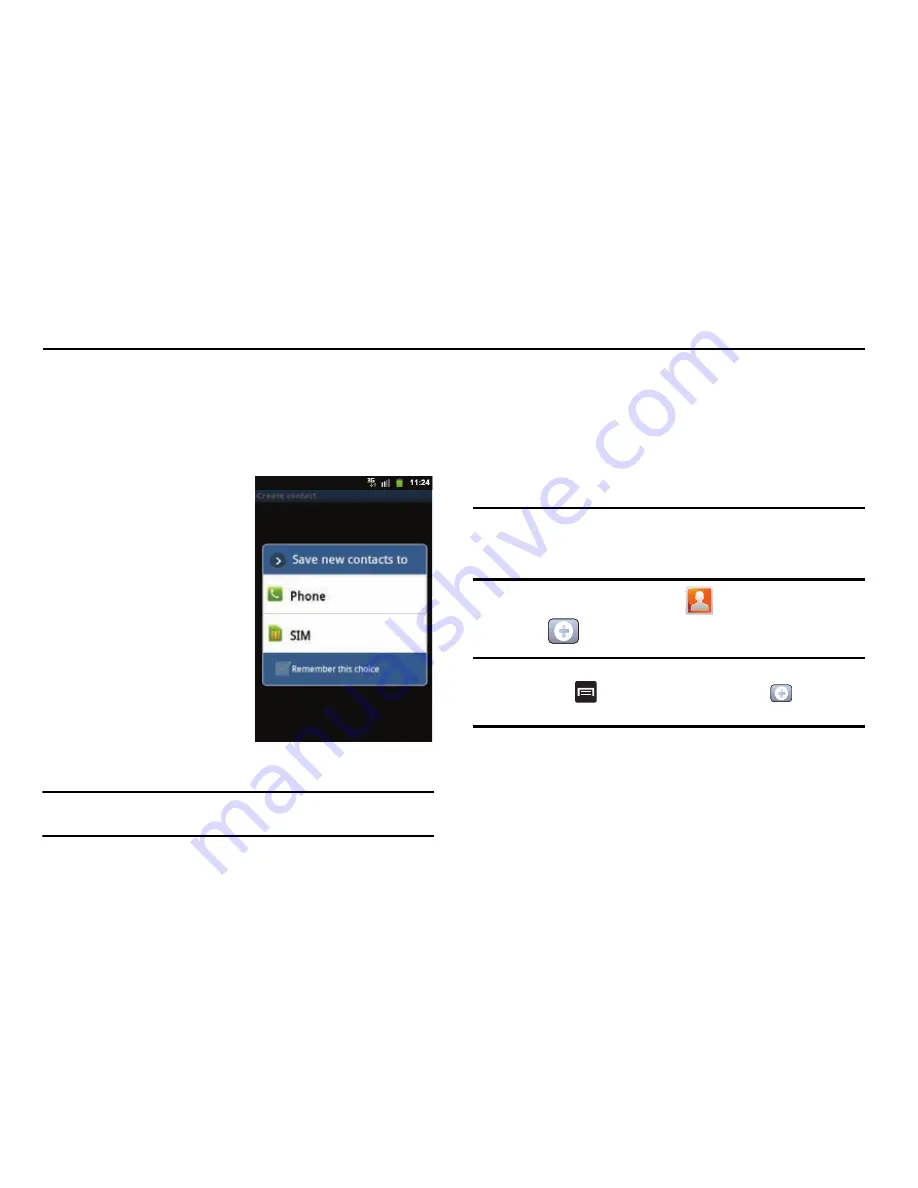
Contacts 65
Section 6: Contacts
This section explains how to use and manage your Contacts List.
You can save phone numbers to your phone’s memory.
Contacts List
Creating a Contact
The default storage location for
saving phone numbers to your
Contacts List is your phone’s
built-in memory.
If existing Google and Corporate
email accounts have been
synchronized to your phone,
these will be made available to
your device during the creation
of new entries. These new
Contacts entries can be
assigned or saved to synced
accounts such as Phone, SIM,
Google, or Microsoft Exchange
Activesync.
Note:
If the phone is ever reset to its factory default parameters, contacts
stored on the phone can be lost.
•
SIM
contacts are stored within the SIM Card.
•
contacts are shared with your existing Google account and can
also be imported to your phone after you have created a Google Mail
account.
•
Microsoft Exchange ActiveSync
contacts are shared with either an
Exchange Server or from within Microsoft
®
Outlook
®
.
Note:
When storing an entry into your SIM card, note that only the Name and
Number are saved. To save additional information for a particular
contact, such as notes, email, dates, etc., it is important to save that
Contact into your phone’s onboard memory.
1.
From the Home screen, tap
(
Contacts
).
2.
Tap
to create a contact.
Note:
You can also add a new contact by entering a number from the keypad
and pressing
and then tap
Add to Contacts
(
Create
contact
). Continue with step 3.
3.
If necessary, tap a destination (
Phone
,
SIM
,
, or
Microsoft Exchange ActiveSync
).
4.
Tap the
Given name
and
Family name
fields, and enter a
name for this contact using the displayed keypad.
Содержание SGH-T589W
Страница 8: ...iv ...
Страница 168: ...160 ...






























