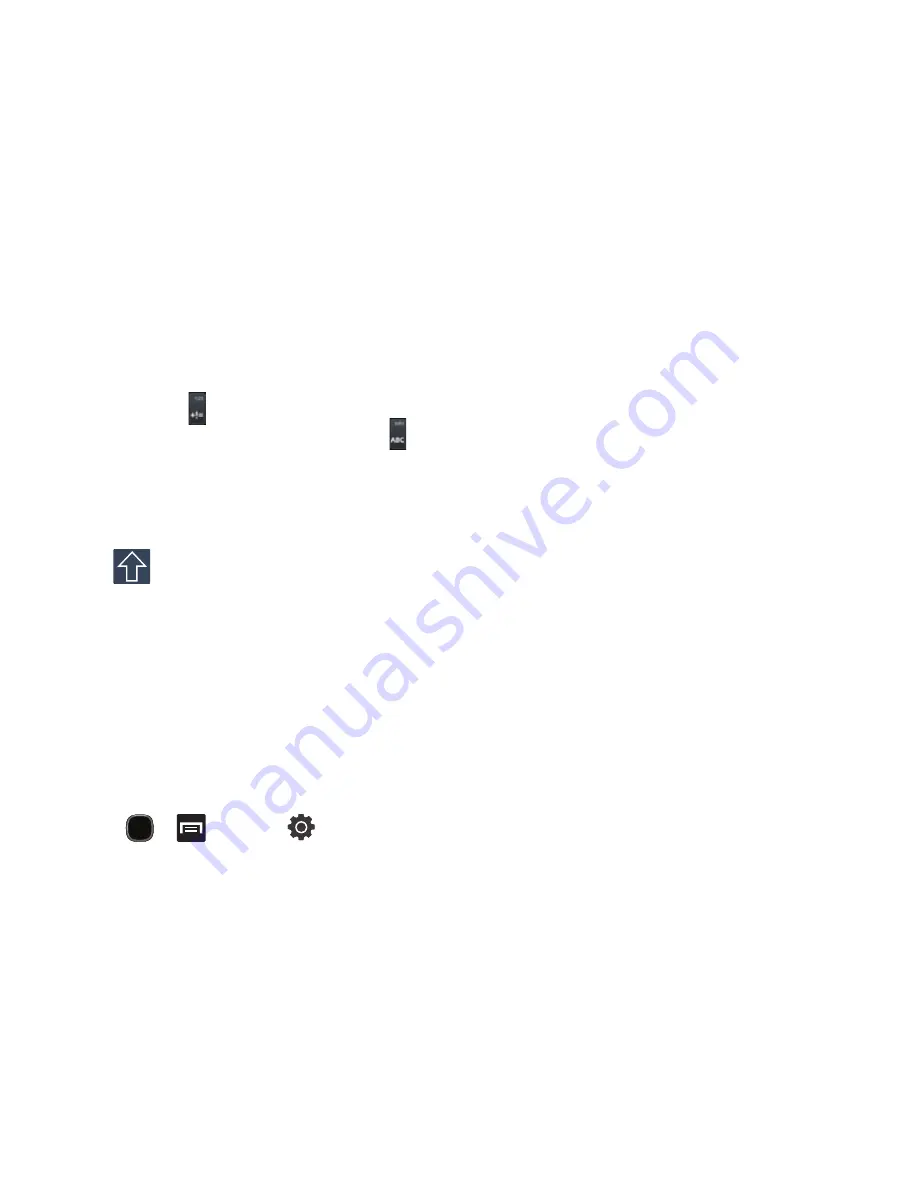
Entering Text 61
Entering Symbols in SWYPE
1.
From a screen where you can enter text, tap the text input
field to reveal the on-screen keyboard.
2.
If necessary, tap
to configure the keyboard for +!=
mode. Once in this mode, the text input type shows .
3.
Tap the on-screen key for the number or symbol you want to
enter. To enter the secondary symbol (above the main one
on the same key), touch and hold the key or trace a circle
around the key with your finger.
4.
Tap
to choose from additional symbols.
Swype Text Entry Tips
•
Create a squiggle (like an S shape) to create a double letter (such as
pp
in apple).
•
Touch and hold a key to view the punctuation menu then make a
selection.
•
Move your finger over the apostrophe to enter contractions.
•
Double-touch on the word you want to change to correct a
misspelled word, then touch the delete key to erase one
character. Touch and hold the delete key to erase an entire
word.
SWYPE Settings
1.
Press
and then tap
Locale and text
Swype
.
2.
Locate the
Preferences
section to alter these settings:
• Audio feedback
: turns on sounds generated by the Swype
application.
• Vibrate on keypress:
phone vibrates when keys are pressed.
• Show tips
: turns on a flashing indicator for quick help.
• Auto-spacing
: automatically inserts a space between words.
When you finish a word, just lift your finger and start the next
word.
• Auto-capitalization
: automatically capitalizes the first letter of a
sentence.
• Show complete trace
: sets whether the word trace line remains
on-screen as you swipe across the screen.
• Word suggestion
: sets the amount of times the word choice
selection window displays on screen. Move the slider between
Never or Always and tap
OK
.
• Speed vs. accuracy
: sets how quickly Swype responds to on-
screen input. Move the slider between Fast Response (speed) or
Error Tolerant (accuracy) and tap
OK
.
Language
: allows you to
select the current text input language. Default language is US
English.
• Reset Swype’s dictionary
: Delete all words you have added to
Swype’s dictionary.
• Version
: displays the current software version.
Содержание SGH-T589W
Страница 8: ...iv ...
Страница 168: ...160 ...






























