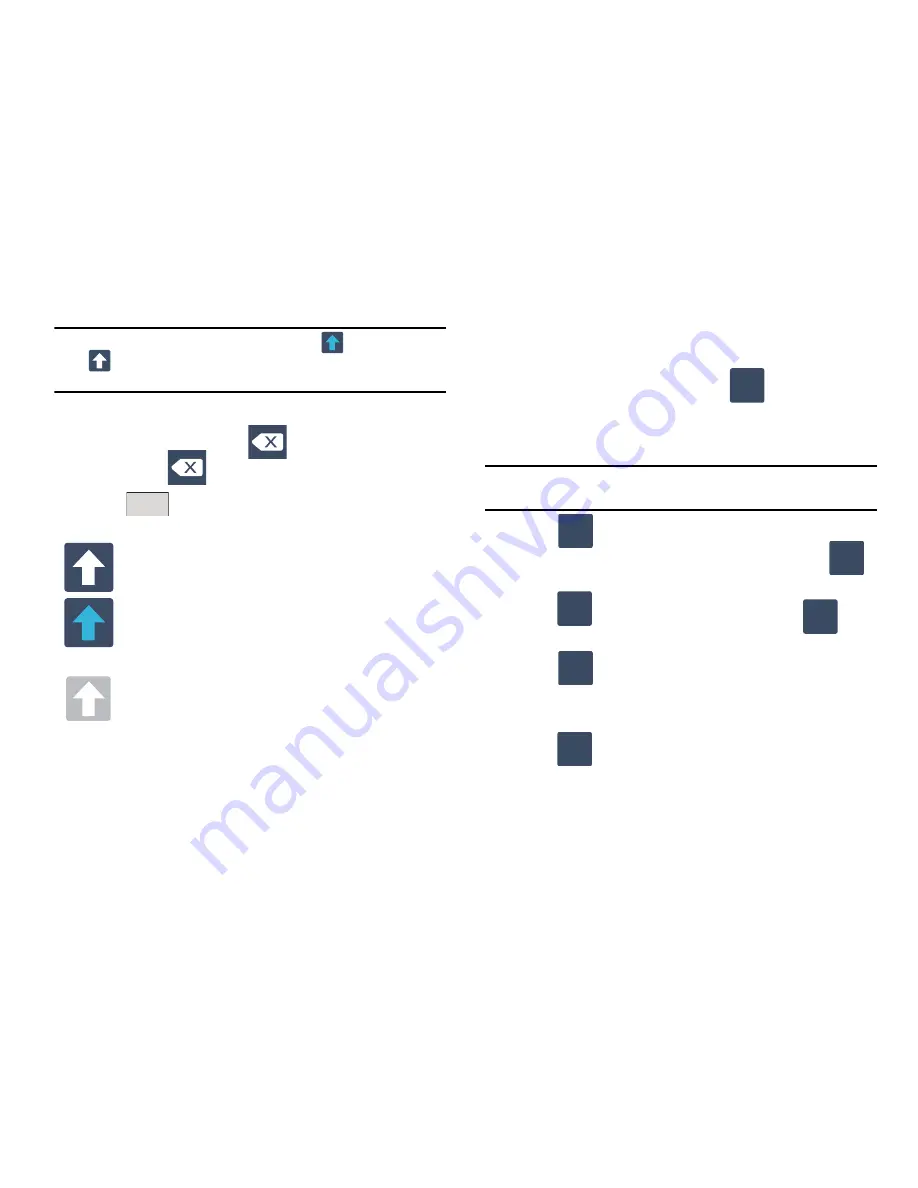
56
Note:
After typing an initial uppercase character, the
key changes to
and all letters that follow in the same sentence are in lower case.
The first letter of every new sentence is displayed as uppercase.
3.
Enter your text using the on-screen keyboard.
–
If you make a mistake, tap
to erase a single character. Touch
and hold
to erase an entire word.
4.
Tap
to send the message.
By default, the first letter of a new entry is capitalized and the
following letters are lowercase. After a character is entered, the
cursor automatically advances to the next space.
Using Symbol Mode in Samsung Keypad
Use Symbol Mode to add numbers, symbols, or emoticons. While
in this mode, the text mode key displays
.
1.
From a screen where you can enter text, tap the text input
field to reveal the on-screen keyboard.
Note:
An on-screen landscape keyboard is not available since in this
orientation you can use the QWERTY keyboard found below the screen.
2.
Tap
to configure the keyboard for Symbol
mode.Once in this mode, the text input type shows
.
Tap a number, symbol, or emoticon character.
3.
Tap
to return to ABC mode (key shows
).
To enter symbols:
1.
Tap
to enter
?123
mode.
2.
Tap the appropriate symbol key.
– or –
Tap
to select from additional pages of symbol
characters.
•
The first number on this key indicates which page (1, 2, or 3) of
additional characters is active.
All lowercase
Displays when all characters are entered in lowercase.
Initial Uppercase
The first character of a sentence is entered as uppercase
but all subsequent characters are lowercase.
All Uppercase
Displays when all characters will be entered as
uppercase characters (tap and hold the key).
Send
ABC
?123
ABC
ABC
?123
?123
1/3
Содержание SGH-T589W
Страница 8: ...iv ...
Страница 168: ...160 ...






























