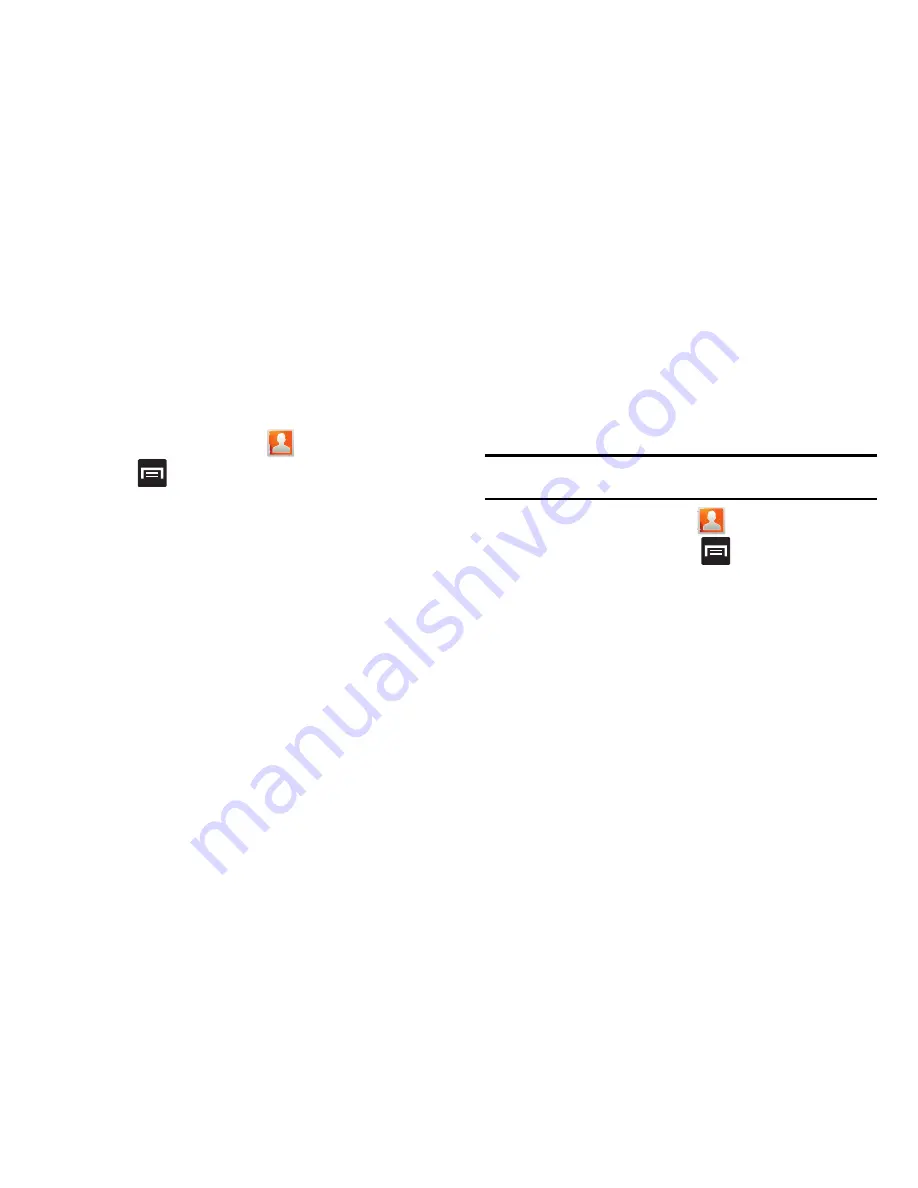
76
Get Friends
When you synchronize applications such as Facebook, Twitter,
MySpace, a corporate email account, or Google, using the Get
Friends option synchronizes the data from the selected account
type with your Contacts list.
1.
From the Home screen, tap
.
2.
Press
and then tap
Get friends
Add account
Add account
.
3.
Determine which type of account information you want to
synchronize with your Contact list. Selections are:
Facebook, Twitter, MySpace, Microsoft Exchange ActiveSync,
or Google
.
4.
Tap an account type to add.
5.
Follow the prompts. The selected account type
synchronizes with your Contacts list.
6.
After synchronizing accounts you may want to link contact
information. For more information, refer to
“Joining Contact
Information”
on page 71.
To add Facebook content to your Contacts list:
You can now add your Facebook contact information, such as
pictures, email, and phone numbers, directly to your Contacts list.
All of their current contact information is then migrated over to your
phone. If a Contacts entry already exists with a slightly different
name, separate entries are created and can later be linked (joined)
together into a single entry.
Important!:
Along with your contact information, this process also
synchronizes your status, events, and more.
1.
From the Home screen, tap
.
2.
From the Contacts tab, press
and then tap
Get friends
Add account
Add account
.
3.
Tap
from the
Integrated contact accounts
section
of the
Add an account
screen.
•
This process adds your Facebook account to the list of managed
and synchronized accounts. In this case, your Facebook contacts
are synchronized with your phone’s Contacts list.
4.
Tap
Next
and enter your account’s
and
Password
information.
5.
Tap
Log in
to begin the synchronization process.
6.
Select a sync interval (from
None
to
Once a day
) and tap
Next
.
Содержание SGH-T589W
Страница 8: ...iv ...
Страница 168: ...160 ...






























