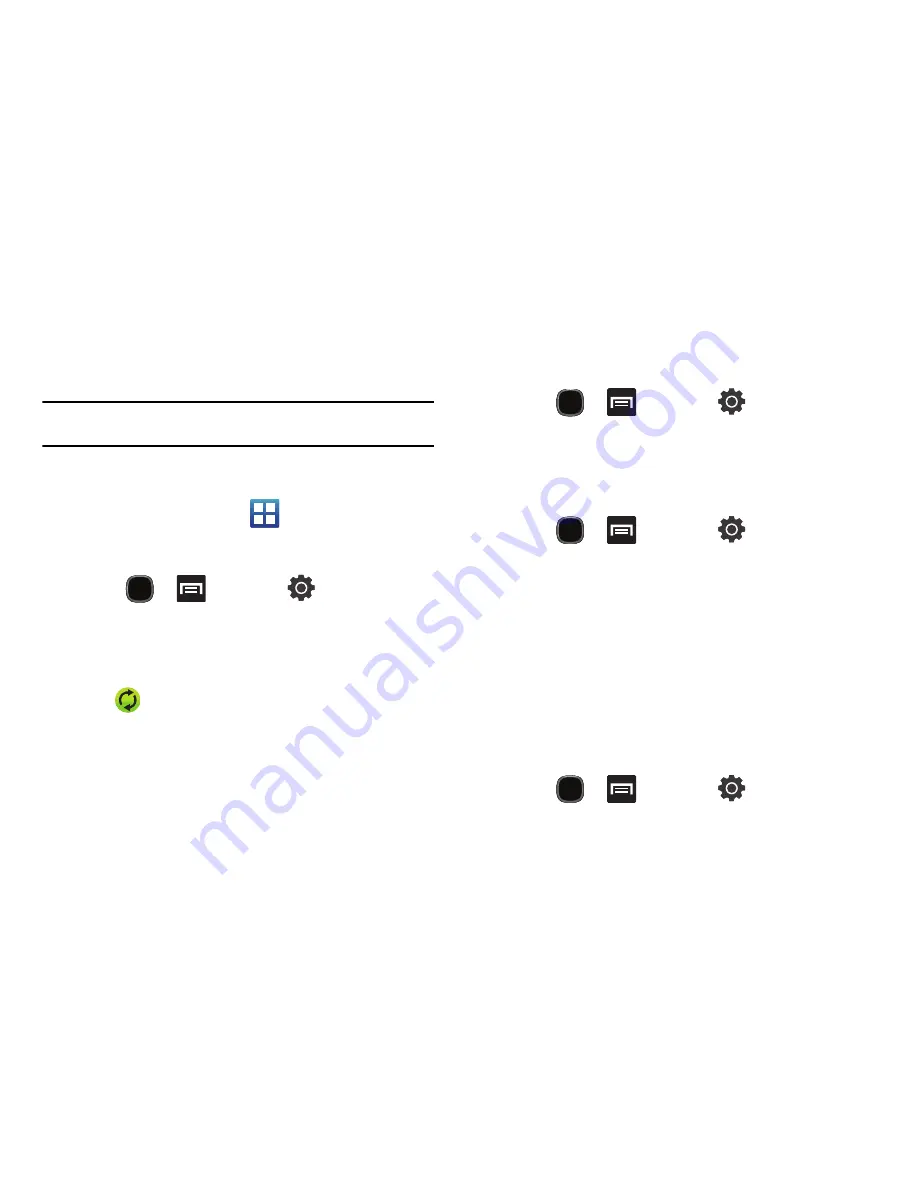
Changing Your Settings 153
Synchronizing Your Corporate Account
By default, there are no Corporate Calendar events managed by
the device. These must be manually added.
Note:
Once a corporate email account is created, it is automatically added as
a managed account.
Use the following procedure to configure your phone to
synchronize with a corporate email account.
1.
From the Home screen, tap
(
Applications
)
Settings
Accounts and sync
.
– or –
Press
and then tap
(
Settings
)
Accounts and sync
.
2.
Locate the email account containing the events you wish to
synchronize.
3.
Tap
within the adjacent account field to reveal the
account’s synchronization settings screen.
4.
Toggle the check mark adjacent to either the Sync Contacts
or Sync Calendar fields to manually sync the account.
Privacy Settings
Set data backup and restore configurations, or reset the phone to
erase all personal data.
䊳
Press
and then tap
(
Settings
)
Privacy
.
Backup and Restore
The phone can be configured to back up your current settings,
application data and settings.
1.
Press
and then tap
(
Settings
)
Privacy
.
2.
Tap
Back up my data
to create a backup of your current
phone settings and applications.
3.
Tap
Automatic restore
to assist in the re-installation of a
previously installed application (including preferences and
data).
Factory Data Reset
From this menu you can reset your phone and sound settings to
the factory default settings.
1.
Press
and then tap
(
Settings
)
Privacy
. (You will see a disclaimer.)
Содержание SGH-T589W
Страница 8: ...iv ...
Страница 168: ...160 ...
















































