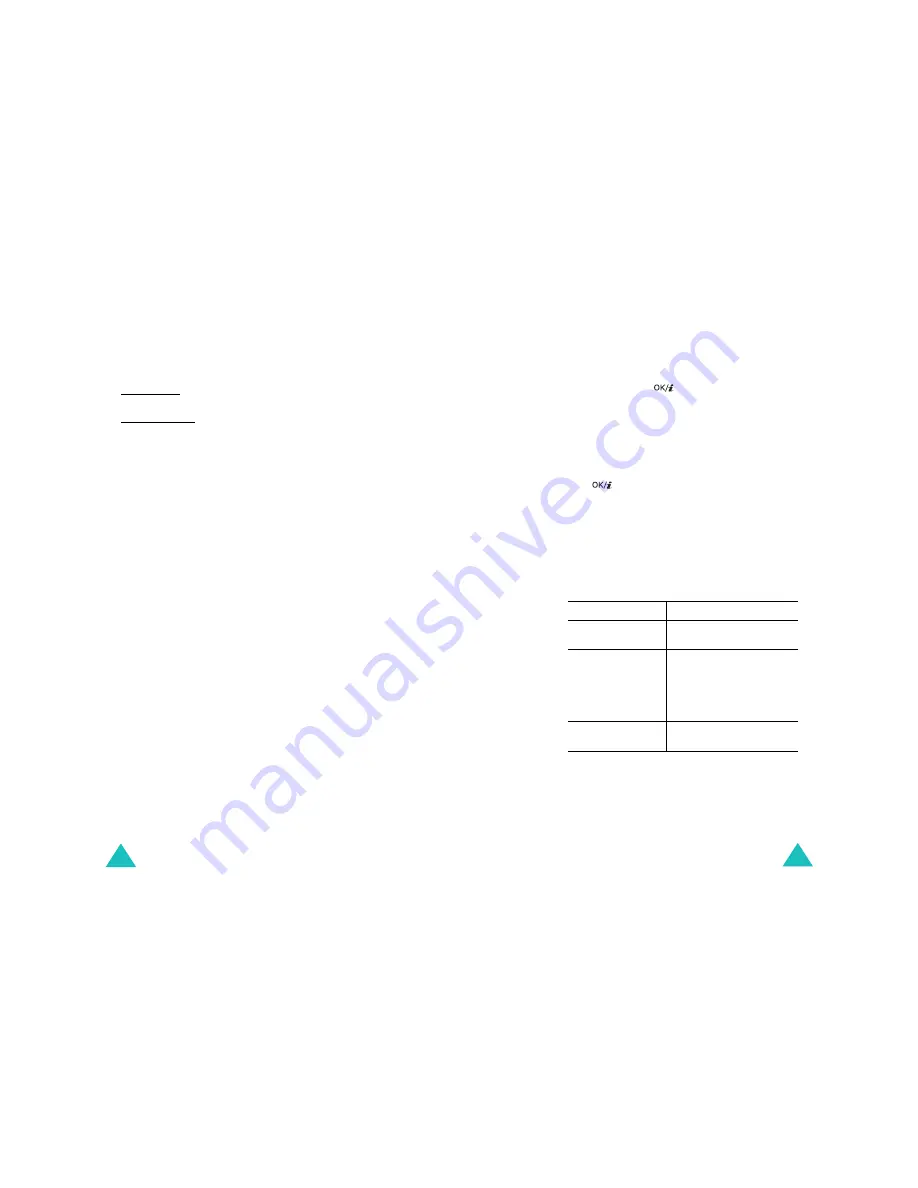
Organiser
142
Delete: allows you to access the following deleting
options:
Selected date: allows you to delete items stored on the
currently selected date.
Preceding events: allows you to delete the items you
have made for the days before the currently selected
date.
Delete all: allows you to delete all scheduled events.
Scheduling a new event
You can schedule up to 400 events for the calendar. More
than one event per day can be scheduled.
Entering a new schedule event
1. After selecting a day on the calendar, press the
Options soft key.
2. Select the Create option and press the Select soft
key.
3. Select Schedule or Miscellaneous and press the
Select soft key.
4. Scroll through the entry fields by pressing the Up or
Down key. Enter the information you want or select
the settings you want.
• Subject: enter the title of the event. See page 32
for more information about entering characters.
• Details: enter the event details.
• Start date: enter the starting date.
• Start time: enter the starting time of the event.
• AM/PM: select AM or PM. This option is only
available when the time format is set to 12-hour.
• End date: enter the ending date of the event.
• End time: enter the ending time.
• AM/PM: select AM or PM. This option is only
available when the time format is set to 12-hour.
Organiser
143
• Location: enter information about the event
location. This option is only available for Schedule.
• Alarm: press the
key to set an alarm to
remind you of the event.
• before: set when the alarm will alert you before
the event starts; enter the number you want and
select a unit, min., hour, day, or week, using the
Left or Right key.
• Alarm tone: select an alarm tone.
• Repeat: if you are making a recurring event, press
the
key. Select the repeat unit, every day,
every week, or every month. This option is only
available for Schedule.
• Until: set the ending date for the repeat entry. This
option is only available for Schedule.
5. When you finish entering the event, press the Save
soft key.
After storing, the phone displays information about
the event you just saved.
Entering a new anniversary
1. After selecting a day on the calendar, press the
Options soft key.
2. Select the Create option and press the Select soft
key.
6.
To
Press the
scroll through the
event
Up or Down key.
use the event option Options soft key. For
further details schedule
event options or
miscellaneous event option,
see page 148 or page 150
respectively.
go to the Day view
screen
Back soft key or the C key.
Содержание SGH-E730
Страница 119: ...Index 230 ...
















































