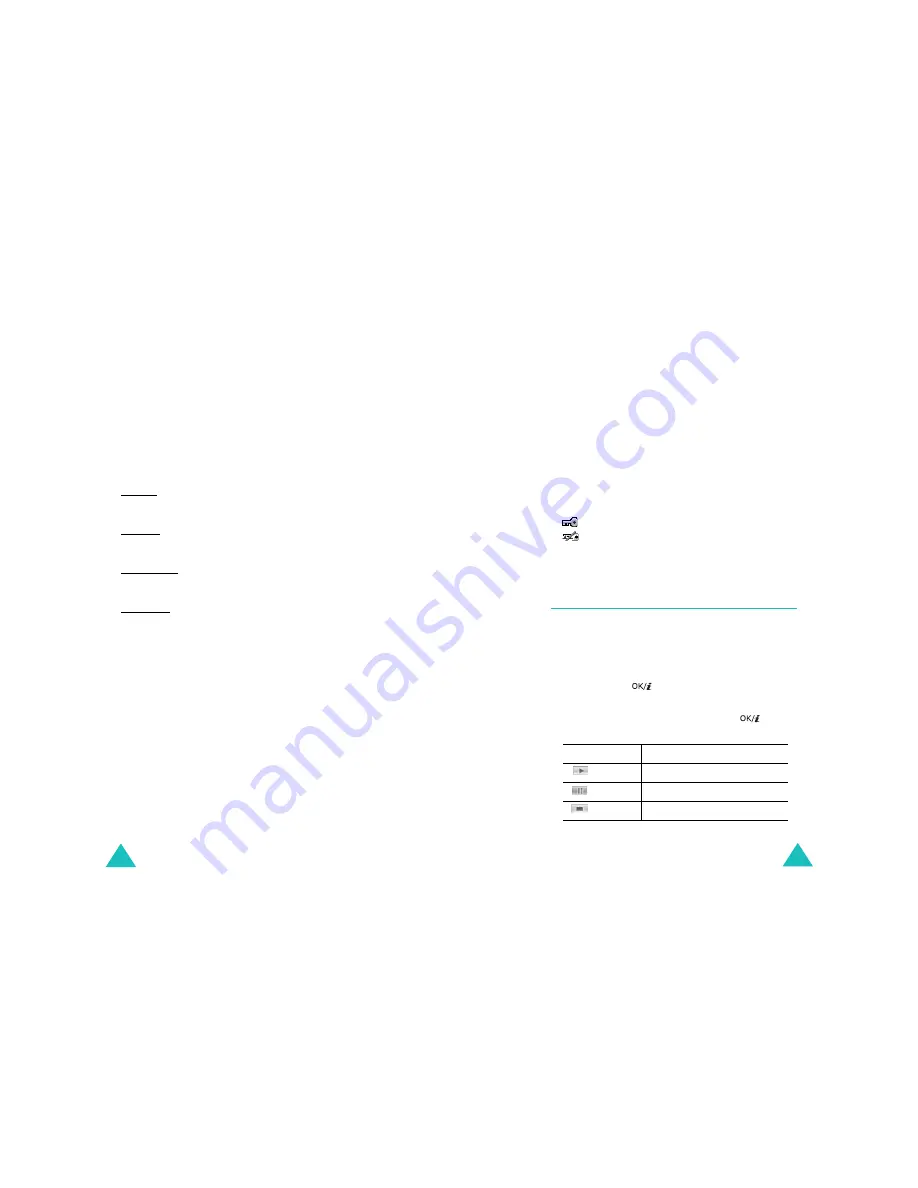
File manager
134
Using video clip options
Press the Options soft key to access the following
options:
Note: Available options vary depending on whether you are
looking at the video list or viewing a still image of a
video clip.
Play: plays the video clip.
Send: allows you to access the following sending
options:
via MMS: allows you to send the video clip to another
person as part of a multimedia message. For further
details, see page 98.
via Email: allows you to send the video clip to another
person as part of an e-mail. For further details, see
page 113.
via Bluetooth: allows you to send the video clip to
another person via the Bluetooth feature. For further
details, see page 182.
via infrared: allows you to send the video clip to another
person via the infrared port.
Move to my video clips: allows you to move the video
clip to the My video clips folder. See page 135.
Rename: allows you to change the name of the video
clip.
Delete: allows you to delete the video clip.
Delete all: allows you to delete all of the video clips
stored in the Video clips folder.
Protection: protects the video clip from being deleted.
Properties: shows you the properties of the video clip,
such as the file name, the time and date it was recorded,
file format, resolution, size, recording duration, quality,
and protection status.
APN setting: (only for Downloaded videos) enter the
access point name used for the address of the GPRS
network gateway.
File manager
135
My video clips
You can view the video clips you have moved from the
Video clips folder to this image box.
For further details about viewing a video clip or using the
video options, see “Video clips” on page 133.
Downloaded videos
When you access this menu, you can view a list of the
video clips downloaded from the Wireless Web or
received in messages.
The icons on the video list tell you the status of the files:
•
: files that you can forward to other people.
•
: files that you cannot forward to other people.
For further details about viewing a video clip or using the
video options, see “Video clips” on page 133.
Music
(Menu 6.3)
In this menu, you can view the list of music files
downloaded from the Wireless Web, or imported from
your computer to the phone through the EasyStudio
programme.
To play a music file, scroll to a file using the Up or Down
key and press the
key.
You can use the following options while playing a file:
• Scroll to a function button and press the
key.
The following buttons are available:
Buttons
Function
plays or resumes.
pauses.
stops.
Содержание SGH-E730
Страница 119: ...Index 230 ...






























