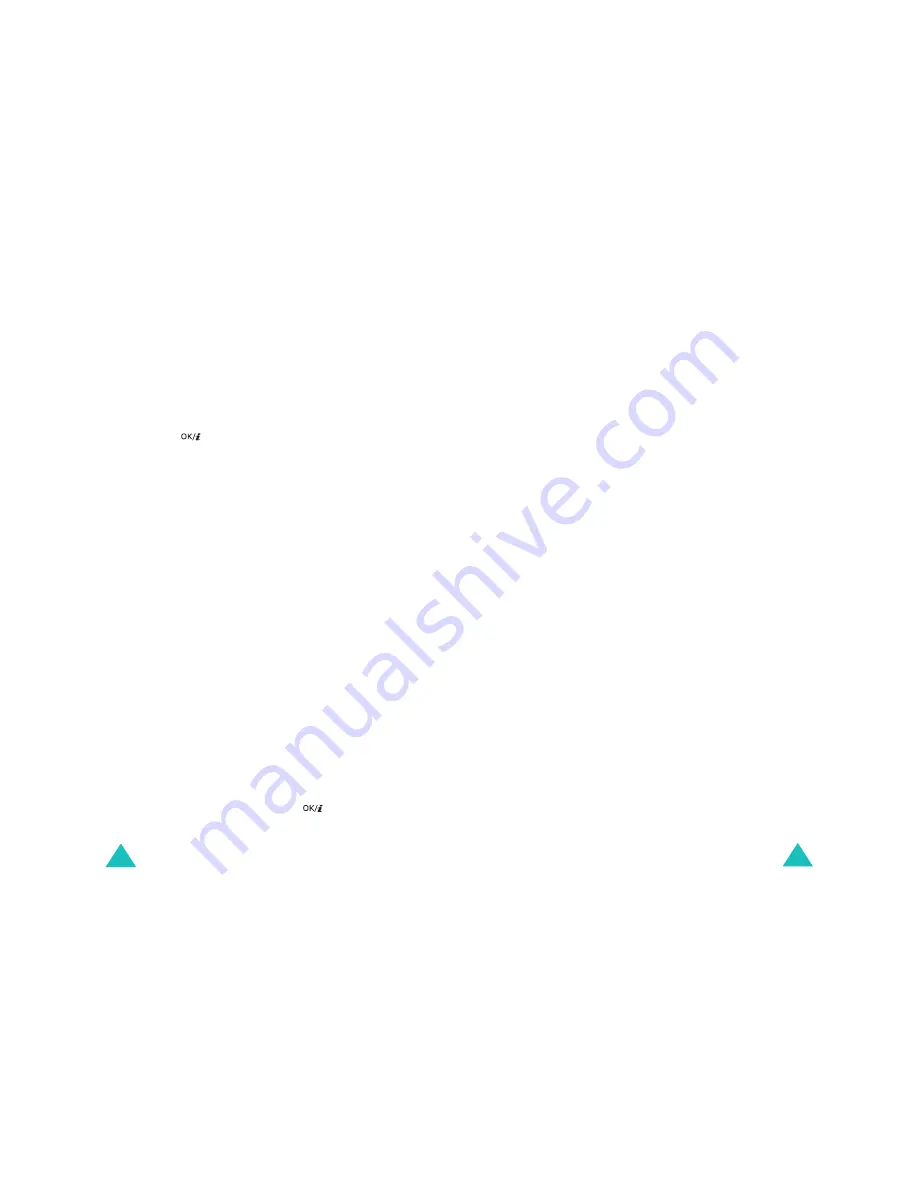
Messages
100
• Language select: allows you to change the
language to be used in T9 input mode. Select the
language to be used.
• Save message: allows you to save the message in
the Draft, My folder, or Template folder.
7. When you have finished writing the message text,
press the
key.
8. If you want to change the any of added items, press
the Up or Down key to highlight a field and press the
Options soft key.
Note: Available options are different, depending on
whether the field you select on the message
screen is the Subject, Picture & Video, Sound, or
Message field.
The following options are available:
• Edit: allows you to edit the subject of your
message or message text.
• Add media/sound: allows you to add more
photos, videos, or sounds to the message.
• Preview: shows the message you created.
• Send: allows you to send the message.
• Add page: allows you to add more pages. You can
move to each page by pressing the Left or Right
key on the message screen.
• Page timing: allows you to set how long a page
displays on the message presentation screen. After
a specified time, the display automatically scrolls to
the next page.
• Text style: allows you to format the style of the
text.
For the Text color attribute, Black, Blue, Green,
Red, or Yellow is available.
For the Text size attribute, Medium, Large, or
Small sizes are available.
For the Bold, Italic, or Underline attributes,
place a check mark by pressing the
key to
use a particular text style.
Messages
101
• Clear subject/Picture & Video/sound/message:
clears the subject of your message, added images,
sounds, or message text.
• Delete page: allows you to delete the added page.
• Save message: allows you to save the message in
the Draft, My folder, or Template folder.
9. When you have finished creating the message,
choose the Send option and press the Select soft
key.
10. Enter a destination number or e-mail address.
While entering a destination phone number or e-mail
address, you can access the following options by
pressing the Options soft key:
• Send: allows you to send the message.
• Phonebook: allows you to retrieve a number or an
e-mail address from Phonebook.
• Change recipient: allows you to change the
recipient’s type to To, Bcc, or Cc.
• Save message: allows you to save the message in
the Draft, My folder, or Template folder.
• Back: returns to the message screen.
11. If you want to send the message to more than one
person, press the Down key and fill in another
destination field.
Note: You will be billed for each phone number or e-
mail address.
12. When you are finished, choose the Send option and
press the Select soft key.
Your phone sends the message.
Содержание SGH-E730
Страница 119: ...Index 230 ...






























