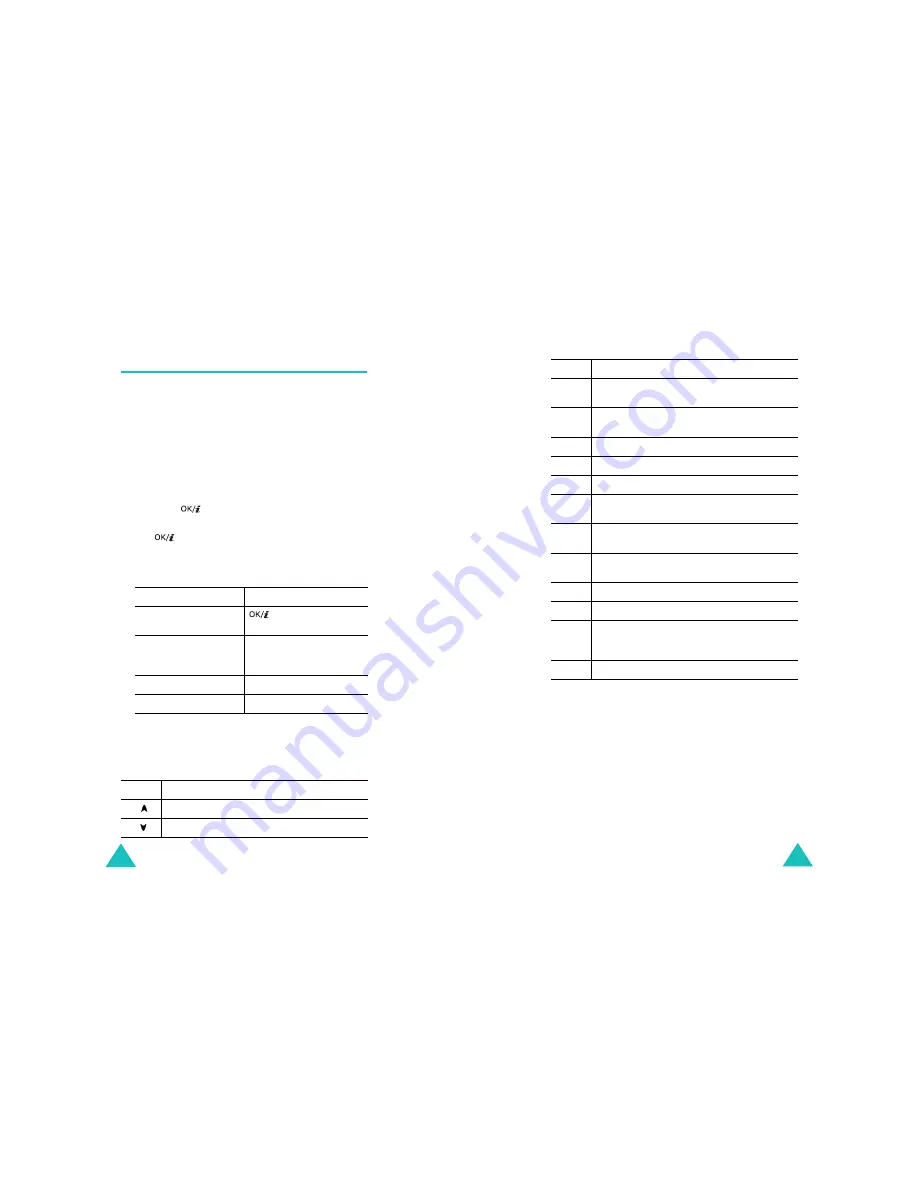
Camera
160
Record video
(Menu 8.2)
You can record a video of what is currently displayed on
the camera screen and save it as a .3gp file.
1. When the camera turns on, adjust the image by
aiming the camera at the subject.
When you press the Options soft key, you can use
the Camera options. For details, see page 160.
You can change the image settings or switch to other
modes by using the keypad. For details, see
page 160.
2. Press the
key to start recording.
3. When you are finished, press the Stop soft key or
the
key. Or, recording stops when the recording
time expires.
The video automatically saves in the Video clips
folder (Menu 8.5).
Using the keypad in Record mode
You can use the keypad to customise your camera
settings when you are in Record mode:
4. To
Press the
play back the video clip
key. For details, see
page 165.
use the video options
Options soft key. For
further details, see
page 162.
delete the video clip
Delete soft key.
return to Record mode
C key.
Key
Function
flips the image vertically.
shows the mirror image.
Camera
161
Using camera options in Record mode
When you press the Options soft key in Record mode,
you can access the following options for recording a
video clip:
Effects: allows you to change the colour tone or apply a
special effect to the video clip.
Timer: allows you to set a time delay before the camera
starts recording the video clip. Select the length of delay
you want.
Up/
Down
zooms in or out.
Left/
Right
adjusts the brightness of the image.
1
switches to Capture mode. See page 155.
2
changes the frame size.
3
changes the image quality.
4
switches to between MMS mode and Normal
mode.
5
changes the colour tone or applies a special
effect to the video.
6
reduces the distortion on the image to
maximise detail and sharpness.
7
mutes or unmutes the audio.
8
sets the timer.
9
allows you to view the video clips stored in
the Video clips (Menu 8.5) or My video
clips (Menu 8.6) folder.
0
turns the flash on or off.
Key
Function
Содержание SGH-E730
Страница 119: ...Index 230 ...






























