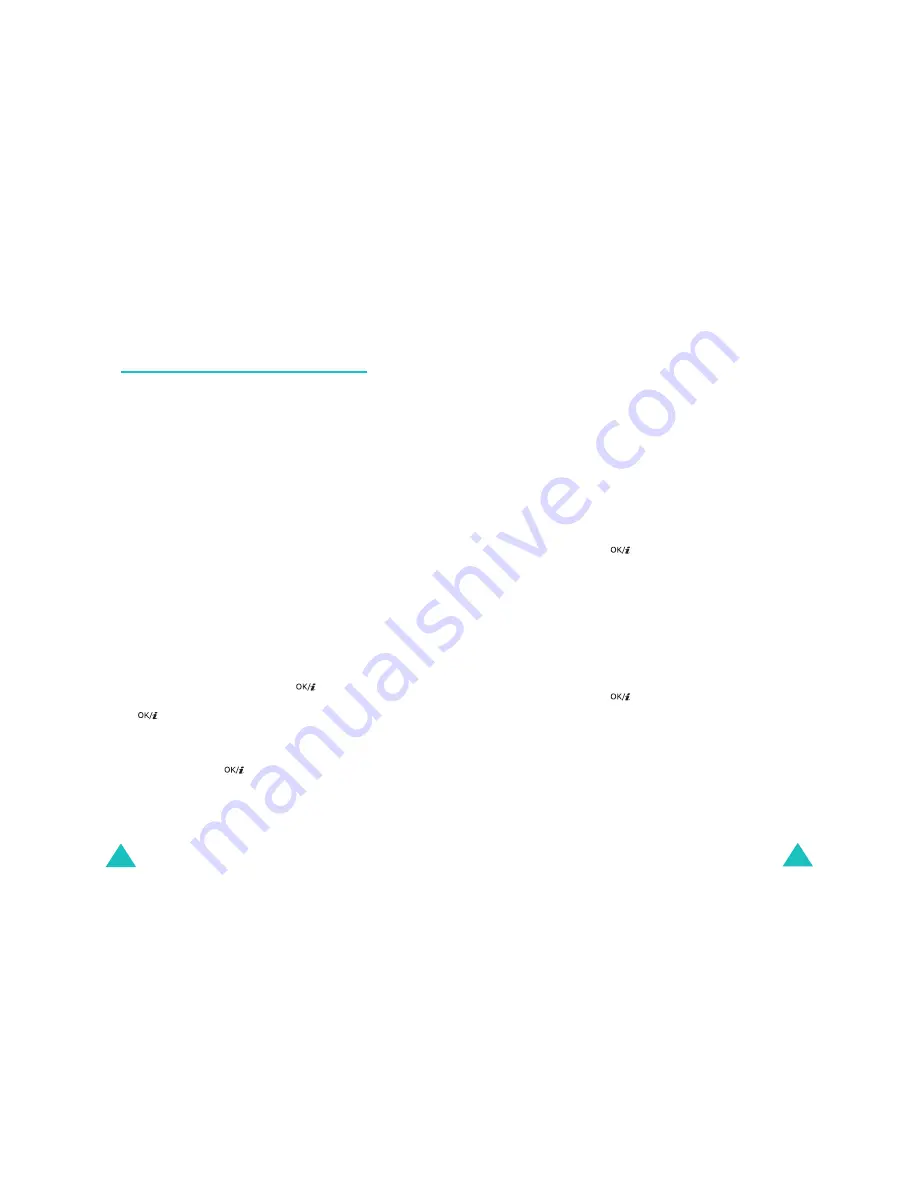
Messages
98
Multimedia messages
(Menu 5.2)
Multimedia Message Service (MMS) is a service providing
delivery of personal multimedia messages from phone to
phone or from phone to e-mail. In addition to the
familiar text content, multimedia messages can contain
images, video clips, audio clips, and combinations of
these things. Images could include downloads and
photos you have taken, while audio clips could be
downloads or could be recorded sounds or voice memos.
Using MMS, your phone can send and receive these
multimedia messages.
This function is available only if it is supported by your
service provider. Only phones that offer multimedia
messaging features can receive and display multimedia
messages.
Note: When you buy media content from the Internet, this
content is delivered to you in MMS messages. You
can retrieve the messages from the server and then
save the items in your phone’s memory. You cannot
forward these messages to other people or add the
saved items to an MMS message.
Create
(Menu 5.2.1)
In this menu, you can create a new MMS message.
Creating and sending a multimedia message
1. When Subject highlights, press the
key.
2. Enter the subject of your message and press the
key.
For further details about how to enter characters, see
page 32.
3. Press the Down key to move to the Picture & Video
field, and press the
key.
Add a photo or video to the message by using the
following options:
Messages
99
• Pictures: allows you to add a photo or downloaded
image. You can take a new photo, or select one of
the photos you have taken, or select images
downloaded from the Wireless Web. For further
details about the Camera feature, see page 155.
• Videos: allows you to add a video clip. You can
record a new video clip or select one of the video
clips you have recorded or downloaded from the
Wireless Web. For further details about the Camera
feature, see page 155.
Note: When you add a video clip to a message, you
are unable to add a sound clip to the
message.
After adding an image, the display returns to the
message screen.
4. Press the Down key to move to the Sound field and
press the
key.
Add a sound clip by using the following options:
• Record: allows you to record a new voice memo.
For details, see page 75.
• Voices: allows you to select one of the voice
memos you have recorded.
• My sounds: allows you to select a sound
downloaded from the Wireless Web.
After adding a sound, the display returns to the
message screen.
5. Press the Down key to move to the Message field and
press the
key.
6. Enter the message text.
You can press the Options soft key to access the
following options:
• Done: allows you to save your message text and
returns to the message screen.
• Template: allows you to retrieve a message
template from the Text template folder (Menu
5.6).
Содержание SGH-E730
Страница 119: ...Index 230 ...






























