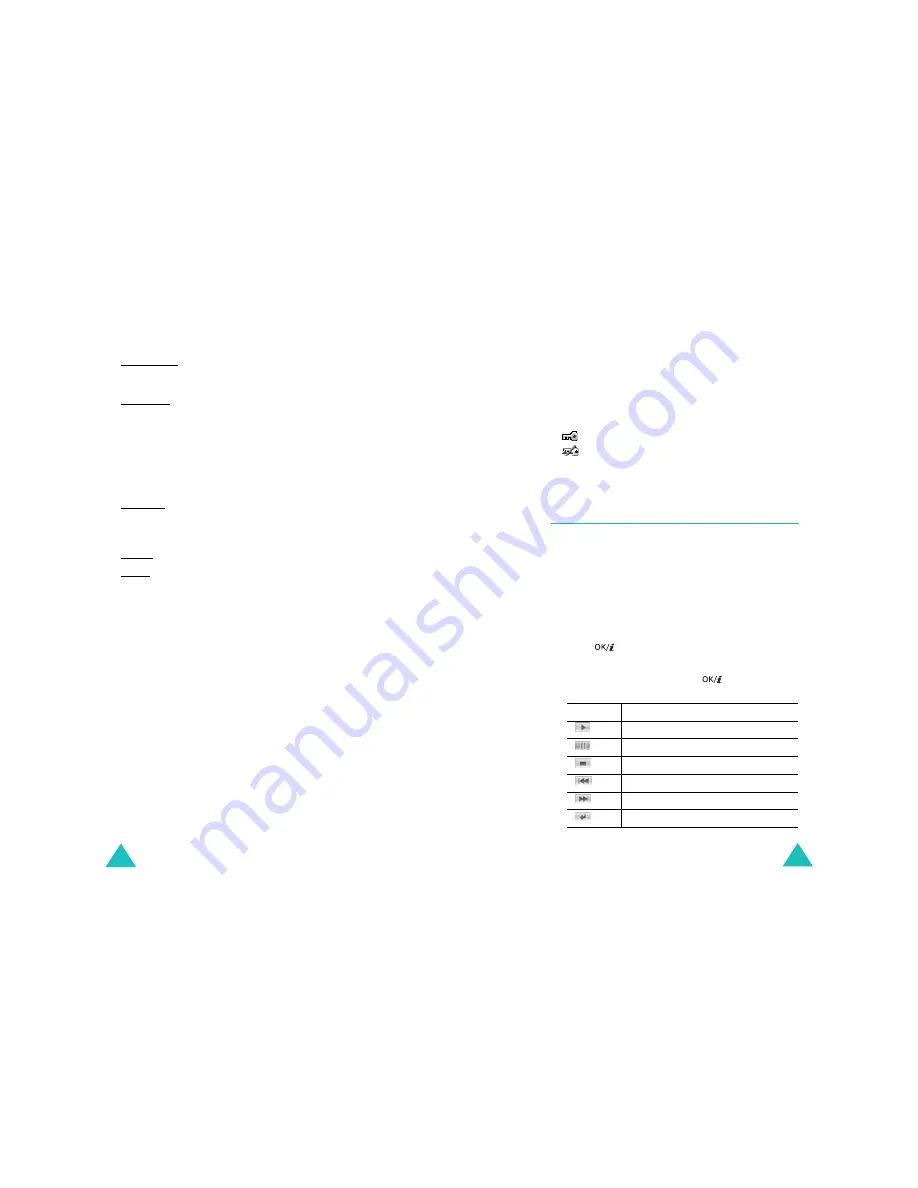
File manager
132
via Bluetooth: allows you to send the photo to another
person via the Bluetooth feature. For further details, see
page 182.
via infrared: allows you to send the photo to another
person via the infrared port.
Move to my photos: allows you to move the photo to
the My photos folder. See page 132.
Set as: allows you to set the photo as your wallpaper or
as a caller ID image for an entry in Phonebook.
Edit: allows you to access the following options:
Emoticons: allows you to add an emoticon to the photo.
After selecting an emoticon, you can move the emoticon
by pressing the Navigation keys or the 2, 4, 6, and 8
keys.
Frames: allows you to select a decorative frame.
Effects: allows you to change a colour tone or apply a
special effect to the photo.
Slide show: allows you to set all photos to
automatically display as a slide show. You can select the
time interval between photos.
Rename: allows you to change the photo name.
Delete: allows you to delete the photo.
Delete all: allows you to delete all of the photos.
Protection: protects the photo from being deleted.
Properties: shows you the properties of the photo, such
as the file name, the time and date it was saved, file
format, resolution, size, quality, and protection status.
My photos
In this menu, you can view the photos you have moved
from the Photos folder to this image box.
For further details about viewing an image or using the
image options, see “Photos” on page 131.
File manager
133
Downloaded images
When you access this menu, a list of the images you
have downloaded from the Wireless Web or received in
messages displays.
The icons on the image list tell you the status of the files:
•
: files that you can forward to other people.
•
: files that you cannot forward to other people.
For further details about viewing an image or using the
image options, see “Photos” on page 131.
Videos
(Menu 6.2)
In this menu, you can view the videos you have recorded
or downloaded from the Wireless Web or received in
messages.
Video clips
You can view the videos you have recorded using your
phone.
To play a video clip, scroll to the video clip you want and
press the
key.
You can use the following options while playing a file:
• Scroll to a button and press the
key. The
following buttons are available:
• Press the Volume keys to adjust the volume.
Buttons
Function
plays or resumes.
pauses.
stops.
skips backward through a file.
skips forward through a file.
sets the repeat mode.
Содержание SGH-E730
Страница 119: ...Index 230 ...






























