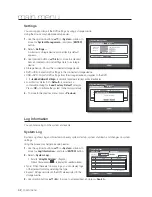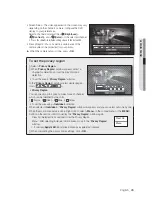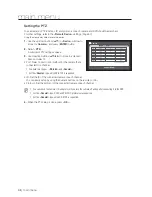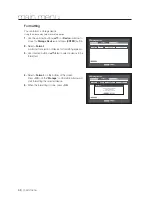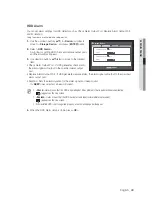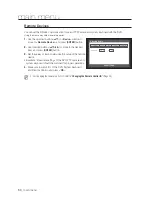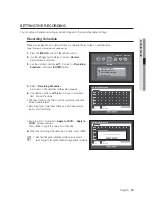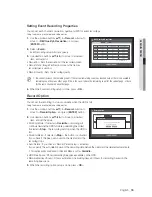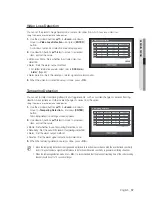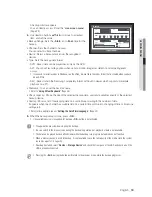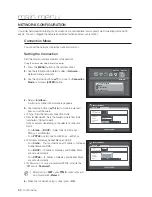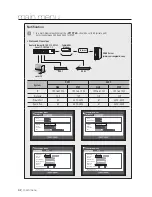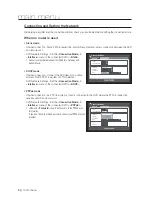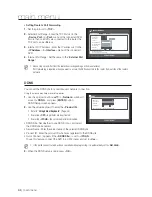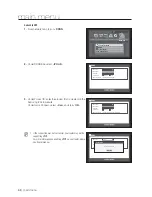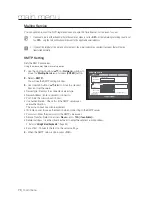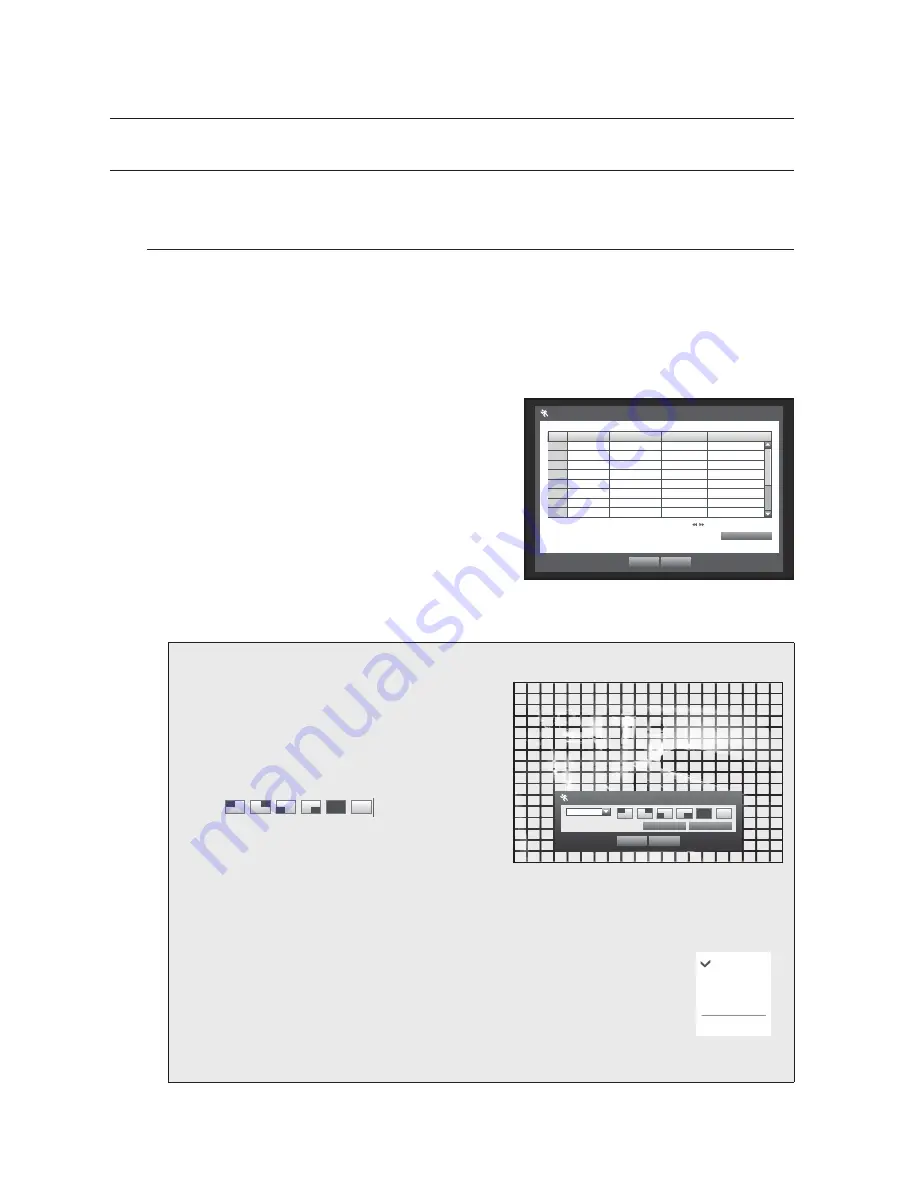
56_
main menu
main menu
SETTING THE EVENT
You can set recording options when motion, image loss detection or tampering event occurs.
Motion Detection
You can set target detection region and motion, as well as the alarm signal output.
When the motion detection region is set, it detects motion within the area.
Using the mouse may help make setup easier.
1.
Press the [
MENU
] button on the remote control.
2.
Use the left/right button (
◄ ►
) to select <
Event
>.
Event setting menu is selected.
3.
Use the up/down buttons (
▲▼
) in <
Event
> window to
move to <
Motion Detection
>, and press [
ENTER
] button.
A window of motion detection area setup appears.
4.
Use direction buttons (
▲▼◄ ►
) to move to a desired
item, and set the value.
1
Mode : Sets whether to activate motion detection.
1
Sensitivity : Sets the sensitivity level of the motion detection.
1
Alarm : Sets the alarm output method.
For further information on alarm output, refer to “
HDD Alarm
>
Alarm
”. (Page
49
)
1
Alarm Duration : Sets the duration of alarm signal and alarm sound.
5.
When the motion detection setup is done, press <
OK
>.
Setting the Motion Detection Area
Select <
Motion Region
>.
When “
Motion Region
” window appears, select a
channel for detection and set the area of motion
detection.
1
To set the area in “
Motion Region
” window
In the “
Motion Region
” window, select desired region
from <
>.
1
To set the area using <
Individual
> selection
In the “
Motion Region
” window, you can select cells
individually by using <
Individual
>.
When selected <
Individual
>, “
Motion Region
” window disappears and you can select cells one by
one.When the motion area setup is done, press the <
Menu
> on the screen or the [
MENU
] button on
the remote control to display the “
Motion Region
” window again.
- Select : Selected cell is set to be a part of motion detection area.
- Unselect : Selected cell is removed from the motion detection area.
- Inverse : Unselected cells are set to be the motion detection area.
- Menu : After selecting individual motion areas, move to the “
Motion Region
” window.
If selected <
Apply to All CH
>, selected motion area is applied to all channels.
When the motion detection setup is done, press <
OK
>.
Select
Unselect
Inverse
Menu
Motion Region
OK
Cancel
Apply to All CH
CH1
Individual
Motion Detection
OK
Cancel
Previous/Next Page
CH
Mode
b
Sensitivity
b
Alarm
b
Alarm
Duration
b
1
OFF
b
Level10(High)
b
None
10
sec
b
2
OFF
b
Level10(High)
b
None
10
sec
b
3
OFF
b
Level10(High)
b
None
10
sec
b
4
OFF
b
Level10(High)
b
None
10
sec
b
5
OFF
b
Level10(High)
b
None
10
sec
b
6
OFF
b
Level10(High)
b
None
10
sec
b
7
OFF
b
Level10(High)
b
None
10
sec
b
8
OFF
b
Level10(High)
b
None
10
sec
b
Motion Region
Содержание SDR-3102
Страница 12: ...12_ English ...
Страница 13: ...4 8 16 CHANNEL DVR User Manual SDS P3042 V3042 S3042 P3022 P4042 V4042 S4042 P4082 P5082 S5082 P5102 P5122 ...
Страница 132: ...120_ appendix appendix PRODUCT OVERVIEW 1 SDR 5102 unit mm inches 57 2 24 52 2 05 315 12 4 235 9 25 224 8 82 ...
Страница 133: ...English _121 APPENDIX 1 SDR 4102 unit mm inches 235 9 25 224 8 82 57 2 24 52 2 05 315 12 4 ...
Страница 134: ...122_ appendix appendix 1 SDR 3102 unit mm inches 235 9 25 224 8 82 57 2 24 52 2 05 315 12 4 ...
Страница 239: ...PROFESSIONAL INSTALLATION Why not get it Prt fesstonolly I e and save yourself the hassle DVR Security system ...