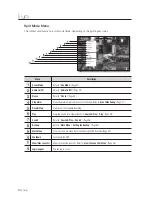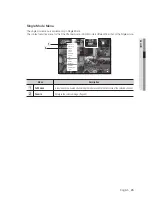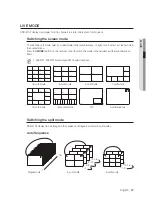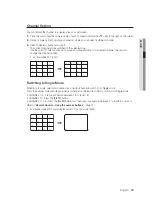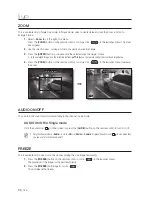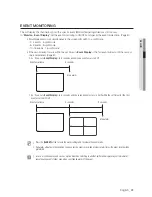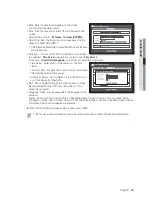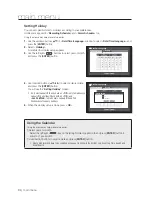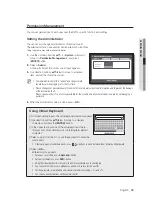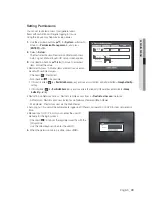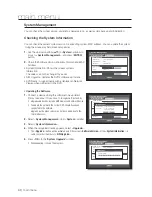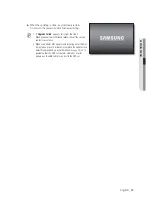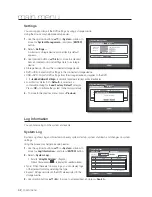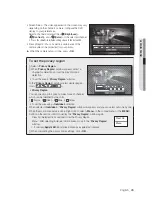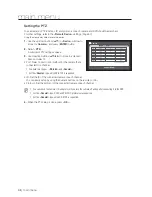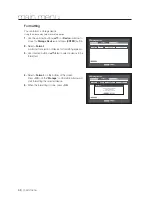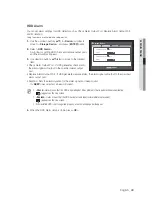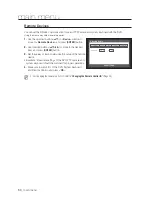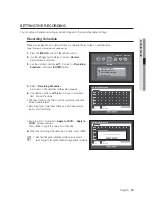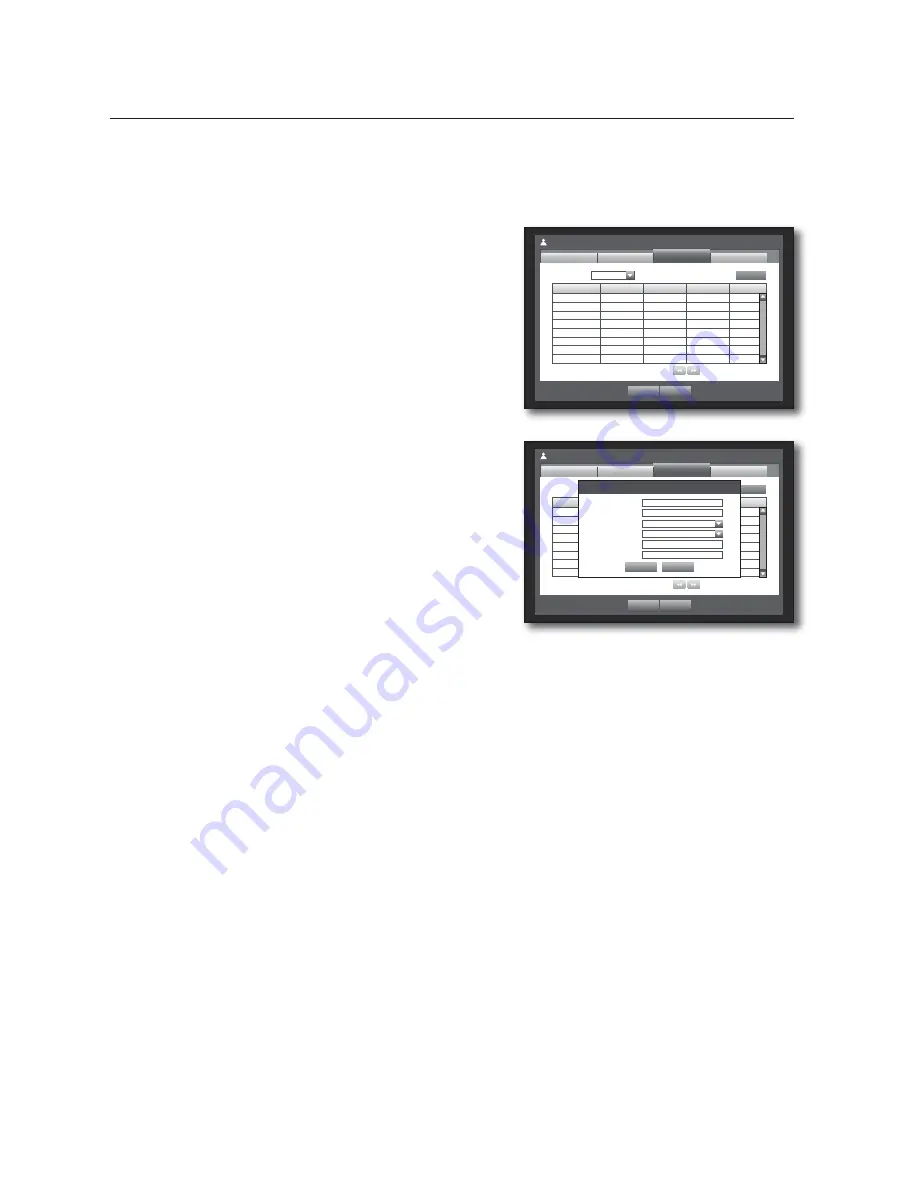
38_
main menu
main menu
Setting the User
Users can be added only if a group was created in <
Group
> menu.
Using the mouse may help make setup easier.
1.
Use the up/down buttons (
▲▼
) in <
System
> window to
move to <
Permission Management
>, and press
[
ENTER
] button.
2.
Select <
User
>.
A window for Add User appears.
3.
Use direction buttons (
▲▼◄ ►
) to select <
Add
> from the
window.
A window for “
Add User
” appears.
You can configure the Network Viewer settings including
name, ID, viewer, Select Group and password.
Result of the user setup appears in the <
User
> window.
To change the user property, use “
Edit User
”.
The “
Edit User
” window appears when you select a
desired item to be changed in the <
User
> window.
1
Viewer : If you select <
Use
>, you will be given access to the
Web Viewer and Network Viewer.
Refer to “
Connecting Web Viewer
”. (Page
82
)
For more information about use of
SmartViewer
, refer to the
SmartViewer
's user guide.
4.
When the user setup is done, press <
OK
>.
Group
Name
ID
Viewer
Del
Permission Management
User
Admin
OK
Cancel
Setup
Add
Group
x
Group
All Group
Previous/Next Page
Group
Name
ID
Viewer
Del
Permission Management
User
Admin
OK
Cancel
Setup
Add
Group
x
Group
All Group
Previous/Next Page
Add User
OK
Cancel
x
Name
x
ID
x
Viewer
Not Used
x
Select Group
ABC
x
Password
x
&RQ¿UP3:
Содержание SDR-3102
Страница 12: ...12_ English ...
Страница 13: ...4 8 16 CHANNEL DVR User Manual SDS P3042 V3042 S3042 P3022 P4042 V4042 S4042 P4082 P5082 S5082 P5102 P5122 ...
Страница 132: ...120_ appendix appendix PRODUCT OVERVIEW 1 SDR 5102 unit mm inches 57 2 24 52 2 05 315 12 4 235 9 25 224 8 82 ...
Страница 133: ...English _121 APPENDIX 1 SDR 4102 unit mm inches 235 9 25 224 8 82 57 2 24 52 2 05 315 12 4 ...
Страница 134: ...122_ appendix appendix 1 SDR 3102 unit mm inches 235 9 25 224 8 82 57 2 24 52 2 05 315 12 4 ...
Страница 239: ...PROFESSIONAL INSTALLATION Why not get it Prt fesstonolly I e and save yourself the hassle DVR Security system ...