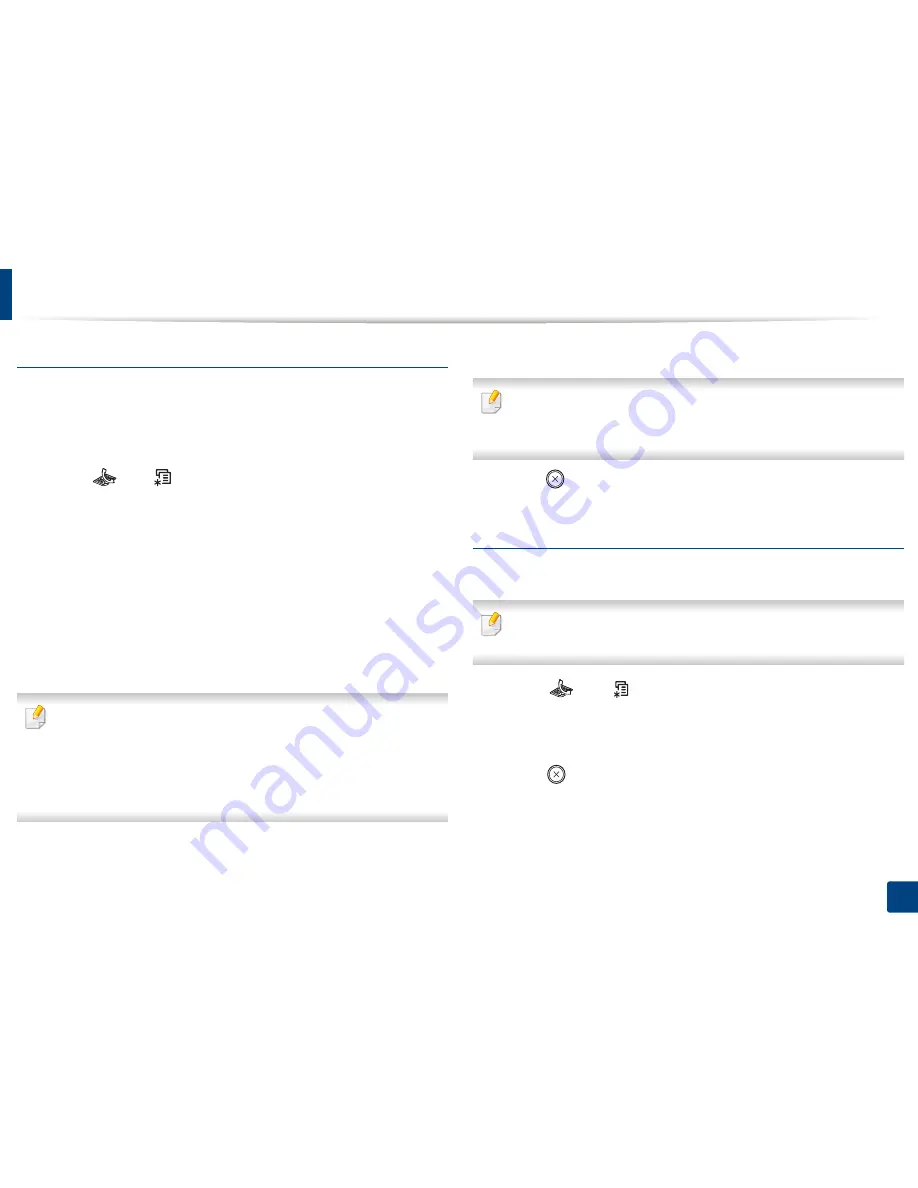
Basic faxing
68
2. Menu Overview and Basic Setup
Resolution
The default document settings produce good results when using typical text-
based originals. However, if you send originals that are of poor quality, or
contain photographs, you can adjust the resolution to produce a higher quality
fax.
1
Select (fax)
> (
Menu
) >
Fax Feature
>
Resolution
on the control
panel.
2
Select the option you want and press
OK
.
•
Standard
: Originals with normal sized characters.
•
Fine
: Originals containing small characters or thin lines or originals
printed using a dot-matrix printer.
•
Super Fine
: Originals containing extremely fine detail.
Super Fine
mode is enabled only if the machine with which you are
communicating also supports the Super Fine resolution.
•
For memory transmission,
Super Fine
mode is not available. The
resolution setting is automatically changed to
Fine
.
•
When your machine is set to
Super Fine
resolution and the fax machine
with which you are communicating does not support
Super Fine
resolution, the machine transmits using the highest resolution mode
supported by the other fax machine.
•
Photo Fax
: Originals containing shades of gray or photographs.
•
Color Fax
: Original with colors.
•
Memory transmission is not available in this mode.
•
You can only send a color fax if the machine you are communicating with
supports color fax reception and you send the fax manually.
3
Press (
Stop/Clear
) to return to ready mode.
Darkness
You can select the degree of darkness of the original document.
The darkness setting is applied to the current fax job. To change the default
setting (see "Fax menu" on page 199).
1
Select (fax)
> (
Menu
) >
Fax Feature
>
Darkness
on the control
panel.
2
Select a darkness level you want.
3
Press (
Stop/Clear
) to return to ready mode.
Содержание SCX-3405
Страница 3: ...3 BASIC 5 Appendix Specifications 107 Regulatory information 116 Copyright 129...
Страница 76: ...Redistributing toner 76 3 Maintenance 1 2...
Страница 78: ...Replacing the toner cartridge 78 3 Maintenance...
Страница 83: ...Cleaning the machine 83 3 Maintenance 1 2...
Страница 93: ...Clearing original document jams 93 4 Troubleshooting...
Страница 97: ...Clearing paper jams 97 4 Troubleshooting 1 2...
Страница 98: ...Clearing paper jams 98 4 Troubleshooting If you do not see the paper in this area stop and go to next step...
Страница 128: ...Regulatory information 128 5 Appendix 25 China only...






























