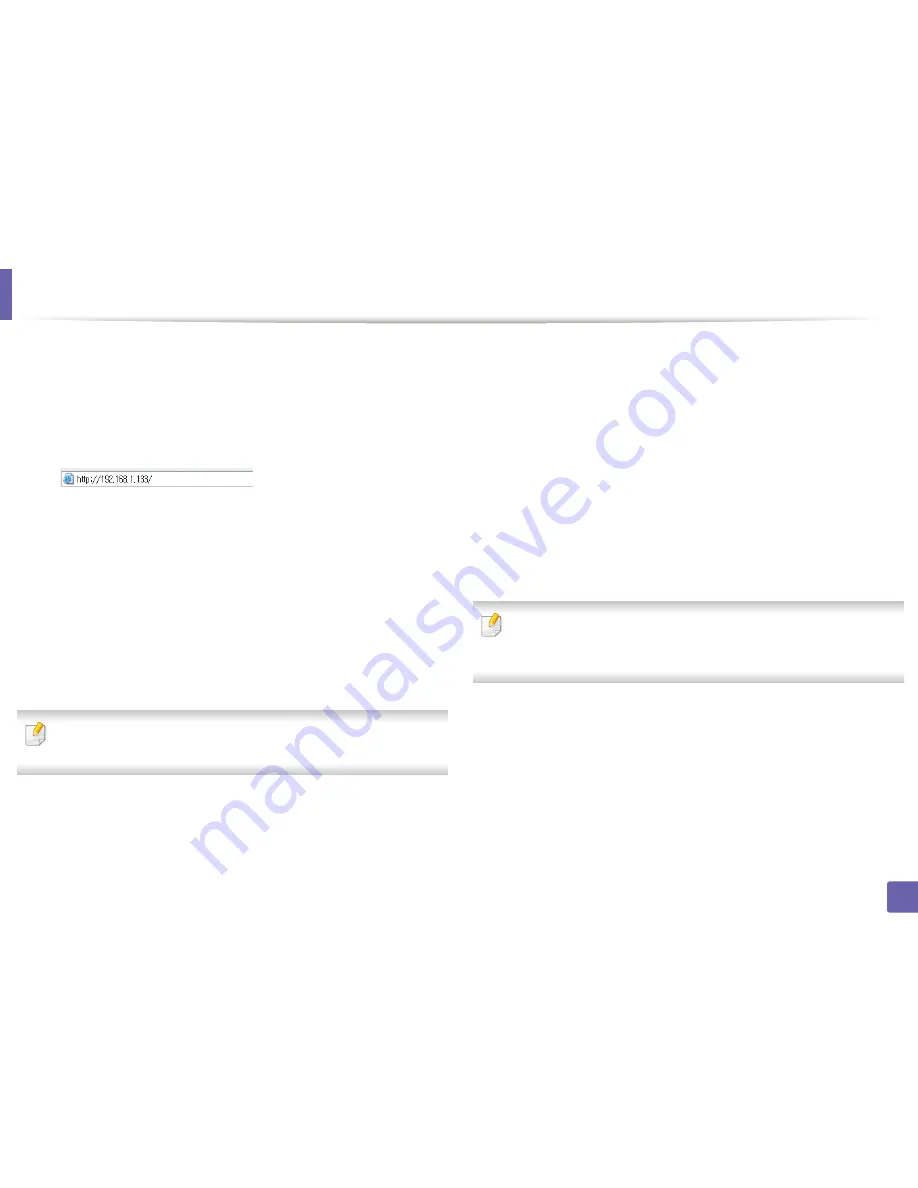
Wireless network setup
182
2. Using a Network-Connected Machine
1
Check whether or not the network cable is connected to the machine. If
not, connect the machine with a standard network cable.
2
Start a web browser such as Internet Explorer, Safari, or Firefox and enter
your machine’s new IP address in the browser window.
For example,
3
Click
Login
on the upper right of the SyncThru™ Web Service website.
4
Type in the
ID
and
Password
then click
Login
.
•
ID: admin
•
Password: sec00000
5
When the
SyncThru™ Web Service
window opens, click
Network
Settings
.
6
Click
Wireless
>
Wizard
.
Wizard
will help you setup the wireless network configuration. However, if
you want to set the wireless network directly, select
Custom
.
7
Select the one
Network Name(SSID)
in the list.
•
SSID
: SSID (Service Set Identifier) is a name that identifies a wireless
network, access points, and wireless devices attempting to connect
to a specific wireless network must use the same SSID. The SSID is
case sensitive.
•
Operation Mode
:
Operation Mode
refers to the type of wireless
connections (see "Wireless network name and network key" on page
156).
-
Ad-hoc
: Allows wireless devices to communicate directly with
each other in a peer-to-peer environment.
-
Infrastructure
: Allows wireless devices to communicate with
each other through an access point.
If your network’s
Operation Mode
is
Infrastructure
, select the SSID of the
access point. If the
Operation Mode
is
Ad-hoc
, select the machine’s SSID.
Note that “portthru” is the default SSID of your machine.
8
Click
Next
.
If the wireless security setting window appears, enter the registered
password (network key) and click
Next
.
9
The confirmation window appears, please check your wireless setup. If
the setup is right, click
Apply
.
Содержание SCX-3405
Страница 3: ...3 BASIC 5 Appendix Specifications 107 Regulatory information 116 Copyright 129...
Страница 76: ...Redistributing toner 76 3 Maintenance 1 2...
Страница 78: ...Replacing the toner cartridge 78 3 Maintenance...
Страница 83: ...Cleaning the machine 83 3 Maintenance 1 2...
Страница 93: ...Clearing original document jams 93 4 Troubleshooting...
Страница 97: ...Clearing paper jams 97 4 Troubleshooting 1 2...
Страница 98: ...Clearing paper jams 98 4 Troubleshooting If you do not see the paper in this area stop and go to next step...
Страница 128: ...Regulatory information 128 5 Appendix 25 China only...






























