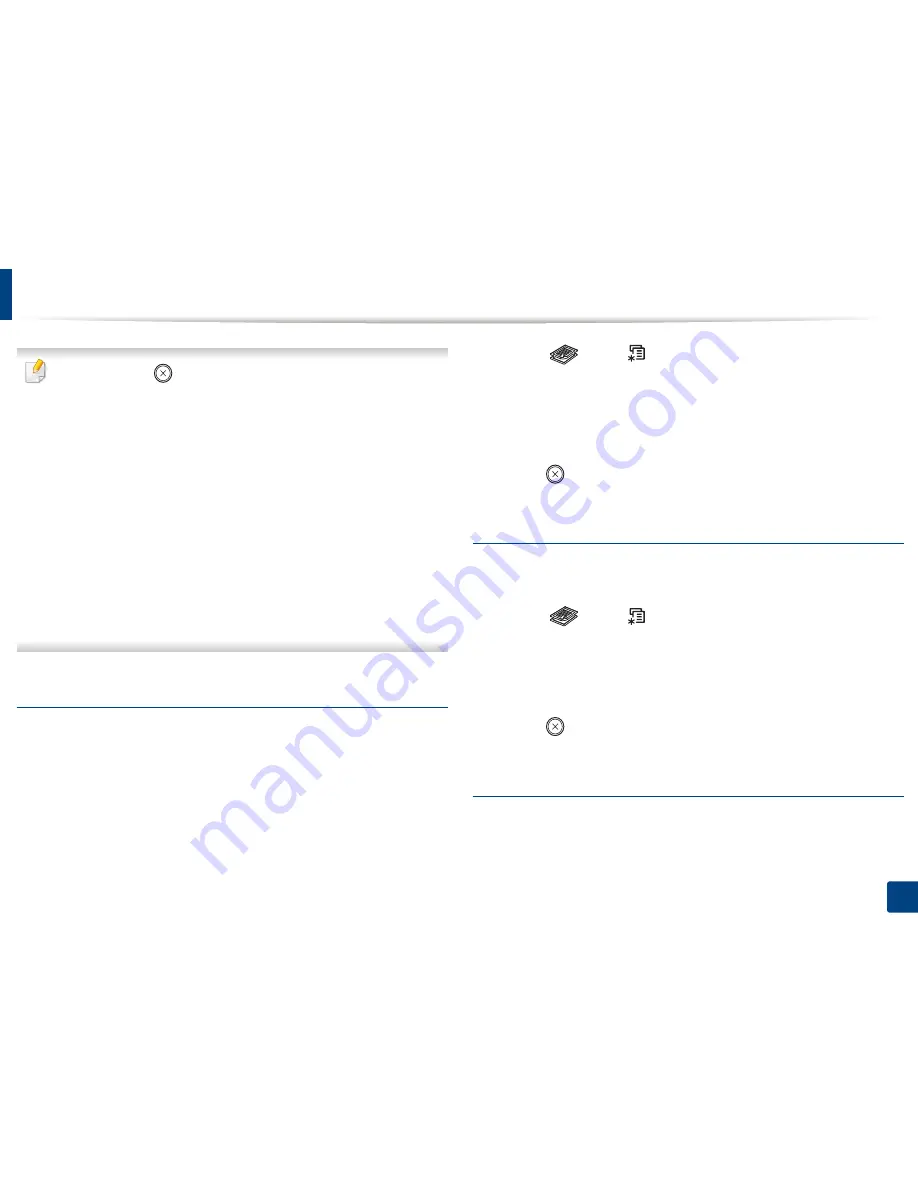
Basic copying
60
2. Menu Overview and Basic Setup
•
If you press the
(
Stop/Clear
) button twice while setting the copy
options, all of the options you have set for the current copy job will be
canceled and returned to their default status. Or, they will automatically
return to their default status after the machine completes the copy in
progress
.
•
Accessing menus may differ from model to model (see "Accessing the
menu" on page 33).
If your has machine for
+/-
buttons on the control panel:
You can customize the copy settings such as darkness, original type and
more by using the
Device Settings
in
Samsung Easy Printer Manager
program or the
Machine
section in Printer Settings Utility program.
-
For Windows and Macintosh users, see "Device Settings" on page 276.
-
For Linux users, see "Using Smart Panel" on page 279.
•
It may be necessary to press
OK
to navigate to lower-level menus for
some models.
Darkness
If you have an original containing faint marking and dark images, you can adjust
the brightness to make a copy that is easier to read.
1
Select (copy)
>
(
Menu
) >
Copy Feature
>
Darkness
on the
control panel.
2
Select the option you want and press
OK
.
For example, the
Light+5
being the lightest, and the
Dark+5
being the
darkest.
3
Press (
Stop/Clear
) to return to ready mode.
Contrast
The
Contrast
menu lets you increase or decrease the difference between the
bright and dark areas of an image.
1
Select (copy)
>
(
Menu
) >
Copy Feature
>
Contrast
on the
control panel.
2
Select the option you want and press
OK
.
Select
Dark
to heighten the contrast and select
Light
to reduce it.
3
Press (
Stop/Clear
) to return to ready mode.
Original
The original setting is used to improve the copy quality by selecting the
document for the current copy job.
Содержание SCX-3405
Страница 3: ...3 BASIC 5 Appendix Specifications 107 Regulatory information 116 Copyright 129...
Страница 76: ...Redistributing toner 76 3 Maintenance 1 2...
Страница 78: ...Replacing the toner cartridge 78 3 Maintenance...
Страница 83: ...Cleaning the machine 83 3 Maintenance 1 2...
Страница 93: ...Clearing original document jams 93 4 Troubleshooting...
Страница 97: ...Clearing paper jams 97 4 Troubleshooting 1 2...
Страница 98: ...Clearing paper jams 98 4 Troubleshooting If you do not see the paper in this area stop and go to next step...
Страница 128: ...Regulatory information 128 5 Appendix 25 China only...






























