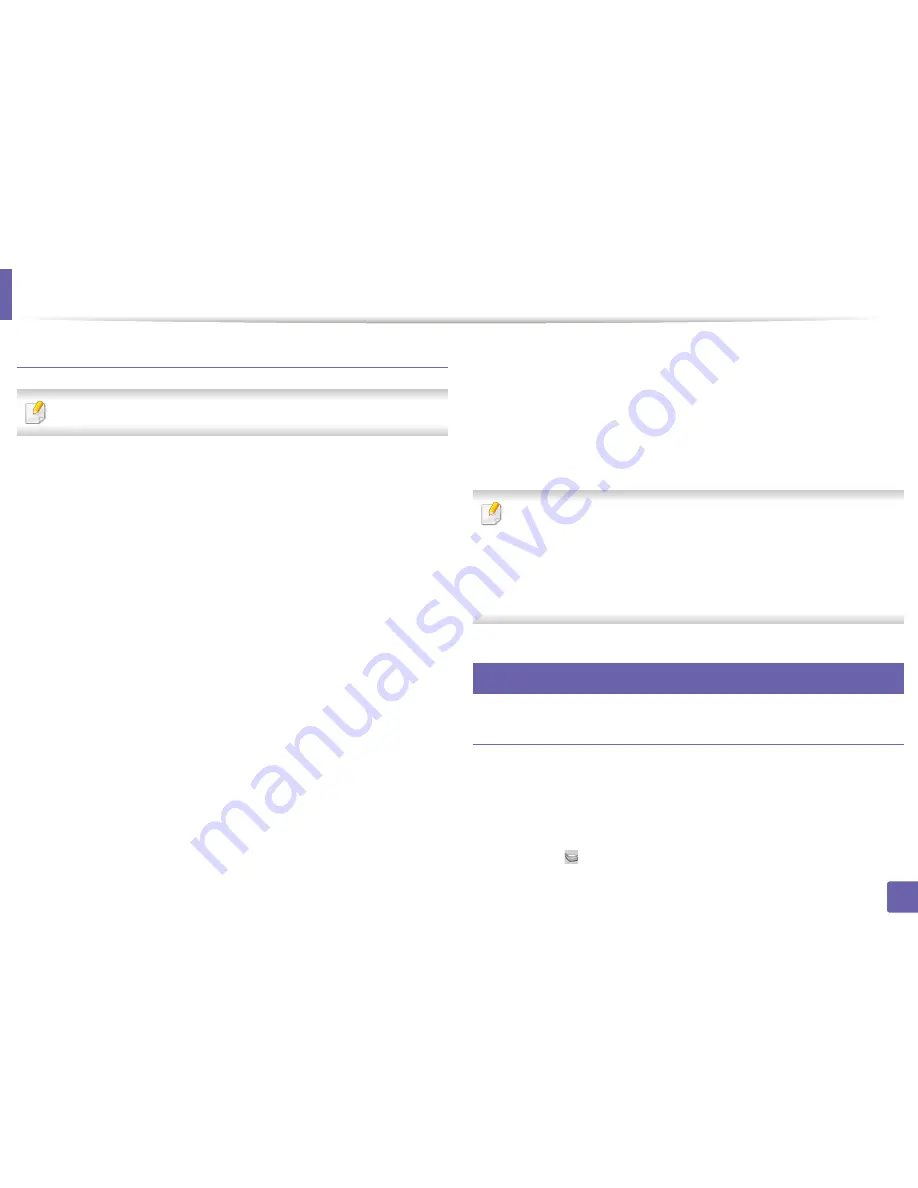
Scan features
251
4. Special Features
Scanning from network connected machine
Network or wireless model only (see "Features by models" on page 7).
1
Make sure that your machine is connected to a network.
2
Place a single document face down on the document glass, or load the
documents face up into the document feeder (see "Loading originals" on
page 50).
3
Start
Applications
and click
Image Capture
.
4
According to OS, follow steps below.
•
For 10.4
-
Click
Devices
>
Browse Devices
on Menu bar.
-
Select your machine in Twain devices option. Make sure that
Use
TWAIN software
checkbox is checked.
-
Click
Connect
.
If a warning message appears, click
Change Port..
to select port,
or If TWAIN UI appears, click
Change Port..
from the
Preference
tab and select a new port.
•
For 10.5
-
Click
Devices
>
Browse Devices
on Menu bar.
-
Make sure that
Connected
checkbox is checked beside your
machine in
Bonjour Devices
.
-
If you want to scan using TWAIN, refer to the Mac OS X10.4 steps
above.
•
For 10.6 -10.7, select your device below
SHARED
.
5
Set the scan options on this program.
6
Scan and save your scanned image.
•
If scanning does not operate in Image Capture, update Mac OS to the
latest version. Image Capture operates properly Mac OS X 10.4.7 or
higher.
•
For more information, refer to the
Image Capture
’s help.
•
You can also scan using TWAIN-compliant software, such as Adobe
Photoshop.
30
Linux scanning
Scanning
1
Make sure that the machine is connected to your computer and
powered on.
2
Double-click the
Unified Driver Configurator
on your desktop.
3
Click the
button to switch to Scanners Configuration.
Содержание SCX-3405
Страница 3: ...3 BASIC 5 Appendix Specifications 107 Regulatory information 116 Copyright 129...
Страница 76: ...Redistributing toner 76 3 Maintenance 1 2...
Страница 78: ...Replacing the toner cartridge 78 3 Maintenance...
Страница 83: ...Cleaning the machine 83 3 Maintenance 1 2...
Страница 93: ...Clearing original document jams 93 4 Troubleshooting...
Страница 97: ...Clearing paper jams 97 4 Troubleshooting 1 2...
Страница 98: ...Clearing paper jams 98 4 Troubleshooting If you do not see the paper in this area stop and go to next step...
Страница 128: ...Regulatory information 128 5 Appendix 25 China only...






























