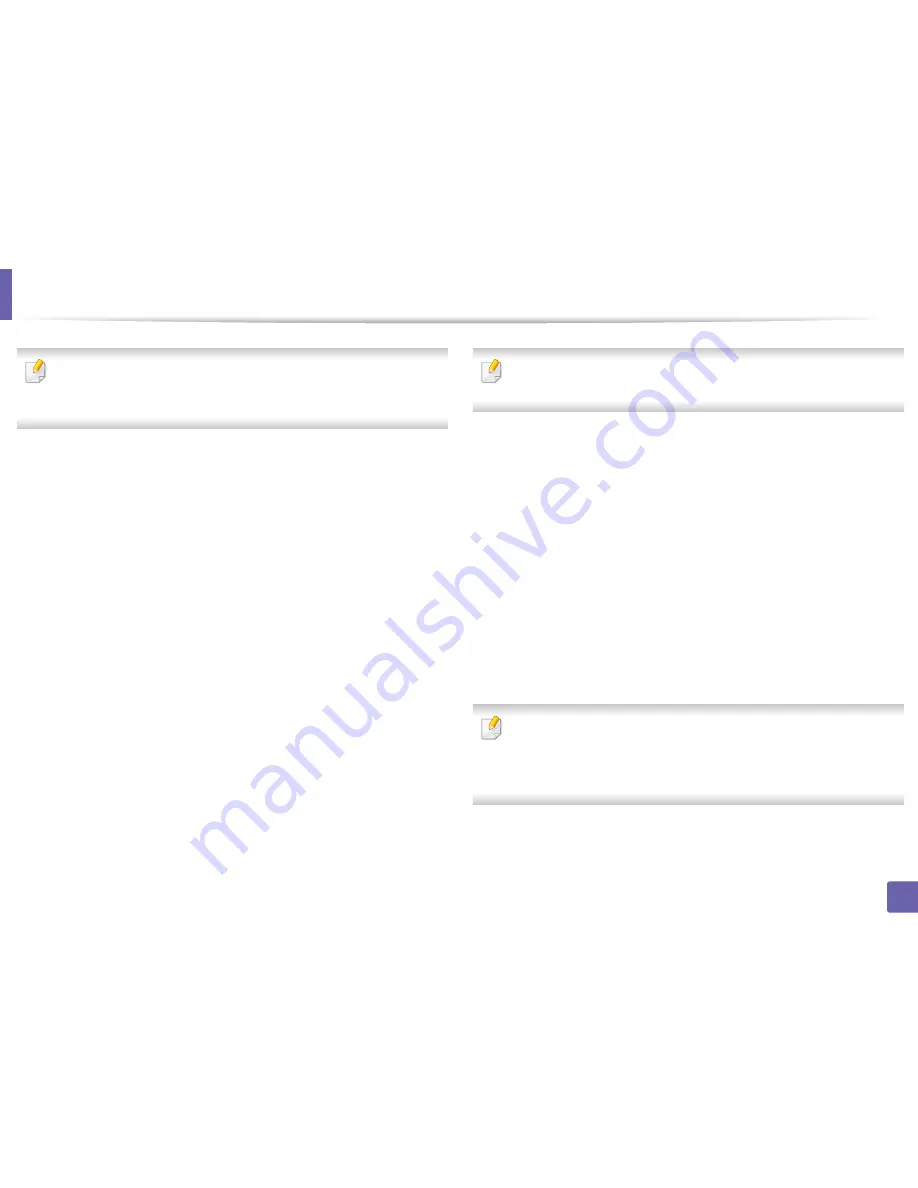
Installing driver over the network
148
2. Using a Network-Connected Machine
If you have not set the IP address yet, click Set IP address and refer to "IPv4
configuration using SetIP (Macintosh)" on page 142. If you want to set the
wireless setting, refer to "Setup using Macintosh" on page 172.
10
Click
Install
. All components necessary for machine operations will be
installed.
If you click
Customize
, you can choose individual components to install.
11
Enter the password and click
OK
.
12
Installing software requires you to restart your computer. Click
Continue
Installation
.
13
After the installation is finished, click
Quit
or
Restart
.
14
Open the
Applications
folder >
Utilities
>
Print Setup Utility
.
•
For Mac OS X 10.5-10.7, open the
Applications
folder >
System
Preferences
and click
Print & Fax
.
15
Click
Add
on the
Printer List
.
•
For Mac OS X 10.5-10.7, click the “
+
” icon. A display window will pop
up.
16
For Mac OS X 10.4, click
IP Printer
.
•
For Mac OS X 10.5-10.7, click
IP
.
17
Select
HP Jetdirect - Socket
in
Protocol
.
When printing a document containing many pages, printing performance
may be enhanced by choosing
Socket
for
Printer Type
option.
18
Enter the machine’s IP address in the
Address
input field.
19
Enter the queue name in the
Queue
input field. If you cannot determine
the queue name for your machine server, try using the default queue
first.
20
For Mac OS X 10.4, if Auto Select does not work properly, select
Samsung
in
Print Using
and your machine name in
Model
.
•
For Mac OS X 10.5-10.7, if Auto Select does not work properly, choose
Select Printer Software
and your machine name in
Print Using
.
21
Click
Add
.
Your machine appears in the
Printer List
, and is set as the default
machine.
To install the fax driver:
a
Open the
Applications
folder >
Samsung
>
Fax Queue Creator
.
b
Your machine appears on the
Printer List
.
c
Select machine to use and Click
Create
button.
Содержание SCX-3405
Страница 3: ...3 BASIC 5 Appendix Specifications 107 Regulatory information 116 Copyright 129...
Страница 76: ...Redistributing toner 76 3 Maintenance 1 2...
Страница 78: ...Replacing the toner cartridge 78 3 Maintenance...
Страница 83: ...Cleaning the machine 83 3 Maintenance 1 2...
Страница 93: ...Clearing original document jams 93 4 Troubleshooting...
Страница 97: ...Clearing paper jams 97 4 Troubleshooting 1 2...
Страница 98: ...Clearing paper jams 98 4 Troubleshooting If you do not see the paper in this area stop and go to next step...
Страница 128: ...Regulatory information 128 5 Appendix 25 China only...






























