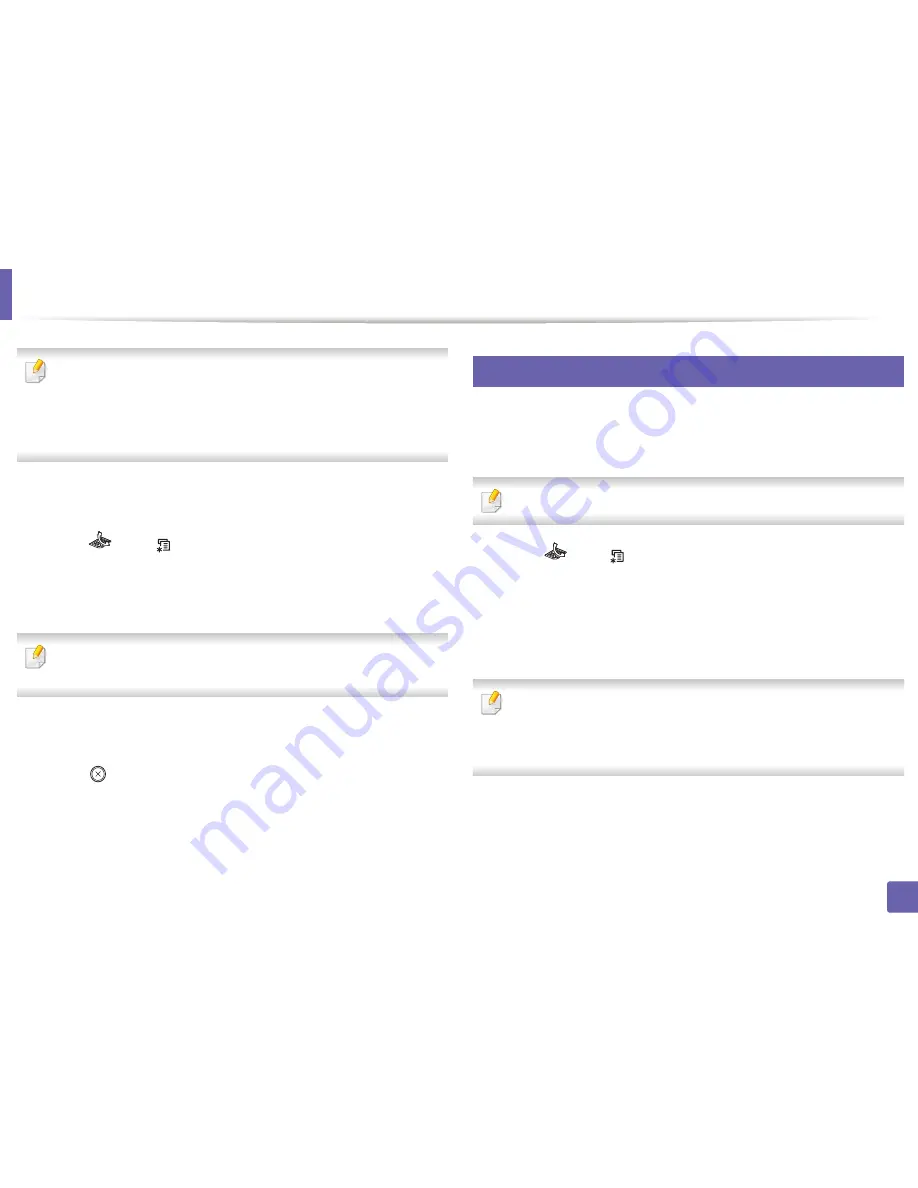
Fax features
258
4. Special Features
•
When you forward a fax by an email, you must first set the mail server and
IP address in SyncThru™ Web Service (see
"Using SyncThru™ Web
Service" on page 271).
•
Though you sent or received a color fax, the data is forwarded in
grayscale.
1
Place a single document face down on the document glass, or load the
documents face up into the document feeder.
2
Press
(fax) >
(
Menu
) >
Fax Feature
>
Forward
>
Fax
>
Send
Forward
>
On
on the control panel.
Or select
Setup
>
Machine Setup
>
Fax Setup
>
Forward
>
Fax
,
,
or
Server
>
Send Forward
>
On
on the touch screen.
Forward
options may not be available depending on model or optional
goods (see "Variety feature" on page 10).
3
Enter the destination fax number, email address, or server address and
press
OK
.
4
Press
(
Cancel
or
Stop/Clear
) to return to ready mode.
Subsequent sent faxes will be forwarded to the specified fax machine.
38
Forwarding a received fax
You can set the machine to forward the received or sent fax to other destination
by a fax, an email or a server. If you are out of office but have to receive the fax,
this feature may be useful.
Though you sent or received a color fax, the data is forwarded in grayscale.
1
Press
(fax) >
(
Menu
) >
Fax Feature
>
Forward
>
Fax
,
, or
Server
>
Receive Forward
or
RCV Forward
>
Forward
on the control
panel.
Or select
Setup
>
Machine Setup
>
Fax Setup
>
Forward
>
Fax
,
,
or
Server
>
Receive Forward
or
RCV Forward
>
On
on the touch
screen.
•
Forward
options may not be available depending on model or optional
goods (see
"Variety feature" on page 10).
•
To set the machine to print out a fax when fax forwarding has been
completed, select
Forward&Print
.
2
Enter the destination fax number, email address, or server address and
press
OK
.
3
Enter the starting tim and ending time, then press
OK
.
Содержание SCX-3405
Страница 3: ...3 BASIC 5 Appendix Specifications 107 Regulatory information 116 Copyright 129...
Страница 76: ...Redistributing toner 76 3 Maintenance 1 2...
Страница 78: ...Replacing the toner cartridge 78 3 Maintenance...
Страница 83: ...Cleaning the machine 83 3 Maintenance 1 2...
Страница 93: ...Clearing original document jams 93 4 Troubleshooting...
Страница 97: ...Clearing paper jams 97 4 Troubleshooting 1 2...
Страница 98: ...Clearing paper jams 98 4 Troubleshooting If you do not see the paper in this area stop and go to next step...
Страница 128: ...Regulatory information 128 5 Appendix 25 China only...






























