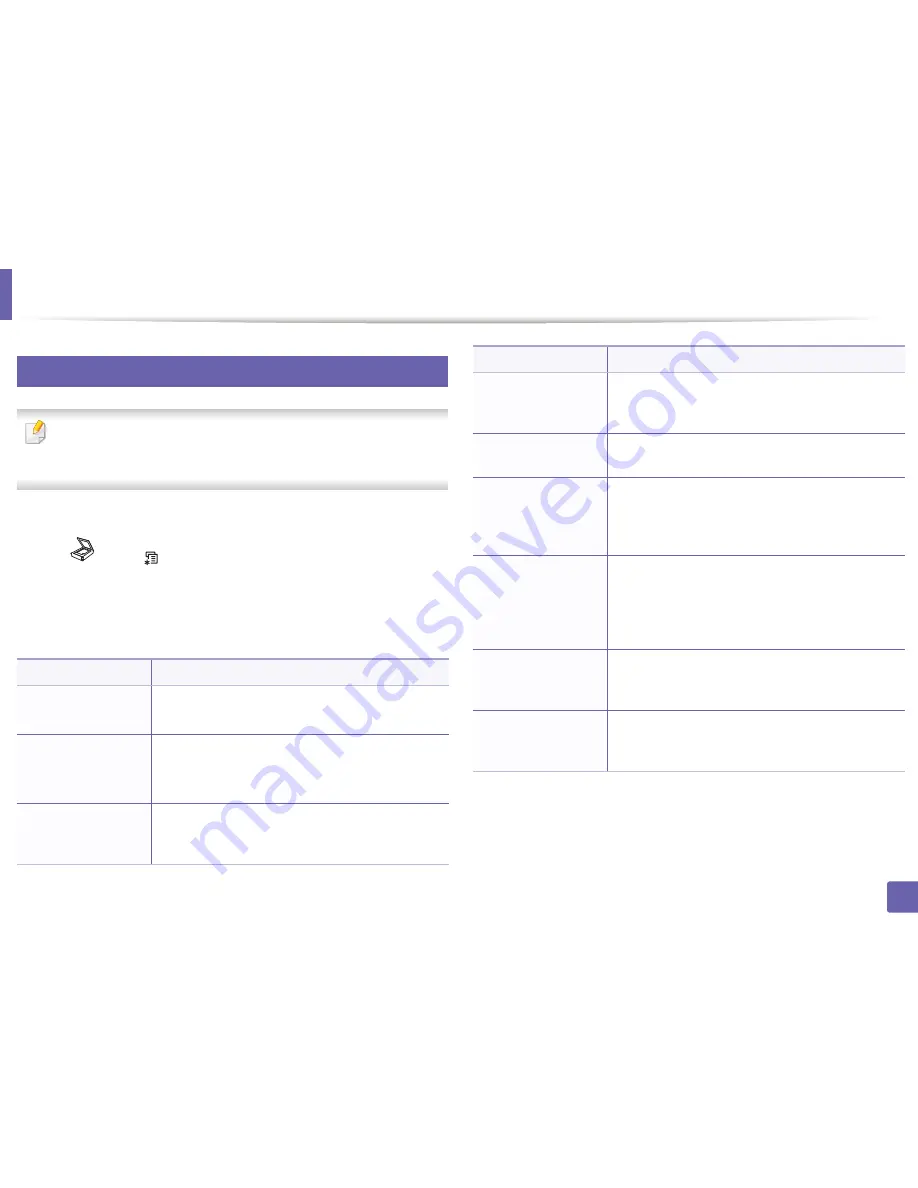
203
3. Useful Setting Menus
Scan menu
6
Scan feature
Some menus may not appear in the display depending on options or
models. If so, it is not applicable to your machine (see "Menu overview" on
page 33).
To change the menu options:
•
Press (scan)
>
(
Menu
) >
Scan Feature
on the control panel.
•
Or press
Setup
>
Machine Setup
>
Default Setting
>
Scan Default
on the
touch screen.
•
Or press
Scan
> select the menu item you want on the touch screen.
Item
Description
•
USB Default
•
USB
Sets scan destination to a USB. You scan the originals
and save the scanned image to a USB device.
•
E-mail Default
•
Send Email
•
Custom Email
Sets scan destination to an email. You scan the originals
and email the scanned image to destinations (see
"Scanning to email" on page 245).
•
FTP Default
•
FTP
Sets scan destination to an FTP server. You scan the
originals and send the scanned image to an FTP server
(see "Scanning to FTP/SMB server" on page 246).
•
SMB Default
•
SMB
Sets scan destination to an SMB server. You scan the
originals and send the scanned image to an SMB server
(see "Scanning to FTP/SMB server" on page 246).
Send Report
Prints a confirmation report showing whether the
scanned image sending was successful.
Local PC
Sets scan destination to a usb-connected computer.
You scan the originals and save the scanned image to a
directory such as
My Documents
(see "Basic Scanning"
on page 64).
Network PC
Sets scan destination to a network-connected
computer. You scan the originals and save the scanned
image to a directory such as
My Documents
(see
"Scanning from network connected machine" on page
244).
Document Box
Sets scan destination to a
Document Box
. You scan the
originals and send the scanned image to the storage
which called
Document Box
in the machine.
Shared Boxes
Sets scan destination to a shared folder. You can create
and use the shared folder (see "Using shared folder
features" on page 265).
Item
Description
Содержание SCX-3405
Страница 3: ...3 BASIC 5 Appendix Specifications 107 Regulatory information 116 Copyright 129...
Страница 76: ...Redistributing toner 76 3 Maintenance 1 2...
Страница 78: ...Replacing the toner cartridge 78 3 Maintenance...
Страница 83: ...Cleaning the machine 83 3 Maintenance 1 2...
Страница 93: ...Clearing original document jams 93 4 Troubleshooting...
Страница 97: ...Clearing paper jams 97 4 Troubleshooting 1 2...
Страница 98: ...Clearing paper jams 98 4 Troubleshooting If you do not see the paper in this area stop and go to next step...
Страница 128: ...Regulatory information 128 5 Appendix 25 China only...






























