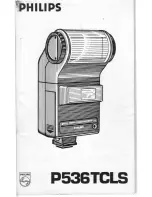3-7
E
3-6
2. VIDEO SET MENU
IRIS
The video output level of the monitor can be controlled by the IRIS lens
depending on the level of the incoming light.The video output level can be
set in the ALC menu.The opening and shutting of the Iris lens can be set
manually in the MANU menu.
EXIT
The EXIT menu is used to quit the CAMERA SET
menu of the SCC-643(P) and return to the MAIN
MENU.
- QUIT: Ignores the changed information and
restores the saved information.
- SAVE: Saves the information of the setting
condition of the menu.
- PRESET: Ignores the changed information and
restores the initial factory defaults of
the menu.
If you press [ENTER] once more, you will exit the "AREA" setting menu.Use
the "SENSITIVITY" menu to set the sensitivity of the MOTION Detection.The
Higher it is set, the more sensitive the Motion Detection moves.
➜
Use the [Left, Right, Up, Down] Keys
Press the [5] key to assign an area
or to cancel the area.
*Motion Detection function does not operate while handling slow SHUTTER, PRESET,
SCAN, AUTO MODE(AUTO PAN, PATTERN) or MANUAL KEY (JOYSTICK, ZOOM, FOCUS, IRIS).
(CAMERA SET)
CAMERA ID
OFF
V-SYNC
INT
COLOR/BW
AUTO...
ZOOM SPEED
3
MOTION DET
OFF
EXIT
QUIT
MOTION DET
In MOTION DET, you can set the Motion Detection function, Motion Detection
Sensitivity, and the Area of Motion Detection. If the Motion Detection function
is set, the movement of an intruder can be detected. When motion is detected,
it sets off the Alarm signal of the Controller.
If you select ON and press the [ENTER] key, the “MOTION DET” submenu
screen will come up.
The “AREA” menu, from which you can specify screen areas where the Motion
Detection function will be applied, can be set to either PRESET or USER. If
you set the “AREA” menu to PRESET, the Motion Detection function will be
applied to the areas preset as factory defaults.
If you set the AREA menu to USER and press the [ENTER] key, you can
choose from 48 areas where you want to apply the Motion Detection function.
Use the [5] key and [left, right, up, down] keys to move and select the motion
detection area.
Press the [5] key to assign an area or to cancel the area.
➜
Press
[Enter]
ZOOM SPEED
In the ZOOM SPEED menu you can
select the speed of the ZOOM Key
(Tele/Wide).
Use the [Left] or [Right] keys in the
ZOOM SPEED menu to select
the speed.
(CAMERA SET)
CAMERA ID
OFF
V-SYNC
INT
COLOR/BW
AUTO...
ZOOM SPEED
3
MOTION DET
OFF
EXIT
QUIT
(CAMERA SET)
CAMERA ID
OFF
V-SYNC
INT
COLOR/BW
AUTO...
ZOOM SPEED
3
MOTION DET
ON...
EXIT
QUIT
(MOTION DET)
AREA PRESET...
SENSITIVITY MEDIUM
RET
1 : Magnification x 22 takes about 18 seconds. Slowest speed
2 : Magnification x 22 takes about 10 seconds. Low speed
3 : Magnification x 22 takes about 6 seconds. High speed
4 : Magnification x 22 takes about 4 seconds. Fastest speed
Содержание SCC-643
Страница 4: ...1 4 E 3 10 3 10 3 11 3 11 3 11 3 11 3 12 3 14 3 15 3 15 3 15 3 16 3 18 3 18 3 19 3 20 3 22 3 25 ...
Страница 6: ...1 8 E ...
Страница 11: ...2 2 E are included in the Bracket anchor Camera Holder ...
Страница 12: ...2 4 E o the proper voltage he Power Connector Adapter BOARD ...
Страница 13: ...2 6 E Dome Camera to an indoor Dome Camera to an ...
Страница 14: ...2 8 E Figure 2 will be installed the CAMERA ADAPTER e 4 Length of ceiling Hole ...
Страница 15: ...3 1 E Menu of the SCC 643 P he Setup Menu and then Overview ...
Страница 28: ...3 27 E sung Electronics Co cs it cannot be ibly or by any other roduct enhancements ...
Страница 29: ...D mbi Dome Camera SCC 643 P enutzerhandbuch ...
Страница 32: ...1 4 D 3 10 3 10 3 11 3 11 3 11 3 11 3 12 3 14 3 15 3 15 3 15 3 16 3 18 3 18 3 19 3 20 3 22 3 25 ...
Страница 34: ...1 8 D ...
Страница 39: ...2 2 D Teile in der Packung Haltewinkel Kamerahalterung ...
Страница 40: ...2 4 D erwendete Spannung ein Steckdose ANSCHLUSSFELD ...
Страница 41: ...2 6 D 20 er Combi Dome Kamera 220 er Combi Dome Kamera ...
Страница 42: ...2 8 D Bild 2 stalliert werden soll ein n 180 mm haben abel mit dem 4 Länge des Deckenlochs ...
Страница 43: ...3 1 D s Setup Menü der wird die allgemeine nn die Funktionen der s Setup Menü ...
Страница 56: ...3 27 D Samsung Electronics Electronics darf es weder eine andere Methode rungen geändert ...
Страница 57: ...F mbi Dome Camera SCC 643 P nuel d instruction ...
Страница 60: ...1 4 F 3 10 3 10 3 11 3 11 3 11 3 11 3 12 3 14 3 15 3 15 3 15 3 16 3 18 3 18 3 19 3 20 3 22 3 25 ...
Страница 62: ...1 8 F ...
Страница 67: ...2 2 F nscrits ci dessous sont ncre de parenthèse tenteur de camera ...
Страница 68: ...2 4 F on appropriée ue au connecteur électrique mande TABLEAU de réglage ...
Страница 69: ...2 6 F nd ou sur un mur à l intérieur nd ou sur un mur à ...
Страница 70: ...2 8 F Figure 2 oit être installée tateur de camera e 4 Longueur de trou de plafond ...
Страница 71: ...3 1 F nu d installation de structure complète du que menu enu d installation ...
Страница 85: ...Es mbi Dome Camera SCC 643 P anual del usuario ...
Страница 88: ...1 4 Es 3 10 3 10 3 11 3 11 3 11 3 11 3 12 3 14 3 15 3 15 3 15 3 16 3 18 3 18 3 19 3 20 3 22 3 25 ...
Страница 90: ...1 8 Es ...
Страница 95: ...2 2 Es s indicados más abajo Anclaje en U dor conector de cámara ...
Страница 96: ...2 4 Es co al voltaje adecuado eléctrico al conector or Placa del adaptador ...
Страница 97: ...2 6 Es ombinada tipo domo en ombinada tipo domo en ...
Страница 99: ...3 1 Es justes del SCC 643 P ajustes y luego se es ...
Страница 112: ...3 27 Es sung Electronics Co Ltd electrónica mecánica autorización de as mejoras del producto ...
Страница 113: ...I mbi Dome Camera SCC 643 P struzioni per l uso ...
Страница 116: ...1 4 I 3 10 3 10 3 11 3 11 3 11 3 11 3 12 3 14 3 15 3 15 3 15 3 16 3 18 3 18 3 19 3 20 3 22 3 25 ...
Страница 118: ...1 8 I ...
Страница 123: ...2 2 I te siano presenti nella Mensola di supporto Porta telecamera ...
Страница 124: ...2 4 I r ottenere la tensione tatore al connettore di ntrollo SCHEDA adattatore ...
Страница 125: ...2 6 I tallare la telecamera a soffitto tallare la telecamera a a soffitto ...
Страница 126: ...2 8 I Figura 2 sizione in cui si intende rare circaØ180 TORE DELLA a 4 ampiezza dell apertura sul soffitto ...
Страница 127: ...3 1 I nù di Setup di ruttura del menù nel suo ni di ogni singolo menù menù di Setup ...
Страница 140: ...3 27 I Samsung Electronics ronicamente n qualsiasi altro amsung Electronics se ai miglioramenti ...